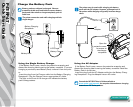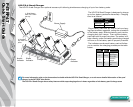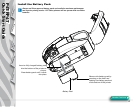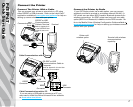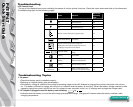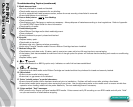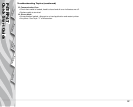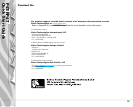11
Introduction
Getting Started
Using the
Printer
Troubleshooting
Contact Us
P4T/RP4T
Quick Start Guide
Troubleshooting
LCD Control Panel
The top of the display shows icons indicating the status of various printer functions. Check the icon’s status and refer to the referenced
Troubleshooting topic on the following pages.
Icon Status Indication
Ref. to Trou-
bleshooting
Topic
On Bluetooth link established n/a
Off No Bluetooth link 6,8
On 802.11b/g RF Link established n/a
Off No 802.11b/g RF Link 6,8
Number of bars indicates 802.11g signal strength n/a
Outer element flashing Low Battery 4, 6,
Number of bars indicates battery charge level.
Display will cycle through the charge level icons if it is
undergoing a charge from the AC Adapter.
n/a
Alternate Flashing
Battery pack too hot or too cold to
charge
2
Flashing Out of Media 9
Flashing Ribbon Cartridge depleted 9
Flashing Data processing in process n/a
Blank Screen n/a
Battery voltage too low to turn
printer on or no application loaded
1,14
Section Continues
Troubleshooting Topics
1. No power:
•Checkthatbatterypackisinstalledproperly.
•Rechargeorreplacebatterypackasnecessary.
•Ifthebatteryvoltageisoutsideoftheprinter’soperatingrangeandtheACAdapterispluggedintoprinter,theprinterwillnotturn
on. The battery will start to charge, but will give no indication that the battery is charging. When the battery voltage reaches a valid
operating range, the printer will still not turn on unless the user manually turns it on, or unplugs and re-plugs the charge cable.
2. AC Adapter is plugged in and the battery icon is flashing
or :
•Indicationthatthebatteryisoutofitssafechargingtemperaturerange.Chargingwillresumewhenthebatteryreachesasafe
charging temperature.