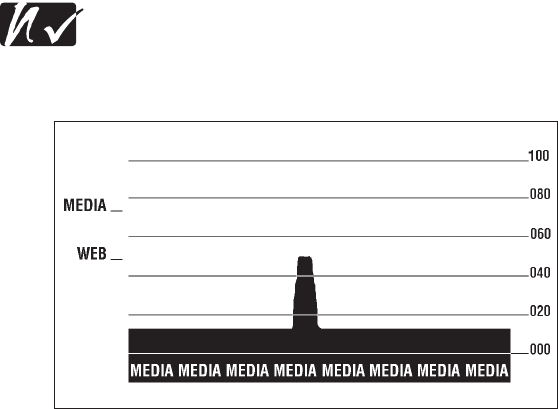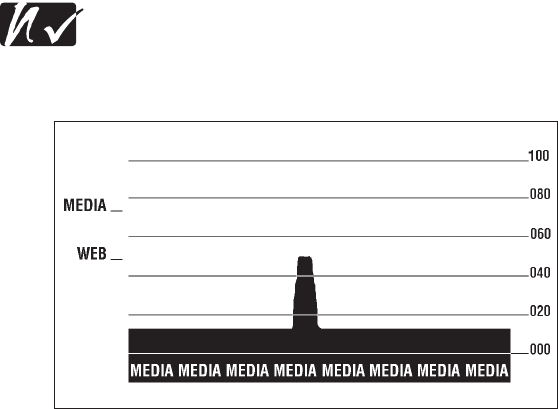
Manual Calibration
Manual calibration is recommended whenever you are using pre-printed
labels (or label backing) or if the printer will not correctly auto calibrate.
1. Turn on the printer power.
2. Remove approximately 4” (102 mm) of labels from a section of
backing material. Load the media so that only the backing material is
threaded through the printer and under the printhead.
3. Press and hold the feed button until the green status LED flashes once,
then twice. Release the feed button.
4. The printer will set the media sensor for the label backing being used.
After it is done making this adjustment, the roll will automatically feed
until a label is positioned at the printhead.
5. A profile of the media sensor settings (similar to the example in
Figure 21) will print. Upon completion, the printer will save the new
settings in memory and the printer is ready for normal operation.
6. Press the feed button. One entire blank label will feed. If this does not
happen,trydefaulting(refertothefour-flashsequencein“FeedButton
Modes”onpage31)andrecalibratingtheprinter.
NOTE: Performing a manual calibration disables the auto
calibration function. To return to auto calibration, default the
printer(seethefour-flashsequencein“FeedButtonModes”on
page 31).
28
Figure 21