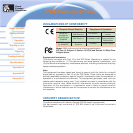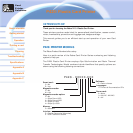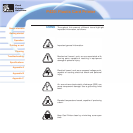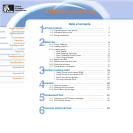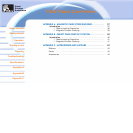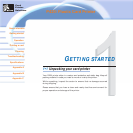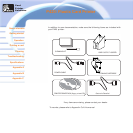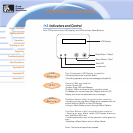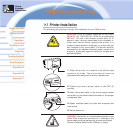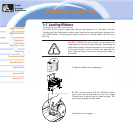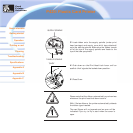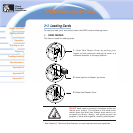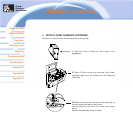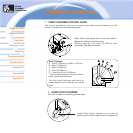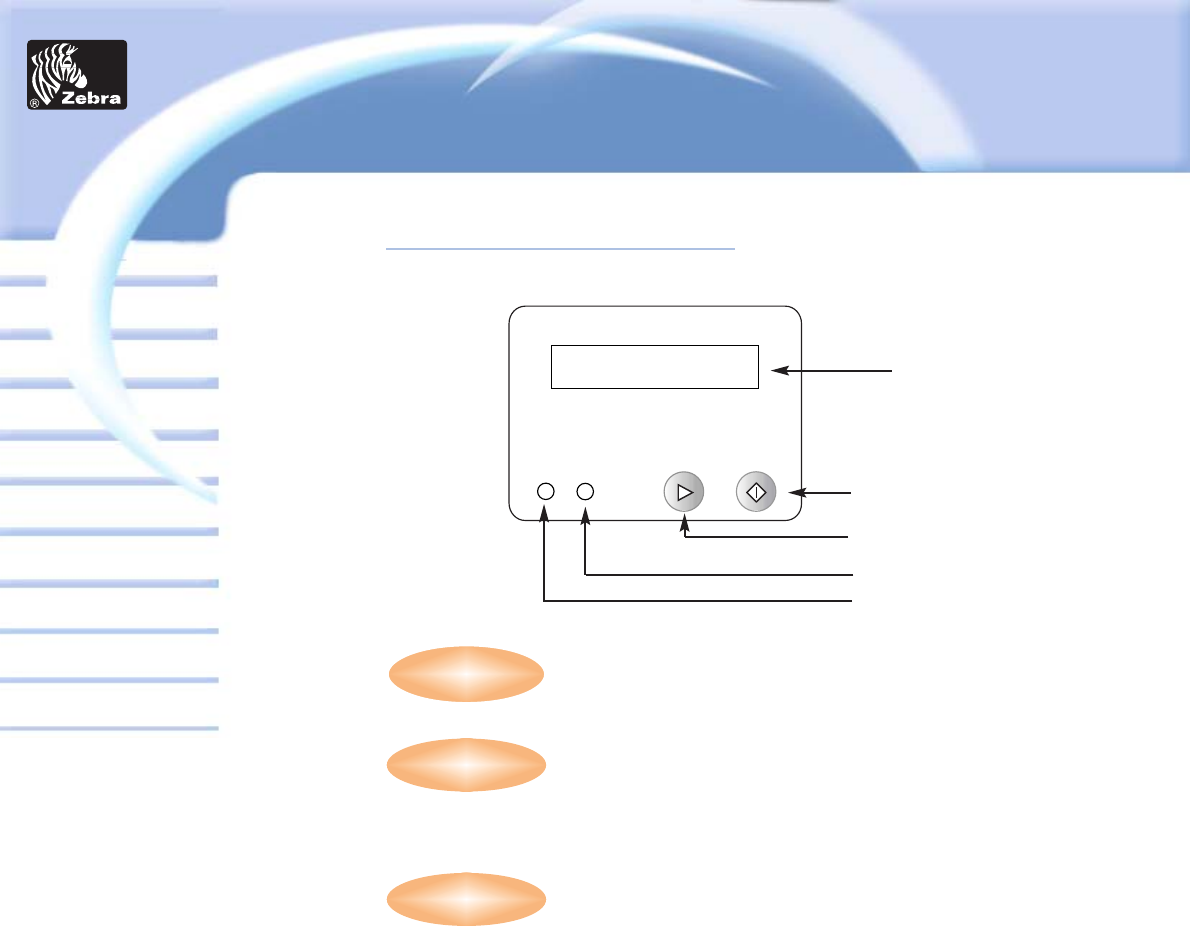
General information
Getting started
Operation
Cleaning
Specifications
Appendix A
Appendix B
Troubleshooting
Printing a card
P420i Plastic Card Printer
Appendix C
1•2 Indicators and Control
Your P720 printer has an LCD Display, two LED’s and two Panel Buttons.
The 16 character LCD Display is used for:
• Showing the printer’s current status
• Providing operator and service messages (chapter 5)
The two LEDs are used for:
• Green: Power LED
• Amber: Alert LED (with Beeper)
This Alert LED is on when an error condition exists.
The Beeper will sound three alert "Beeps" and the LCD
Display will show the associated error message.
The Menu Button (left) is a push button used for:
• Bringing printer into Menu Mode when pressed with the
printer showing READY on the LCD Display.
• Using in Menu Mode to scroll through Menu Options.
The Clear Button (right) is a push button used for:
• Clearing an error status (when LCD Display shows an
error and Alert LED is on).
• Invoking automatic retry of the operation which gave the
error.
• Selecting a Menu Option when in Menu Mode.
Note: The buttons beep when pressed.
LCD Display
Menu Button “Next”
Clear Button “Select”
Power LED
Alert LED
LCD
Display:
LEDs:
Panel
Buttons:
Card
Printer
Solutions