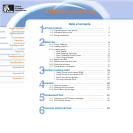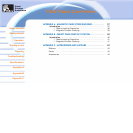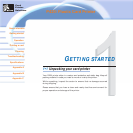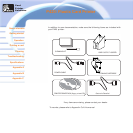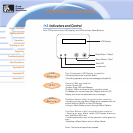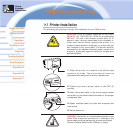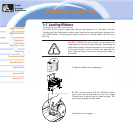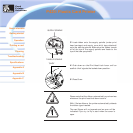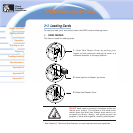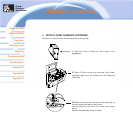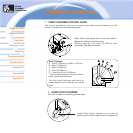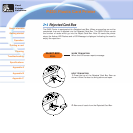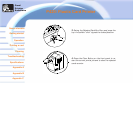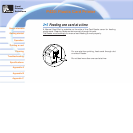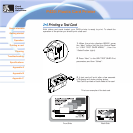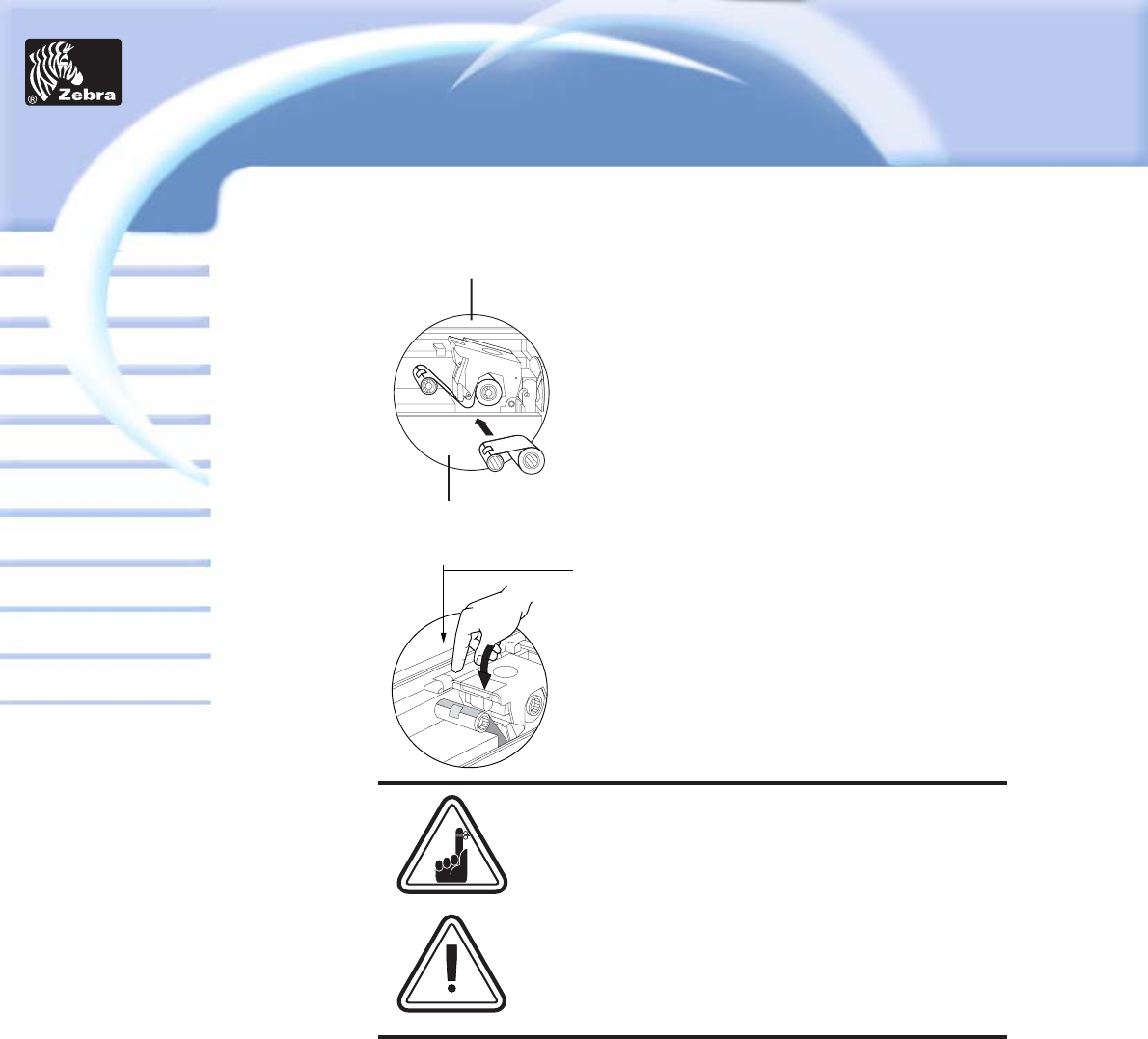
General information
Getting started
Operation
Cleaning
Specifications
Appendix A
Appendix B
Troubleshooting
Printing a card
P420i Plastic Card Printer
Appendix C
Please note that the ribbon automatically synchronizes
whenever the print head lock down occurs.
With i Series ribbons, the printer automatically detects
the ribbon type inserted.
The card flipper will not operate and an error will be
indicated if you try to flip a card when the cover is
open.
3. Load ribbon onto the supply spindle (under print
head carriage) and empty core (with tape attached)
onto the take-up spindle. Make sure the ribbon comes
off of the top of the supply spindle and feeds to the
top of the take-up spindle.
4. Push down on the Print Head Lock Lever until an
audible 'click' signals the locked-down position.
5. Close Cover.
SUPPLY SPINDLE
TAKE-UP SPINDLE
`CLICK'
Card
Printer
Solutions