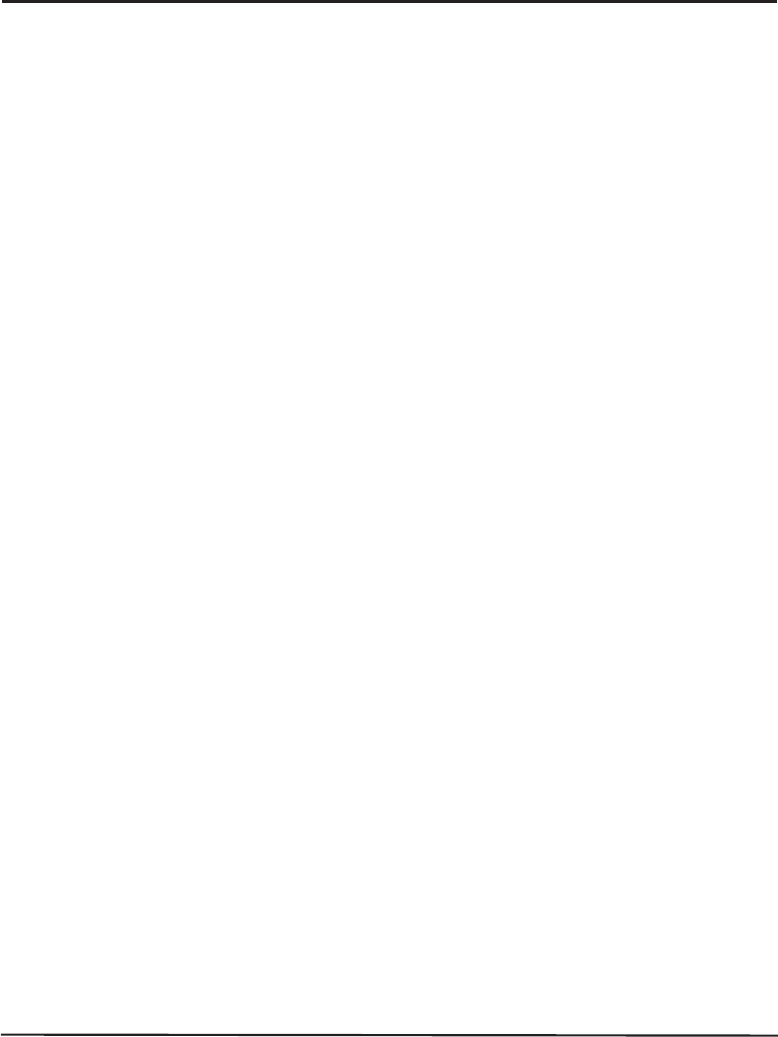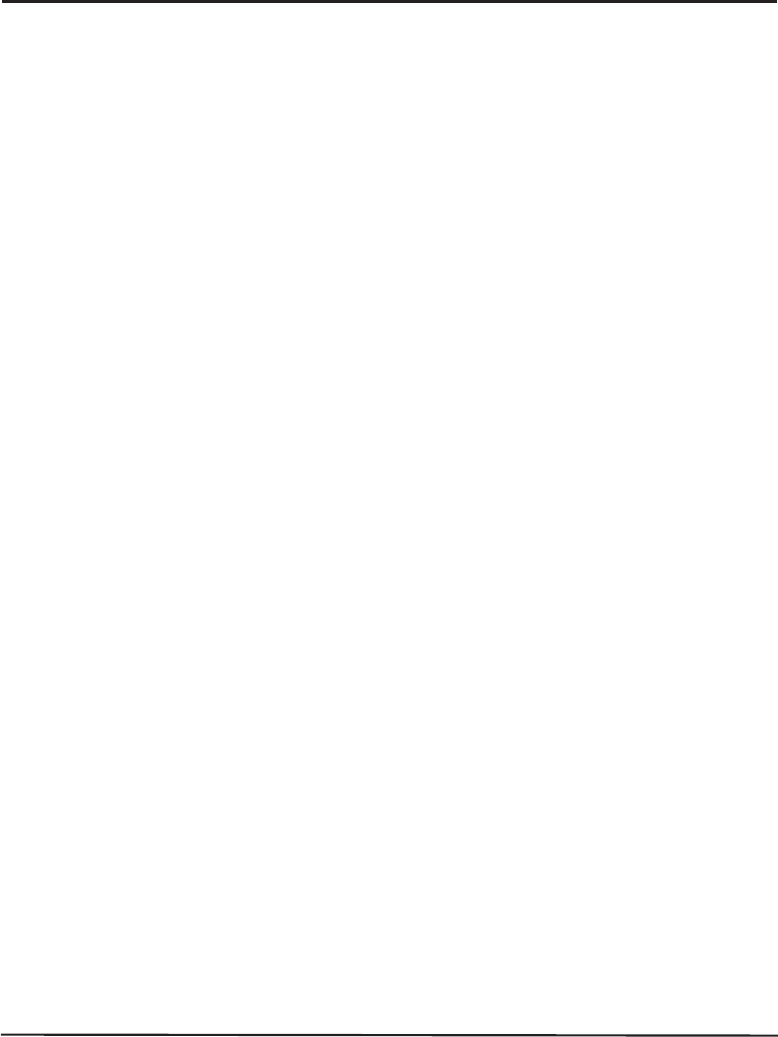
Appendix C - Adjusting Bar Code Darkness
Adjusting Darkness For “In-Spec” Bar Codes
All direct thermal and thermal transfer materials do not use the same
darkness setting. The best way to check for the proper darkness is to
use a bar code verifier that actually measures bars/spaces and will cal-
culate the Print Contrast Signal (PCS) ratio. Without the assistance of a
verifier, your eyes and/or the scanner to be used in the system may be used
for picking the optimum darkness setting. What follows is a simple yet
effective method for adjusting the darkness to print “in-spec” bar codes.
1. Load media according to the appropriate media loading and ribbon
loading instructions in “Installation.” Ensure that the proper print
method has been selected.
2. With power off, press and hold the FEED key.
3. Turn the printer power on, then release the FEED key. The printer be-
gins printing test labels.
4. Print a label, then press the PAUSE key. The label will contain several
bar codes as well as other printer information. Normal bar codes are
printed in a horizontal format as they feed out of the printer. Rotated
bar codes are printed in a vertical format.
5.ComparethetestlabelprintedtothebarcodesinFigureC.1.Ifthetest
label appears too dark or too light, increase or decrease the darkness
setting accordingly.
6. Resume printing by pressing the PAUSE key again. Print a few labels
at the new setting and verify that proper “in-spec” bar codes are being
printed. Repeat steps 4, 5, and 6 until satisfied.
7. To stop printing test labels, press the PAUSE key, then press the CAN-
CEL key.
Zebra S-Series User’s Guide C-1
89