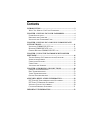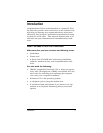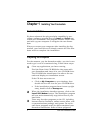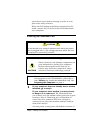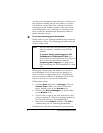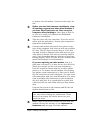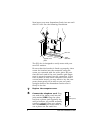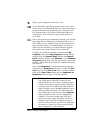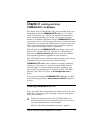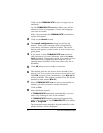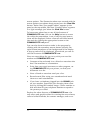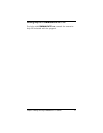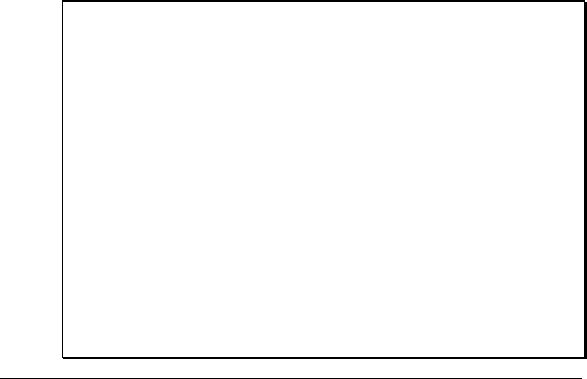
Chapter 1 Installing Your Faxmodem 9
9
Plug in your computer and turn it on.
10
As the Windows operating system starts up, it will
detect your new faxmodem. Because the installation
program has already provided your computer with
the required files, you will see Windows report on
its progress, but it will not require any action on
your part.
11
Once the system has completely started, you should
determine what COM port your faxmodem is set to.
The COM port is a number used by the computer to
keep track of where it is sending data. You may be
asked for this number by certain software applica-
tions when you install them and set them up.
To find your COM port number, double-click My
Computer. When the My Computer window opens,
double-click the Control Panel. Inside the Control
Panel window, double-click Modems. In the Modems
Properties dialog box, click on the entry for your new
modem, which should be listed as a modem found by
the system.
Then click Properties. Your faxmodem’s properties
are listed in a Properties dialog box. Under the Gen-
eral tab you’ll find Port: Com plus a number. Make a
note of this Port: Com setting on the Important In-
formation table on page 32 of this manual.
Note: PCI devices, including your new faxmodem,
use COM ports differently from the way
older ISA devices use them. Software appli-
cations will always associate the COM port
number with the “traditional” IRQ used for
that COM port even though Windows uses a
different IRQ internally. The IRQ listed for
the COM port in the Control Panel System
dialog should not be used in configuring
software. This may mean that DOS pro-
grams running under Windows will occa-
sionally report an IRQ assignment that is
different from what is reported by Windows.
In nearly all cases, you can accept the de-
fault assigned by your software.