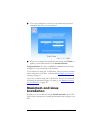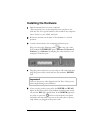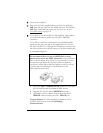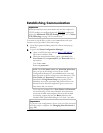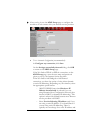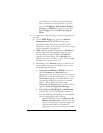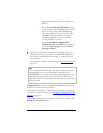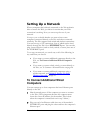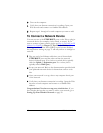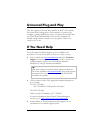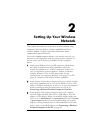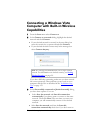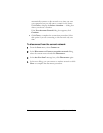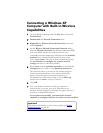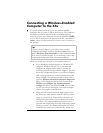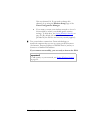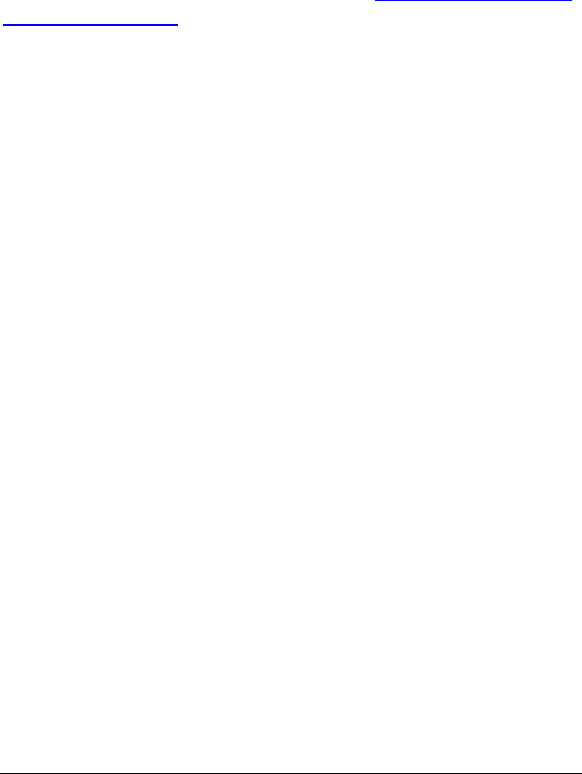
ADSL X6v User Guide
20
3 Turn on the computer.
4 Verify that your Internet connection is working. Open your
Web browser and connect to a familiar Web address.
5 Repeat steps 1 through 4 for each computer you want to add.
To Connect a Network Device
You can use one of the ETHERNET ports on the X6v to plug in
a network device (for example, a hub, switch, or router). If you
want to connect a game console, please see
Step 1: Choosing an IP
Address for Gaming in Chapter 5, The X6v and Online
Gaming. And should the X6v's DHCP server become disabled,
the instructions starting on page
73 will tell you how to configure a
static IP.
1 Plug one end of an Ethernet cable into one of the modem’s
ETHERNET ports and the other end into the network
device’s Ethernet port. (For a hub or a switch, this is typically
called an Uplink or Expansion port. For a router, this is
typically called a WAN port.)
2 Set up your network. Refer to the documentation provided with
your particular network device for instructions on how to do
this.
3 Once your network is set up, reboot any computer that is part
of the network.
4 Verify that your Internet connection is working. Open the Web
browser on each computer and connect to a familiar Web
address.
Congratulations! You have set up your wired devices. If you
have wireless devices that you want to add to your network, go to
Setting Up Your Wireless Network on page
22.