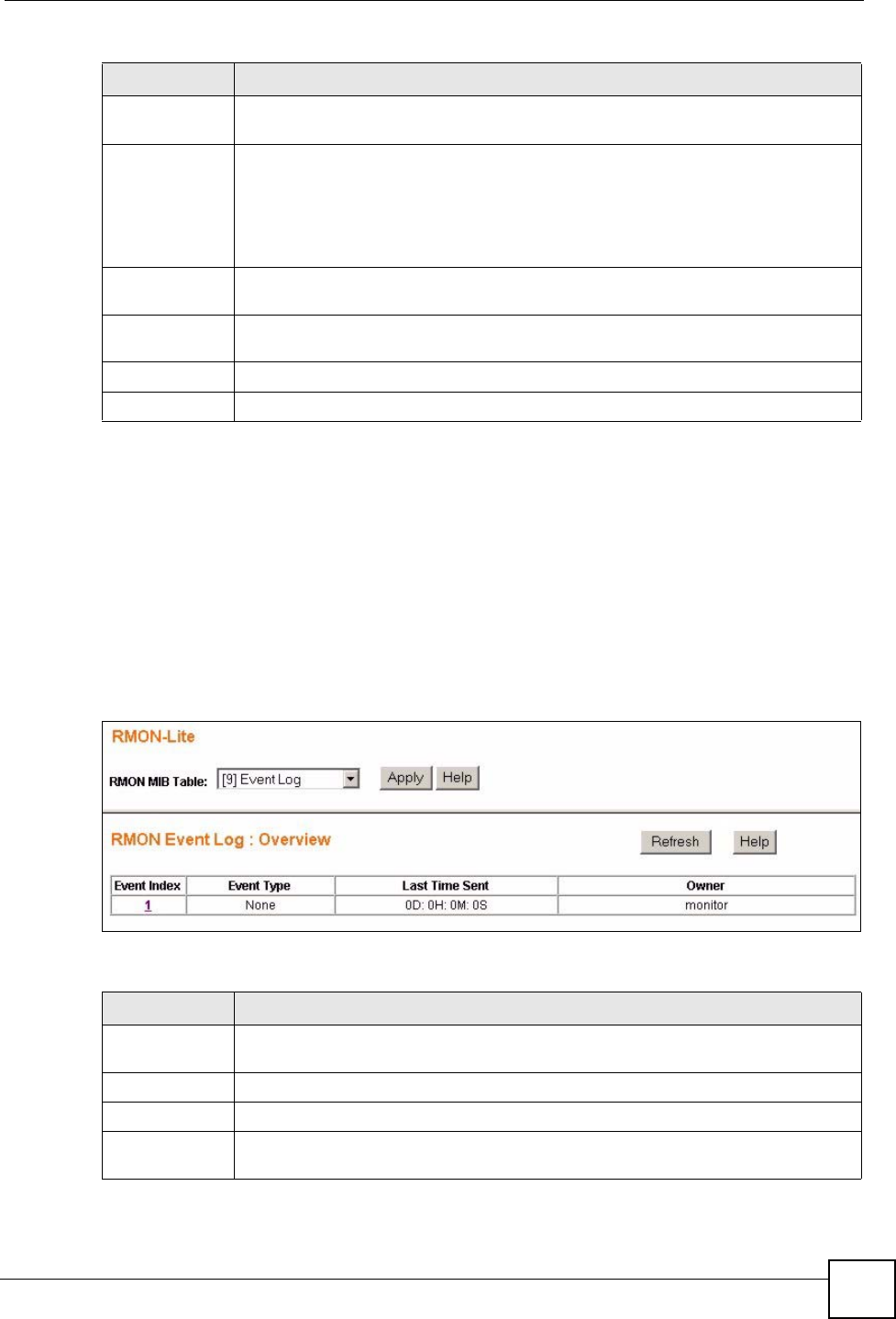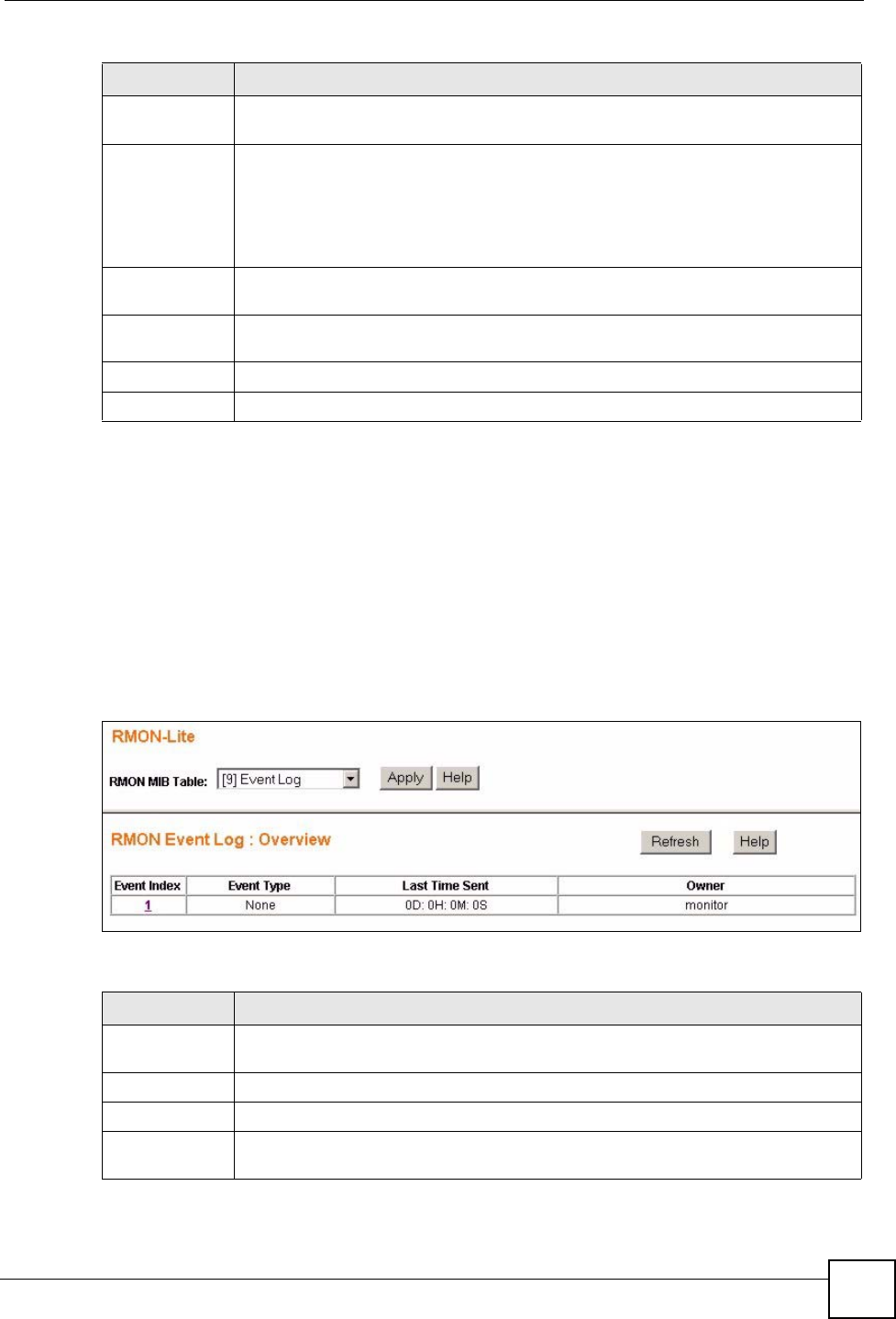
Chapter 19 RMON-Lite
ES-1528 User’s Guide
131
19.7 RMON Event Log : Overview
Use the RMON Event Log : Overview screen to view the event log entries generated on the
switch. All the entries in this table are generated by the RMON-Lite probe when the event
value meets the risingEventThreshold or fallingEventThreshold assigned in the RMON
Alarm screens.
Select [9] Event Log in the RMON MIB Table: drop down list box in any RMON Lite
screen to view the screen as shown.
Figure 82 RMON Event Log : Overview.
The following table describes the labels in this screen.
Description Enter a description of the event. You can use 1-127 printable ASCII characters.
Spaces are allowed. You can also leave this field blank.
Type Select an event type:
• None to do nothing.
• Log to generate a log when an associated alarm is generated.
• Trap to generate a trap when an associated alarm is generated.
• Log and Trap to generate a log entry and trap when an associated alarm is
generated.
Community This field displays the community (or password). You can use 1-31 printable ASCII
characters. Spaces are not allowed.
Owner Enter a descriptive name of the application that creates this entry. You can use 1-64
printable ASCII characters. Spaces are not allowed.
Apply Click this to save the settings to the switch.
Event Overview Click this to go to the RMON Event : Overview screen.
Table 63 RMON Event Configuration Screens (continued)
LABEL DESCRIPTION
Table 64 RMON Event Log : Overview
LABEL DESCRIPTION
RMON MIB
Table:
Use this drop down list box to select the MIB table you want to view. Click Apply to
refresh the screen to the selected MIB table view.
Refresh Click this to update all the fields in the RMON Event Log : Overview screen.
Event Index This field displays an event index number.
Event Type This field displays the action taken when this event occurred: None, Log, Trap, or
Log and Trap.