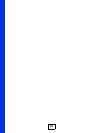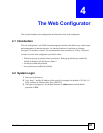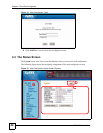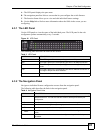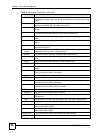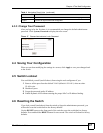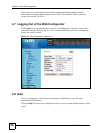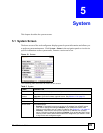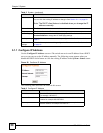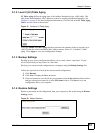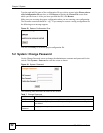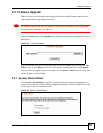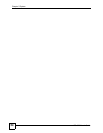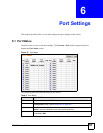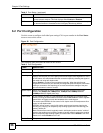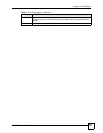Chapter 5 System
ES-1528 User’s Guide
50
5.1.1 Configure IP Address
Use the Configure IP Address screen to The switch can receive an IP address from a DHCP
server or you can set up the IP address manually. The following screen appears when you
disable the DHCP client feature or click the existing IP address in the System > Status screen.
Figure 20 Configure IP Address
The following table describes the labels in this screen.
IP Address This field indicates the IP address of the switch.
You can click the existing IP address to change it. See Section 5.1.1 on page 50.
Note: The DHCP client feature is disabled when you change the IP
address manually.
Subnet Mask This field indicates the subnet mask of the switch.
Gateway This field indicates the IP address of the default gateway.
L2 Table Aging This field displays whether the L2 Table Aging is enabled or disabled. Click
Enabled/Disabled to change the L2 Table Aging settings.
Backup settings Click this link to create and save a backup configuration file. See Section 5.1.3 on
page 51.
Restore
settings
Click this link to upload an existing configuration file to the switch. See Section 5.1.4
on page 51.
Table 5 System (continued)
LABEL DESCRIPTION
Table 6 Configure IP Address
LABEL DESCRIPTION
IP Address Enter the IP address of your switch in dotted decimal notation.
For example, 192.168.1.1.
Network Submask Enter the IP subnet mask of your switch in dotted decimal
notation for example 255.255.255.0.
Gateway Enter the IP address of the default outgoing gateway in dotted
decimal notation, for example 192.168.1.5.