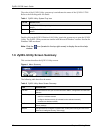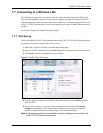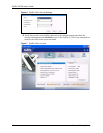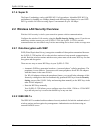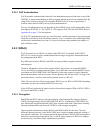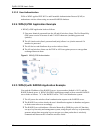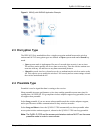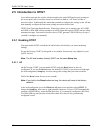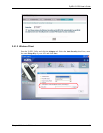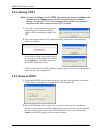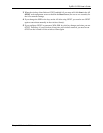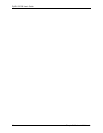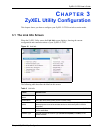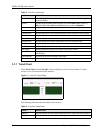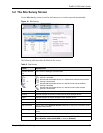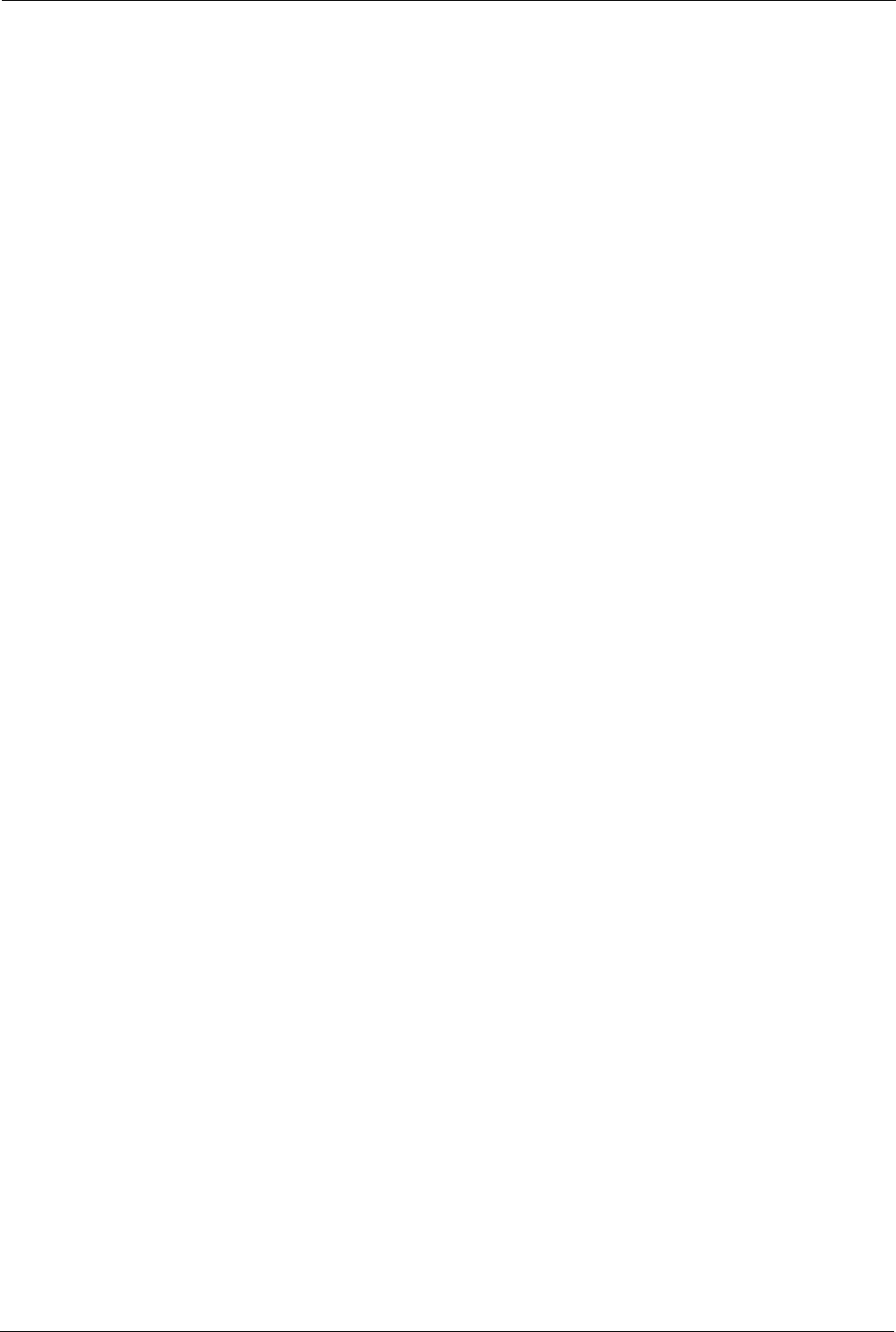
ZyXEL G-270S User’s Guide
30 Chapter 2 Wireless LAN Network
2.5 Introduction to OTIST
In a wireless network, the wireless clients must have the same SSID and security settings as
the access point (AP) or wireless router (we will refer to both as “AP” here) in order to
associate with it. Traditionally this meant that you had to configure the settings on the AP and
then manually configure the exact same settings on each wireless client.
OTIST (One-Touch Intelligent Security Technology) allows you to transfer your AP’s SSID
and WEP or WPA-PSK security settings to wireless clients that support OTIST and are within
transmission range. You can also choose to have OTIST generate a WPA-PSK key for you if
you didn’t configure one manually.
2.5.1 Enabling OTIST
You must enable OTIST on both the AP and wireless client before you start transferring
settings.
We use the Prestige 334WT in this guide as an example. Screens may vary slightly for your
ZyXEL devices.
Note: The AP and wireless client(s) MUST use the same Setup key.
2.5.1.1 AP
On the Prestige 334WT, you can enable OTIST using the Reset button or the web
configurator. If you use the Reset button, the default (01234567) or previous saved (through
the web configurator) Setup key is used to encrypt the settings that you want to transfer.
Hold in the Reset button for one or two seconds.
Note: If you hold in the Reset button too long, the device will reset to the factory
defaults!
In the web configurator, go to the Wireless LAN main screen and then select OTIST. To
change the Setup key, enter zero to eight printable characters. To have OTIST automatically
generate a WPA-PSK key, select the Yes check box. If you manually configured a WEP key
or a WPA-PSK key and you also selected this check box, then the key you manually
configured is used.