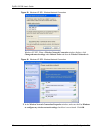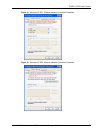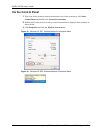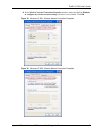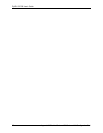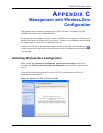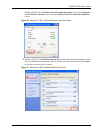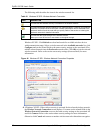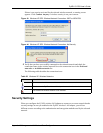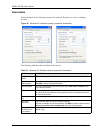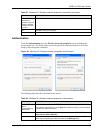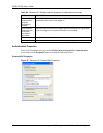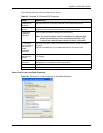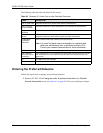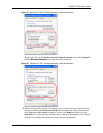ZyXEL G-270S User’s Guide
66 Appendix C Management with Wireless Zero Configuration
The following table describes the icons in the wireless network list.
Windows XP SP1: Click Refresh to reload and search for available wireless devices
within transmission range. Select a wireless network in the Available networks list, click
Configure and set the related fields to the same security settings as the associated AP to
add the selected network into the Preferred networks table. Click OK to join the selected
wireless network. Refer to the section on security settings (discussed later) for more
information.
Figure 42 Windows XP SP1: Wireless Network Connection Properties
4 4.Windows XP SP2: If the wireless security is activated for the selected wireless network,
the Wireless Network Connection screen displays. You must set the related fields in the
Wireless Network Connection screen to the same security settings as the associated AP
and click Connect. Refer to the section about security settings for more information.
Otherwise click Cancel and connect to another wireless network without data encryption.
Table 21 Windows XP SP2: Wireless Network Connection
ICON DESCRIPTION
This denotes that wireless security is activated for the wireless network.
This denotes that this wireless network is your preferred network. Ordering your preferred
networks is important because the ZyXEL wireless LAN adapter tries to associate to the
preferred network first in the order that you specify. Refer to the section on ordering the
preferred networks for detailed information.
This denotes the signal strength of the wireless network.
Move your cursor to the icon to see details on the signal strength.