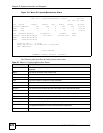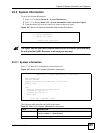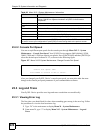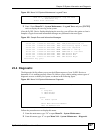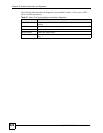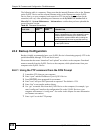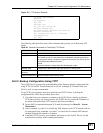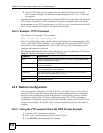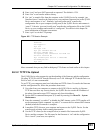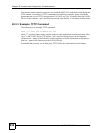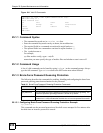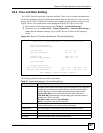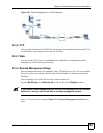Chapter 24 Firmware and Configuration File Maintenance
ZyXEL NWA-3160 Series User’s Guide
232
5 Use the TFTP client (see the example below) to transfer files between the ZyXEL
Device and the computer. The file name for the configuration file is rom-0 (rom-zero,
not capital o).
Note that the telnet connection must be active and the SMT in CI mode before and during the
TFTP transfer. For details on TFTP commands (see following example), please consult the
documentation of your TFTP client program. For UNIX, use “get” to transfer from the ZyXEL
Device to the computer and “binary” to set binary transfer mode.
24.2.3 Example: TFTP Command
The following is an example TFTP command:
TFTP [-i] host get rom-0 config.rom
where “i” specifies binary image transfer mode (use this mode when transferring binary files),
“host” is the ZyXEL Device IP address, “get” transfers the file source on the ZyXEL Device
(rom-0 name of the configuration file on the ZyXEL Device) to the file destination on the
computer and renames it config.rom.
The following table describes some of the fields that you may see in third party TFTP clients.
24.3 Restore Configuration
You can restore the configuration via FTP or TFTP to your ZyXEL Device. The preferred
method is FTP. Note that this function erases the current configuration before restoring the
previous backup configuration; please do not attempt to restore unless you have a backup
configuration stored on disk. To restore configuration using FTP or TFTP is the same as
uploading the configuration file, please refer to the following sections on FTP and TFTP file
transfer for more details. The ZyXEL Device restarts automatically after the file transfer is
complete.
24.3.1 Using the FTP command from the DOS Prompt Example
1 Launch the FTP client on your computer.
2 Enter “open” and the IP address of your ZyXEL Device.
3 Press [ENTER] when prompted for a username.
Table 90 General Commands for Third Party TFTP Clients
COMMAND DESCRIPTION
Host Enter the IP address of the ZyXEL Device. 192.168.1.2 is the ZyXEL Device’s
default IP address when shipped.
Send/Fetch Use “Send” to upload the file to the ZyXEL Device and “Fetch” to back up the
file on your computer.
Local File Enter the path and name of the firmware file (*.bin extension) or configuration
file (*.rom extension) on your computer.
Remote File This is the filename on the ZyXEL Device. The filename for the firmware is
“ras” and for the configuration file, is “rom-0”.
Binary Transfer the file in binary mode.
Abort Stop transfer of the file.