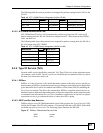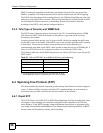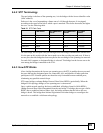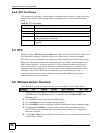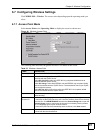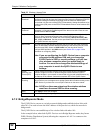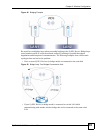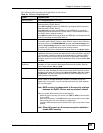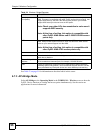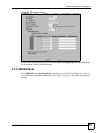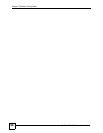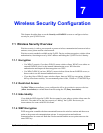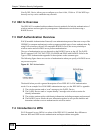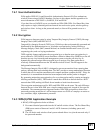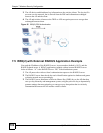Chapter 6 Wireless Configuration
ZyXEL NWA-3160 Series User’s Guide
95
The following table describes the bridge labels in this screen.
Table 24 Wireless: Bridge/Repeater
LABEL DESCRIPTIONS
Operating Mode Select Bridge/Repeater in this field.
802.11 mode Select 802.11b Only to allow only IEEE 802.11b compliant WLAN devices to
associate with the ZyXEL Device.
Select 802.11g Only to allow only IEEE 802.11g compliant WLAN devices to
associate with the ZyXEL Device.
Select 802.11b+g to allow both IEEE802.11b and IEEE802.11g compliant
WLAN devices to associate with the ZyXEL Device. The transmission rate of
your ZyXEL Device might be reduced.
Select 802.11a (NWA-3160 only) to allow only IEEE 802.11a compliant WLAN
devices to associate with the ZyXEL Device.
Choose Channel ID Set the operating frequency/channel depending on your particular region.
To manually set the ZyXEL Device to use a channel, select a channel from the
drop-down list box. Click MAINTENANCE and then the Channel Usage tab to
open the Channel Usage screen to make sure the channel is not already used
by another AP or independent peer-to-peer wireless network.
To have the ZyXEL Device automatically select a channel, click Scan instead.
RTS/CTS Threshold (Request To Send) The threshold (number of bytes) for enabling RTS/CTS
handshake. Data with its frame size larger than this value will perform the RTS/
CTS handshake. Setting this attribute to be larger than the maximum MSDU
(MAC service data unit) size turns off the RTS/CTS handshake. Setting this
attribute to zero turns on the RTS/CTS handshake. Enter a value between 256
and 2346.
Fragmentation
Threshold
The threshold (number of bytes) for the fragmentation boundary for directed
messages. It is the maximum data fragment size that can be sent. Enter an
even number between 256 and 2346.
Output Power Set the output power of the ZyXEL Device in this field. If there is a high density
of APs in an area, decrease the output power of the ZyXEL Device to reduce
interference with other APs. Select from 100% (Full Power), 50%, 25%, 12.5%
and Minimum. See the product specifications for more information on your
ZyXEL Device’s output power.
Enable WDS Security Select this to turn on security for the ZyXEL Device’s Wireless Distribution
System (WDS). A Wireless Distribution System is a wireless connection
between two or more APs. If you do not select the check box, traffic between
APs is not encrypted.
Note: WDS security is independent of the security settings
between the ZyXEL Device and any wireless clients.
When you enable WDS security, also do the following:
• Select the type of security you want to use (TKIP or AES) to secure traffic
on your WDS.
• Enter a pre-shared key in the PSK field for each access point in your WDS.
Each access point can use a different pre-shared key.
• Configure WDS security and the relevant PSK in each of your other access
point(s).
Note: Other APs must use the same encryption method to
enable WDS security.