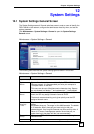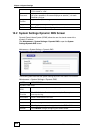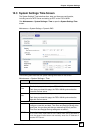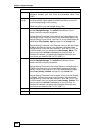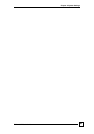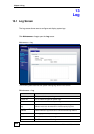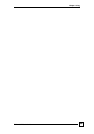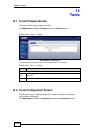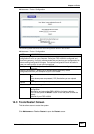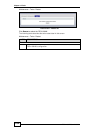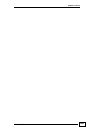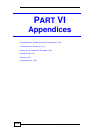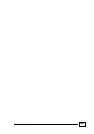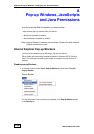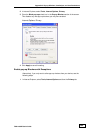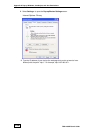Chapter 14 Tools
FSG1100HN User’s Guide
101
Maintenance > Tools > Configuration
The following table describes the tools configuration labels in this screen.
Maintenance > Tools > Configuration
LABEL
DESCRIPTION
Backup Configuration - Allows you to back up (save) the FSG1100HN’s current
configuration to a file on your computer. Once your FSG1100HN is configured and
functioning properly, it is highly recommended that you back up your configuration file
before making configuration changes. The backup configuration file will be useful in
case you need to return to your previous settings.
Backup
Click Backup to save the FSG1100HN’s current configuration to your
computer.
Restore Configuration - Allows you to upload a new or previously saved
configuration file from your computer to your FSG1100HN.
Choose File
Click Choose File to find the file you want to upload. Remember that
you
must decompress compressed (.ZIP) files before you can upload
them.
Upload
Click Upload to begin the upload process.
Restore Factory Default Configuration
Reset
Pressing the Reset button in this section clears all user-entered
configuration
information and returns the FSG1100HN to its factory defaults.
You can also press the RESET button on the rear panel to reset the
factory
defaults of your FSG1100HN.
14.3 Tools Restart Screen
This tab allows users to restart the system.
Click Maintenance > Tools > Restart to open the Restart screen.