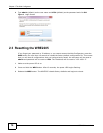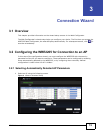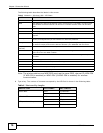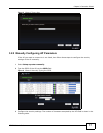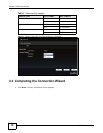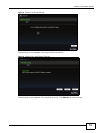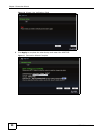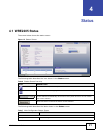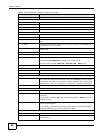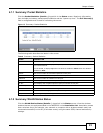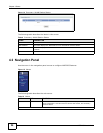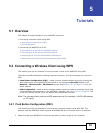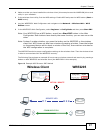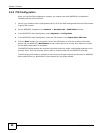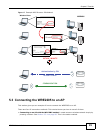Chapter 4 Status
WRE2205 User’s Guide
22
Firmware Version This is the current firmware version of the WRE2205.
LAN Information
- MAC Address This shows the LAN Ethernet adapter MAC Address of your device.
- IP Address This shows the LAN port’s IP address.
- IP Subnet Mask This shows the LAN port’s subnet mask.
- DHCP This shows the LAN port’s DHCP role.
WLAN Information
- MAC Address This shows the wireless adapter MAC Address of your device.
- Status This shows the current status of the Wireless LAN - On or Off.
- Name (SSID) This shows a descriptive name used to identify the WRE2205 in the wireless
LAN.
- Channel This shows the channel number which you select manually or the WRE2205
automatically scans and selects.
- Operating Channel This shows the channel number which the WRE2205 is currently using over the
wireless LAN.
- Security Mode This shows the level of wireless security the WRE2205 is using.
- 802.11 Mode This shows the wireless standard.
- WPS This displays Configured when the WPS has been set up.
This displays Unconfigured if the WPS has not been set up.
Click the status to display Network > Wireless LAN > WPS screen.
- To AP Connection This shows whether the WRE2205 is connected to an AP or not.
System Status
System Up Time This is the total time the WRE2205 has been on.
Current Date/Time This field displays your WRE2205’s present date and time.
System Resource
- CPU Usage This displays what percentage of the WRE2205’s processing ability is currently
used. When this percentage is close to 100%, the WRE2205 is running at full
load, and the throughput is not going to improve anymore. If you want some
applications to have more throughput, you should turn off other applications.
- Memory Usage This shows what percentage of the heap memory the WRE2205 is using.
Interface Status
Interface This displays the WRE2205 port types. The port types are: LAN and WLAN.
Status For the LAN port, this field displays Down (line is down) or Up (line is up or
connected).
For the WLAN, it displays Up when the WLAN is enabled or Down when the
WLAN is disabled.
Rate For the LAN ports, this displays the port speed and duplex setting or NA when
the line is disconnected.
For the WLAN, it displays the maximum transmission rate when the WLAN is
enabled and NA when the WLAN is disabled or Auto.
Summary
Packet Statistics Use this screen to view port status and packet specific statistics.
WLAN Station Status Use this screen to view the wireless stations that are currently associated to
the WRE2205.
Table 7 Web Configurator Status Screen (continued)
LABEL DESCRIPTION