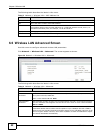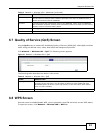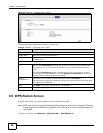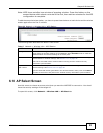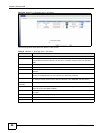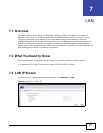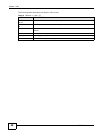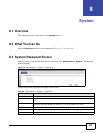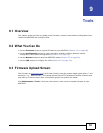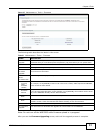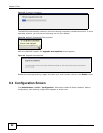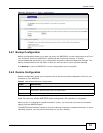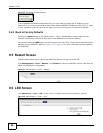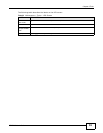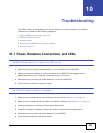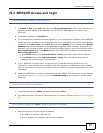WRE2205 User’s Guide 50
CHAPTER 9
Tools
9.1 Overview
This chapter shows you how to upload a new firmware, upload or save backup configuration files,
restart the WRE2205 and configure LEDs.
9.2 What You Can Do
•Use the Firmware screen to upload firmware to your WRE2205 (Section 9.3 on page 50).
•Use the Configuration screen to view information related to factory defaults, backup
configuration, and restore configuration (Section 9.4 on page 52).
•Use the Restart screen to have the WRE2205 reboot (Section 9.5 on page 54).
•Use the LED screen to configure the LEDs (Section 9.6 on page 54).
9.3 Firmware Upload Screen
Find firmware at www.zyxel.com in a file that (usually) uses the system model name with a “*.bin”
extension, e.g., “WRE2205.bin”. The upload process uses HTTP (Hypertext Transfer Protocol) and
may take up to two minutes. After a successful upload, the system will reboot.
Click Maintenance > Tools. Follow the instructions in this screen to upload firmware to your
WRE2205.