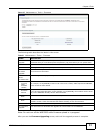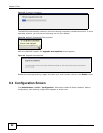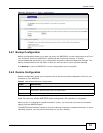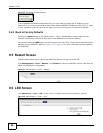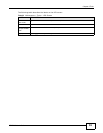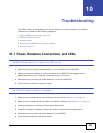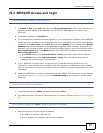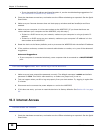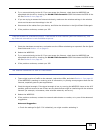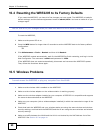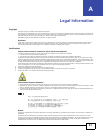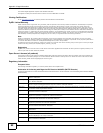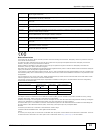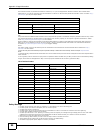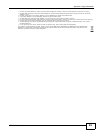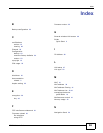Chapter 10 Troubleshooting
WRE2205 User’s Guide
59
2 Try to connect directly to the AP. If you can access the Internet, check that the WRE2205 has
associated with the AP by checking the WLAN STA Information SSID field shows the SSID of the
AP. See Section 6.4 on page 40.
3 If you are trying to access the Internet wirelessly, make sure the wireless settings in the wireless
client are the same as the settings in the AP.
4 Disconnect all the cables from your device, and follow the directions in the Quick Start Guide again.
5 If the problem continues, contact your ISP.
I cannot access the Internet anymore. I had access to the Internet (with the WRE2205), but
my Internet connection is not available anymore.
1 Check the hardware connections, and make sure the LEDs are behaving as expected. See the Quick
Start Guide and Section 1.3 on page 10.
2 Reboot the WRE2205.
3 Try to connect directly to the AP. If you can access the Internet, check that the WRE2205 has
associated with the AP by checking the WLAN STA Information SSID field shows the SSID of the
AP. See Section 6.4 on page 40.
4 If the problem continues, contact your ISP.
The Internet connection is slow or intermittent.
1 There might be a lot of traffic on the network. Look at the LEDs, and check Section 1.3 on page 10.
If the WRE2205 is sending or receiving a lot of information, try closing some programs that use the
Internet, especially peer-to-peer applications.
2 Check the signal strength. If the signal strength is low, try moving the WRE2205 closer to the AP if
possible, and look around to see if there are any devices that might be interfering with the wireless
network (for example, microwaves, other wireless networks, and so on).
3 Reboot the WRE2205.
4 If the problem continues, contact the network administrator or vendor, or try one of the advanced
suggestions.
Advanced Suggestion
• Check the settings for QoS. If it is disabled, you might consider activating it.