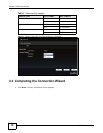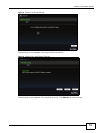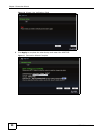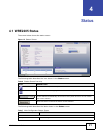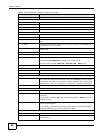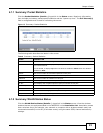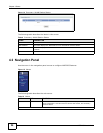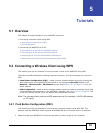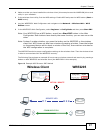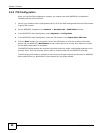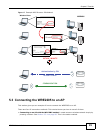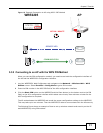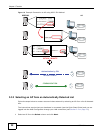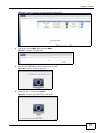WRE2205 User’s Guide 26
CHAPTER 5
Tutorials
5.1 Overview
This chapter provides tutorials for your WRE2205 as follows:
• Connecting a Wireless Client using WPS
• Push Button Configuration (PBC)
• PIN Configuration
• Connecting the WRE2205 to an AP
• Connecting to an AP with the WPS PBC Method
• Connecting to an AP with the WPS PIN Method
• Selecting an AP from an Automatically Detected List
• Selecting an AP by Manually Entering Security Information
5.2 Connecting a Wireless Client using WPS
This section gives you an example of how to connect a client to the WRE2205 using WPS.
There are two WPS methods for creating a secure connection. This tutorial shows you how to do
both.
• Push Button Configuration (PBC) - create a secure wireless network by simply pressing the
WPS button twice on the WRE2205’s front panel or by clicking the Start PBC button in the
Network > Wireless LAN > WPS Station screen. See Section 5.2.1 on page 26. This is the
easier method.
• PIN Configuration - create a secure wireless network simply by entering a wireless client's PIN
(Personal Identification Number) in the WRE2205’s interface. See Section 5.2.2 on page 28. This
is the more secure method, since one device can authenticate the other.
Note: The wireless client must be a WPS-aware device (for example, a WPS USB adapter
or PCI card).
5.2.1 Push Button Configuration (PBC)
This section gives you an example of how to set up a wireless network using WPS PBC. This
example uses the WRE2205 as the registrar and NWD210N as the wireless client in a notebook.
1 Make sure that your WRE2205 is turned on and that it is within range of your computer.