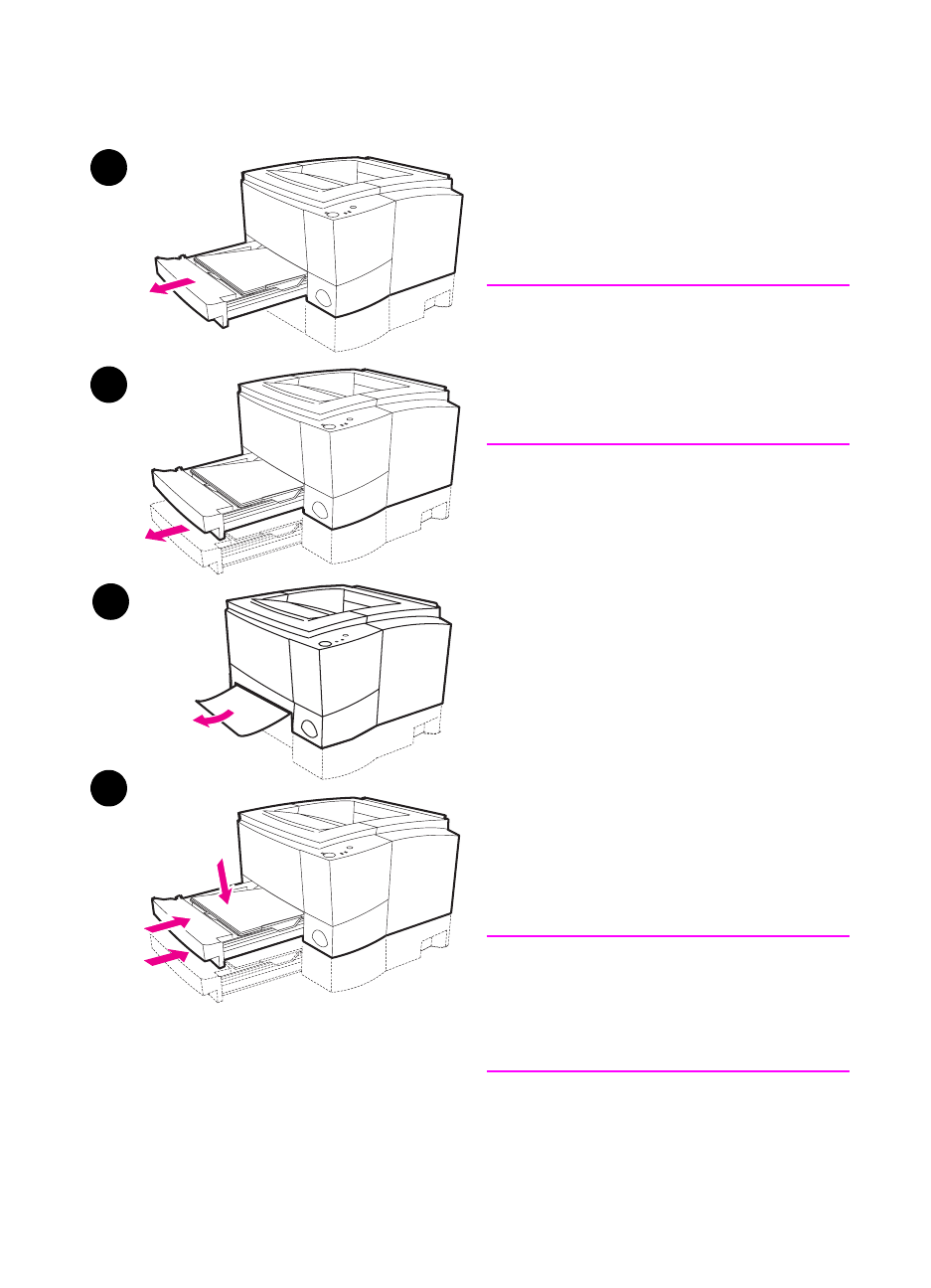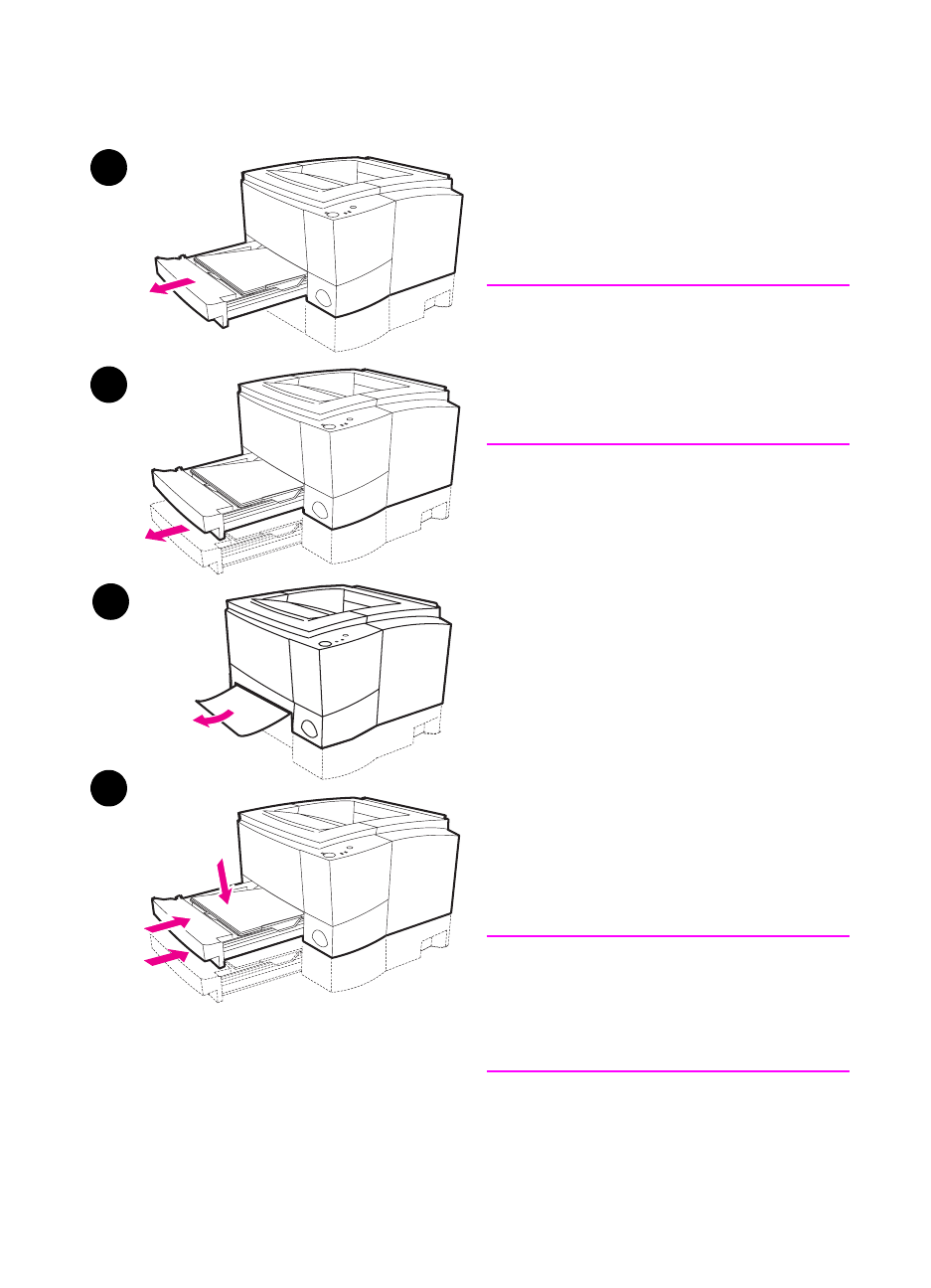
88 Chapter 4 Problem Solving
EN
Paper Jam: Tray 2 or
Optional Tray 3 Paper Feed
Area
Note
If paper has entered the toner cartridge
area, follow the instructions on page 86.
It is easier to remove paper from the
toner cartridge area than the paper feed
area.
1 Slide out Tray 2 to expose the
jammed paper.
2 Remove any misfed paper by
pulling it out by the visible edge.
Make sure that all of the paper is
aligned in the tray. If Tray 3 is
installed, remove any misfed paper
and make sure that all of the paper
is aligned in that tray.
3 If the paper is jammed in the paper
feed area and cannot be accessed
from the toner cartridge area, grasp
the paper and carefully pull it free
from the printer.
4 Push the paper down to lock the
metal paper lift plate into place and
slide the tray back into the printer.
Note
If the Attention light does not go out,
there is still jammed paper inside the
printer. Check the toner cartridge and
rear output areas for paper jams.
1
2
3
4