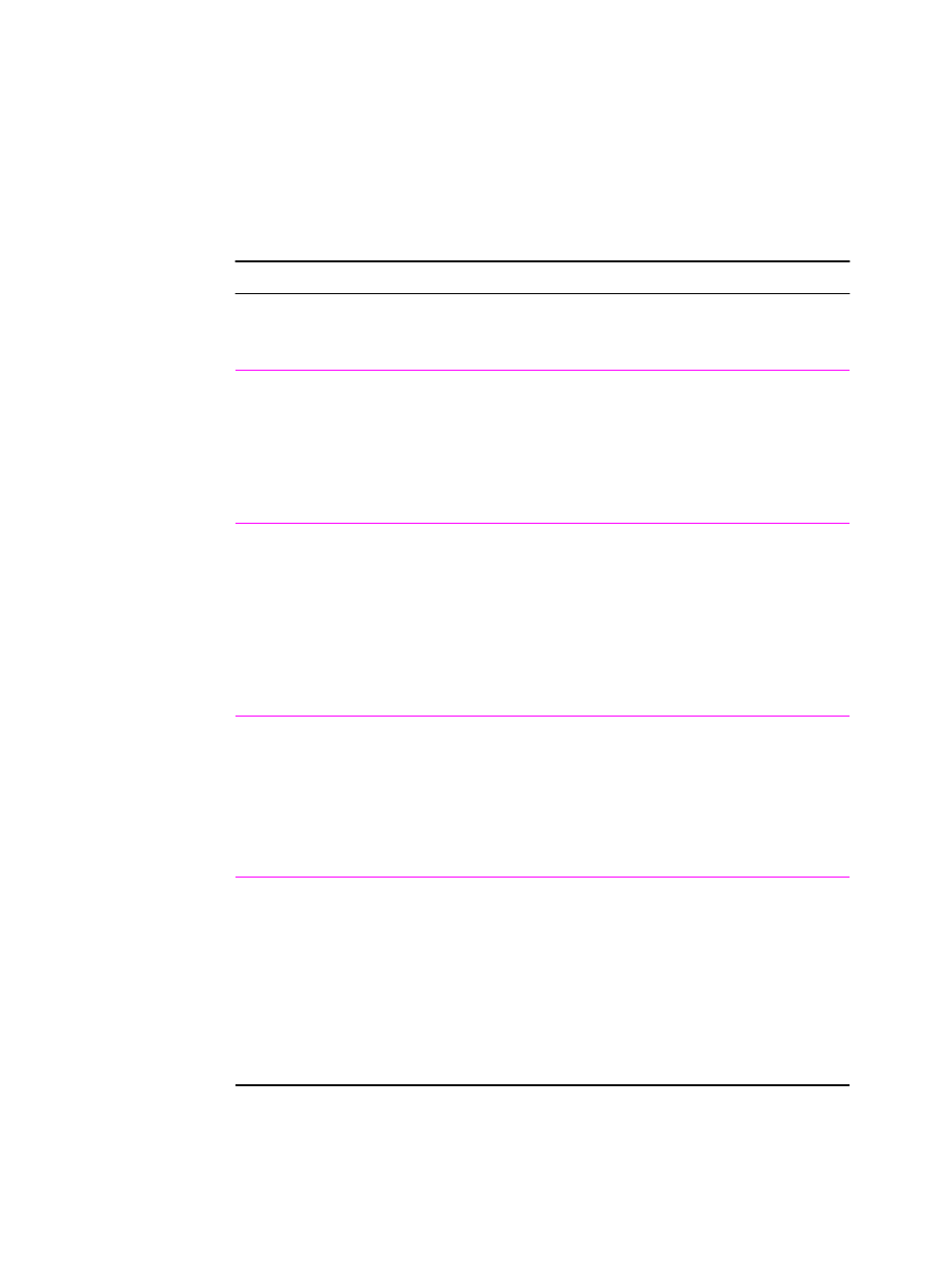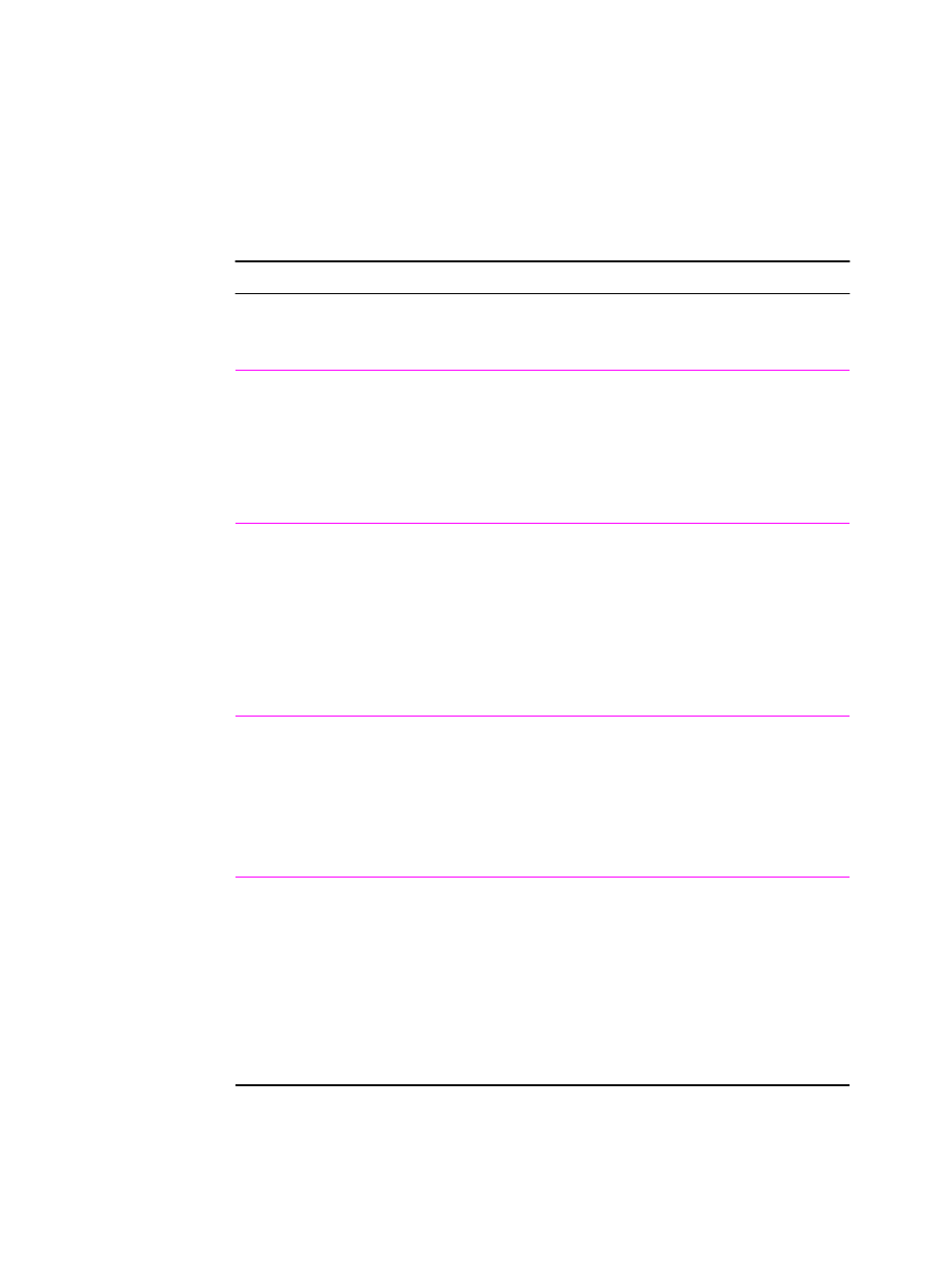
56 Chapter 2 Printing Tasks
EN
Using EconoMode
EconoMode (Save Toner) allows the printer to use less toner on each
page. Selecting this option will extend the life of your toner cartridge
and reduce your cost per page, but will reduce print quality. This
setting is not available with 1200 dpi settings.
EconoMode
Printer Driver Procedure
PCL 6
(Windows 3.1/9x)
1. Access the printer driver.
2. From the Finishing tab, click EconoMode (Save
Toner). If the box is checked, EconoMode is enabled.
If the box is empty, EconoMode is disabled.
3. Click OK.
PCL 6
(Windows NT 4.0)
1. Click the Start button, point to Settings, then click
Printers. Right-click the printer icon and choose
Document Defaults.
2. From the Finishing tab, click EconoMode (Save
Toner). If the box is checked, EconoMode is enabled.
If the box is empty, EconoMode is disabled.
3. Click OK.
Windows 9x PS
1. Access the printer driver.
2. From the Device Options tab, click EconoMode.
3. Select the desired EconoMode option in the Change
Setting in EconoMode drop-down list.
4. Click OK.
Windows NT 4.0 PS
1. Access the printer driver.
2. From the Advanced tab, click Document Options, then
Printer Features to expand their subentries.
3. Click EconoMode.
4. Select the desired EconoMode option in the Change
‘EconoMode’ Setting box.
5. Click OK.