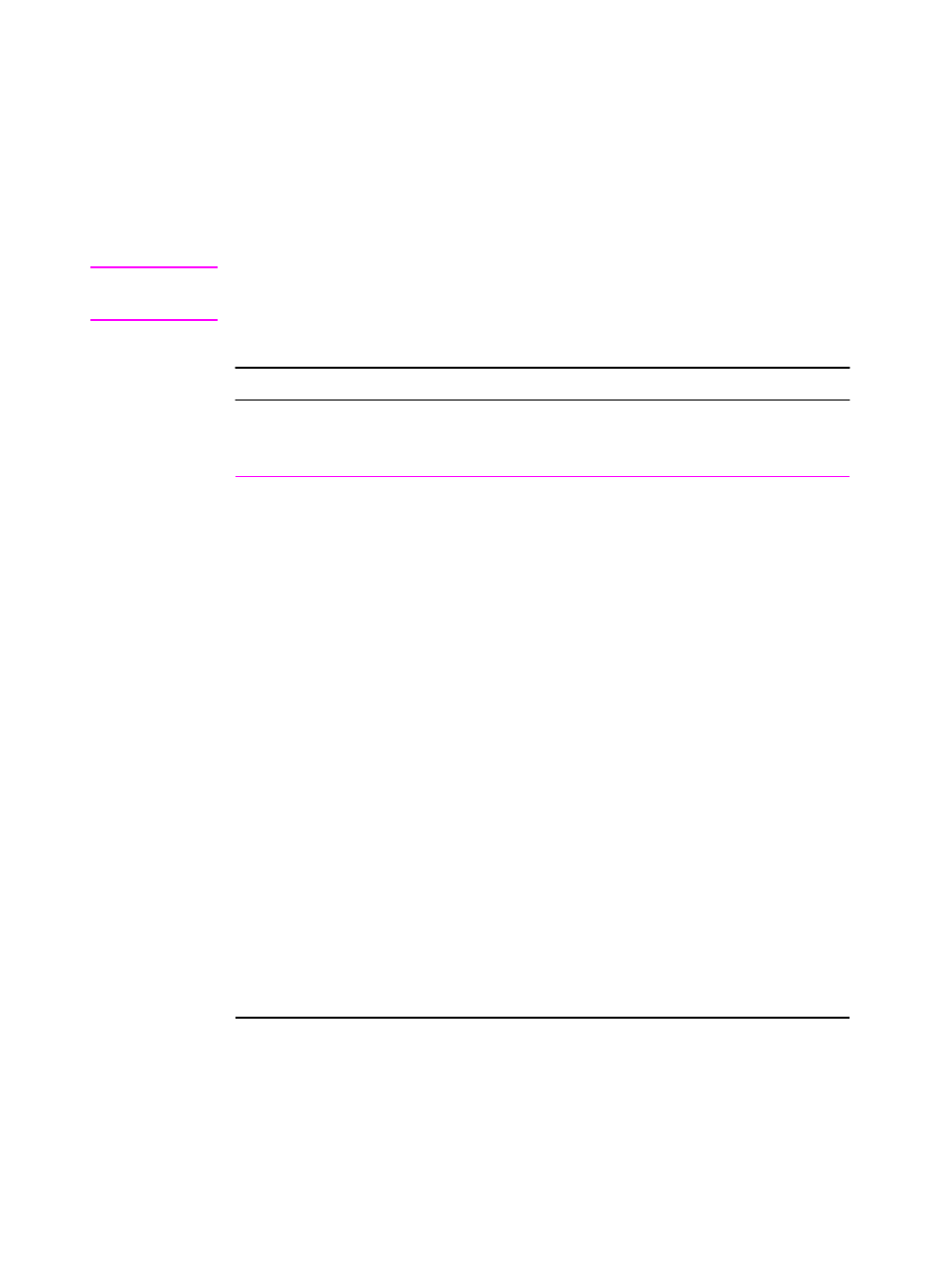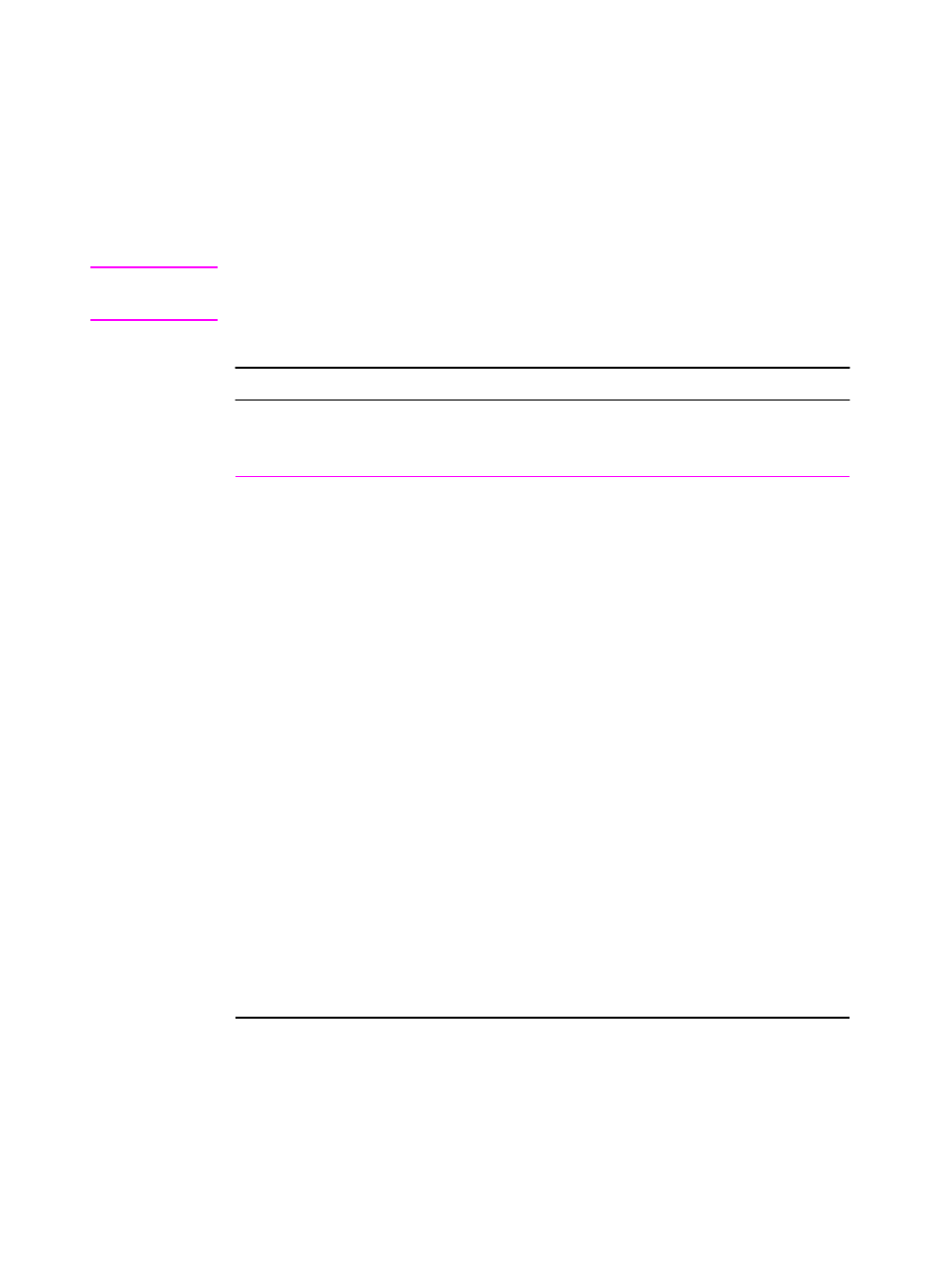
46 Chapter 2 Printing Tasks
EN
Creating and Using Watermarks
The Watermark options allow you to specify that text be placed
“underneath” (in the background) of an existing document. For
example, you may want to have large gray letters reading “draft” or
“confidential” placed diagonally across the first page or all pages of a
document.
Note Watermarks are available only with the HP PCL 6 (Windows), Windows
NT 4.0 PS, and LaserWriter printer drivers.
Watermarks
Printer Driver Procedure
PCL 6
(Windows 3.1/9x)
To use an existing watermark
1. Access the printer driver.
2. From the Effects tab, click the Watermarks drop-down
list.
3. Click the desired watermark.
4. Click First Page Only, if desired.
5. Click OK.
To create or edit a watermark
1. Access the printer driver.
2. From the Effects tab, click Edit.
3. In the Watermark Details window, select the
watermark you want to edit, or click New.
4. Select the desired watermark options.
5. Click OK.
6. From the Effects tab, click First Page Only, if desired.
7. Click OK.
To stop printing the watermark, click “none” in the
Watermarks drop-down list.