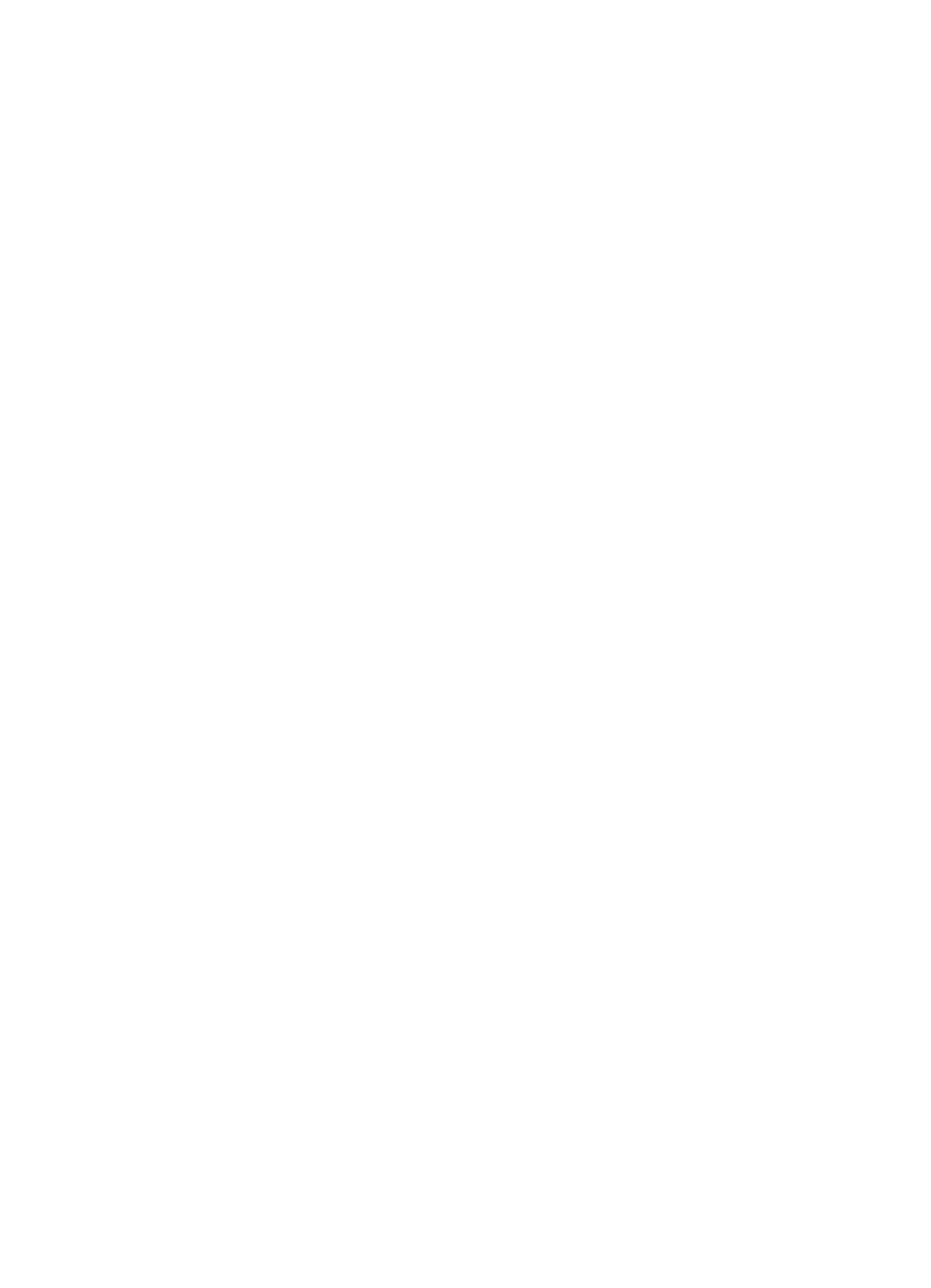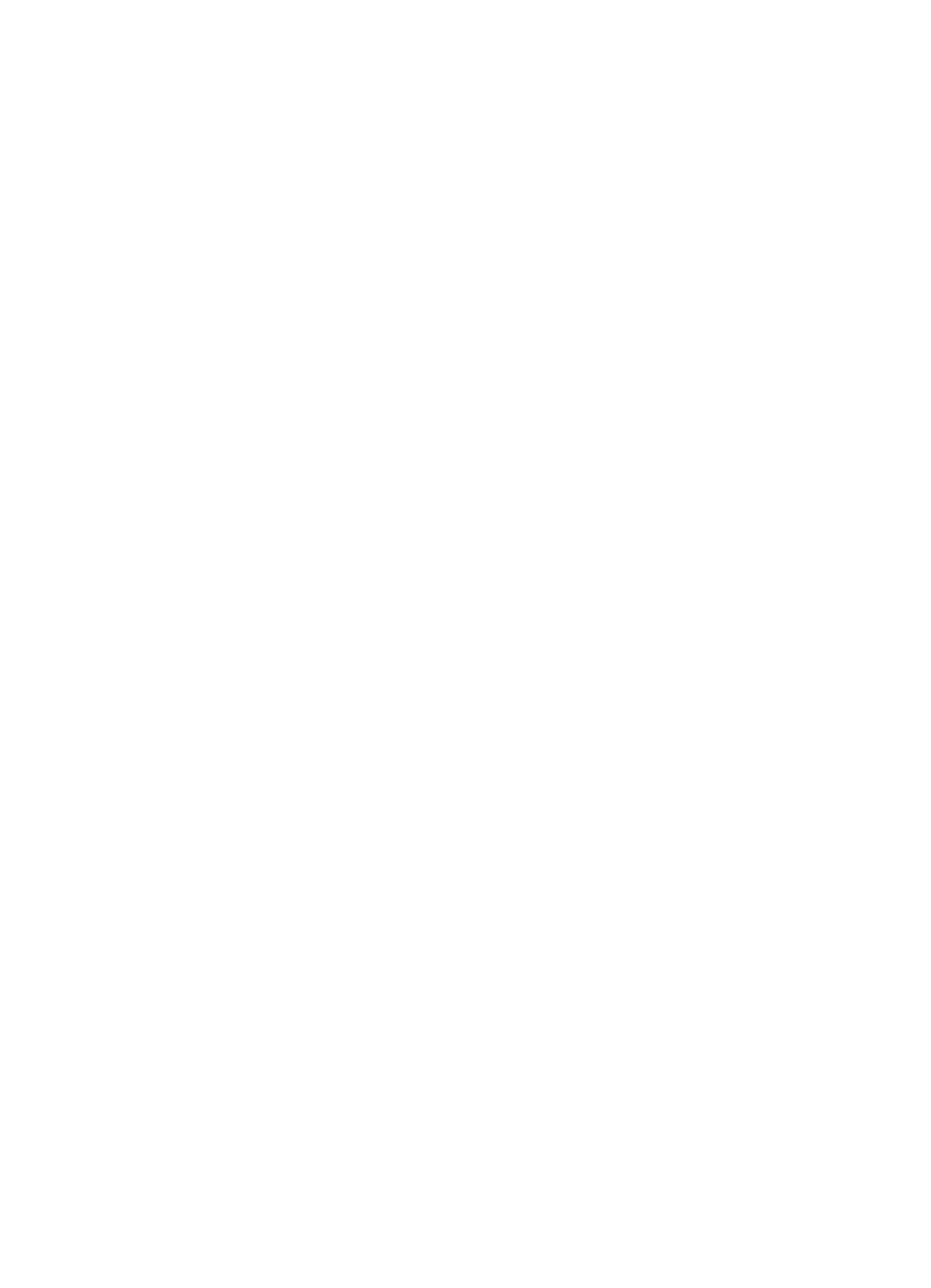
EN
Chapter 2 Printing Tasks 43
Canceling a Print Job
A print job can be stopped from a software application, a print queue,
or the J
OB
C
ANCEL
button.
If the printer has not started printing, first try to cancel the job
within the software application that sent the print job.
If the print job is waiting in a print queue or print spooler such as
the Print Manager in Windows 3.1 or Print Monitor in Mac, delete
the job there.
If the print job is already printing, press the printer J
OB
C
ANCEL
button. The printer will finish printing any pages that are already
moving through the printer and delete the rest of the print job.
If the control panel status lights continue to cycle after a job has been
canceled the computer is still sending the job to the printer. Either
delete the job from the print queue or wait until the computer has
finished sending data. The printer will return to Ready (Go light on).
Job Cancel Tips
Pressing J
OB
C
ANCEL
cancels only the current job in the printer. If
more than one print job is in printer memory, J
OB
C
ANCEL
must be
pressed once for each job.