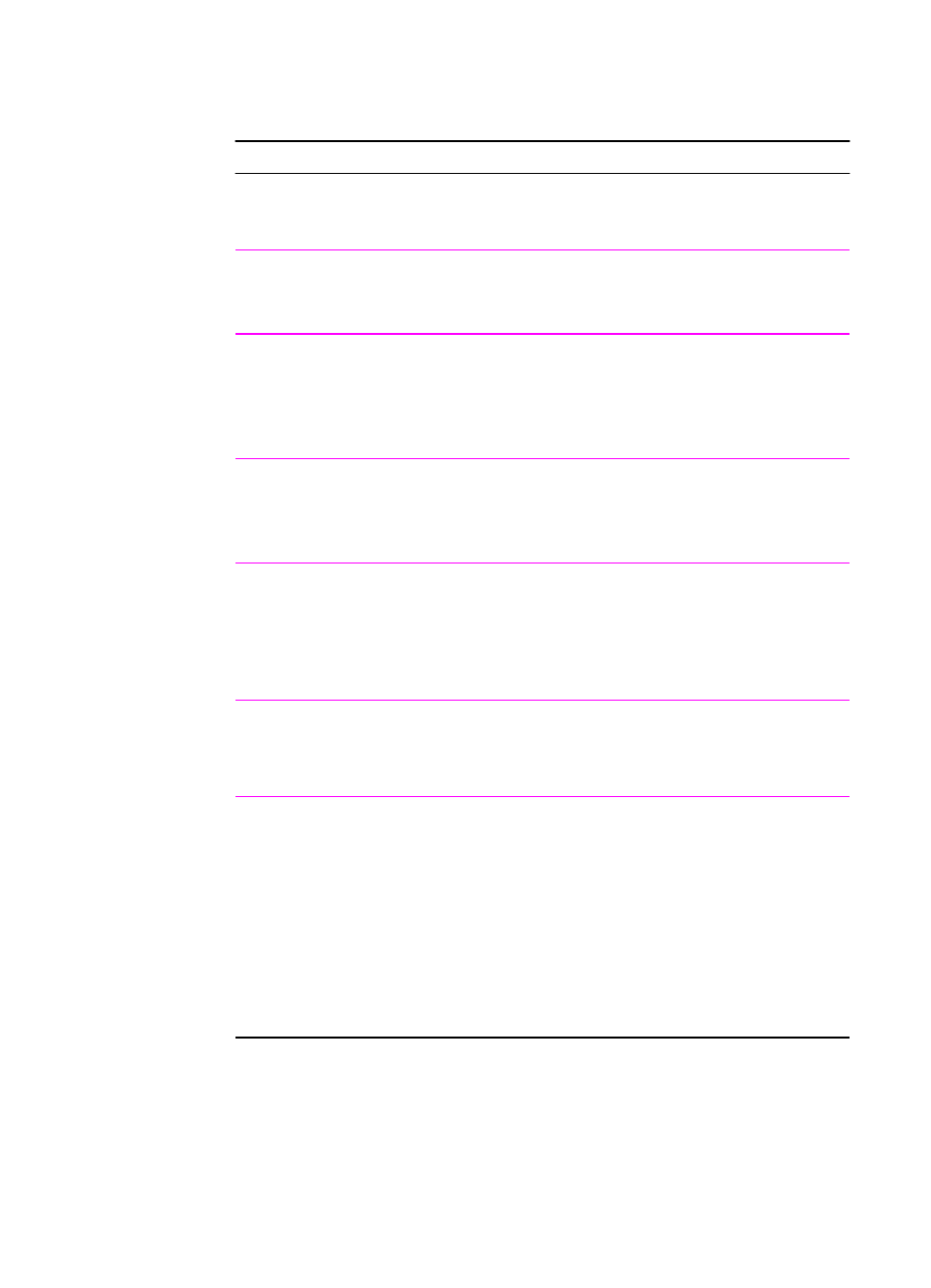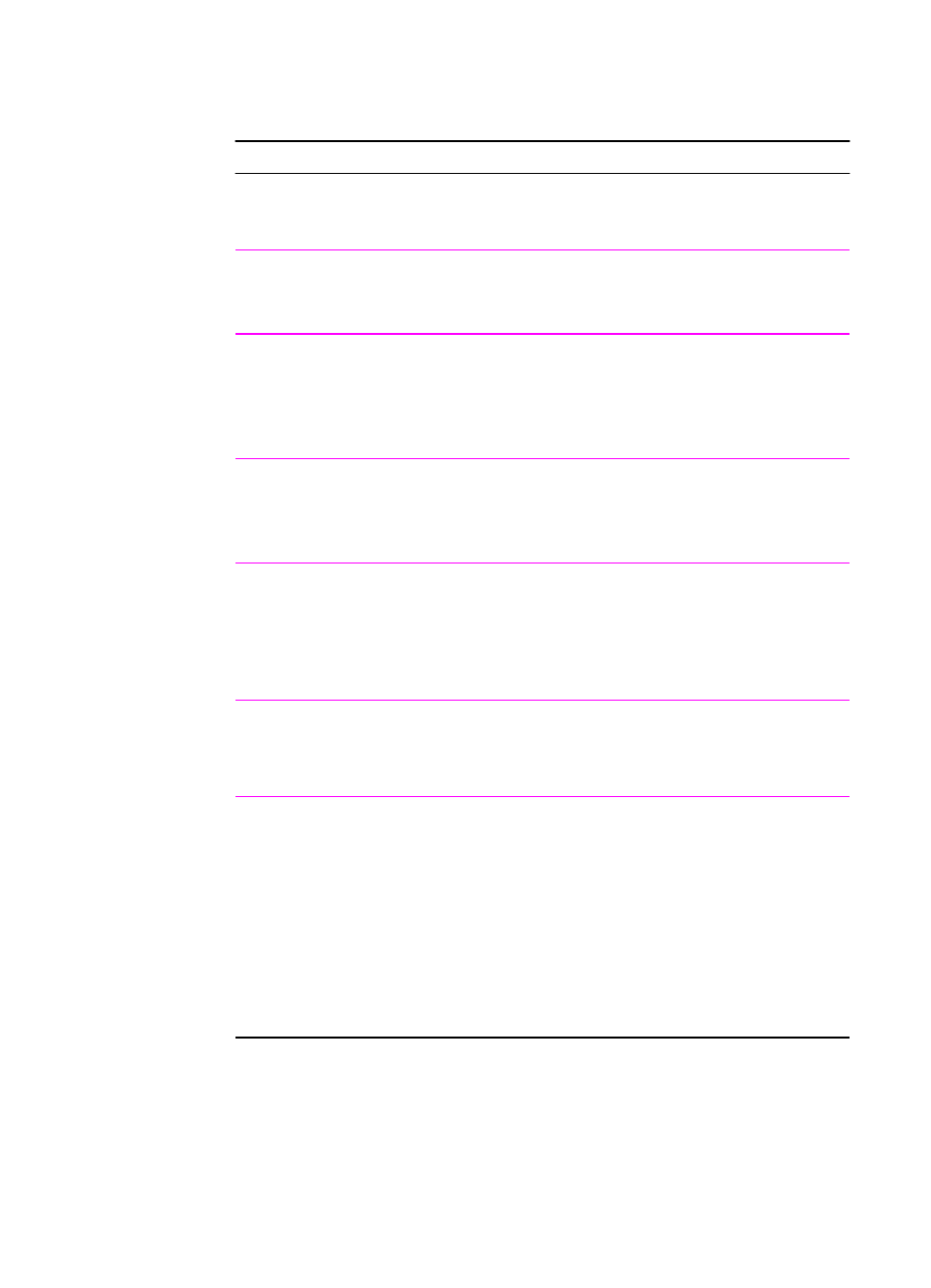
EN
Chapter 2 Printing Tasks 65
Restoring Default Printer Driver Settings
Restoring Defaults
Printer Driver Procedure
PCL 6
(Windows 3.1/9x)
1. Access the printer driver.
2. In the Quick Sets box, click Defaults
PCL 6
(Windows NT 4.0)
1. Click the Start button, point to Settings, then click
Printers. Right-click the printer icon and choose
Document Defaults.
2. In the Quick Sets box, click Defaults
Windows 9x PS 1. Access the printer driver.
2. Click the Restore Defaults button for each tab where
you want to restore default settings.
Windows NT 4.0 PS The Windows NT 4.0 PS printer driver invokes default
settings when an application is started. To restore default
printer settings without restarting your application, select
another printer driver, then select the Windows NT 4.0 PS
printer driver.
Macintosh
LaserWriter 8.3
To restore default printer driver settings, delete the
“LaserWriter 8 Prefs” file in the Preferences folder in the
System folder.
Macintosh
LaserWriter 8.4 and
higher
1. Open the Preferences folder.
2. Open the Printing Prefs folder.
3. Open the Parsed PPD folder.
4. In the Parsed PPD Folder, delete the file with the
same name as the printer. For example, for a printer
called HP LaserJet 2100 M, delete the file
HP LaserJet 2100 M.PPD in the following path:
HD:System Folder:Preferences:Printing Prefs:Parsed
PPD Folder:HP LaserJet 2100 M