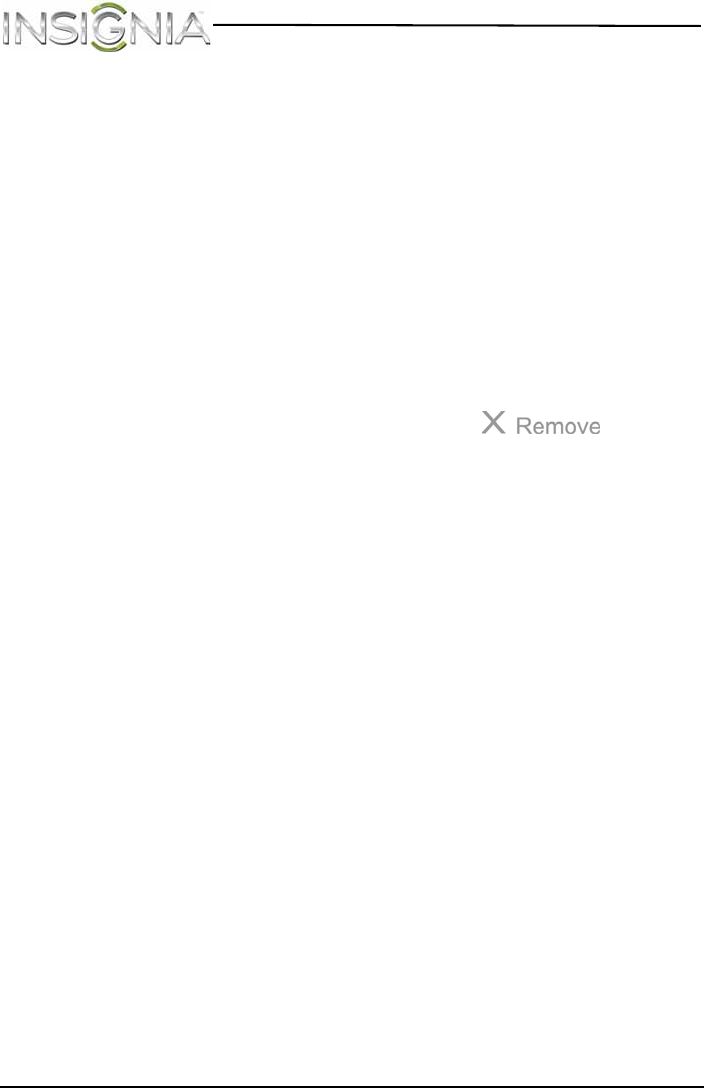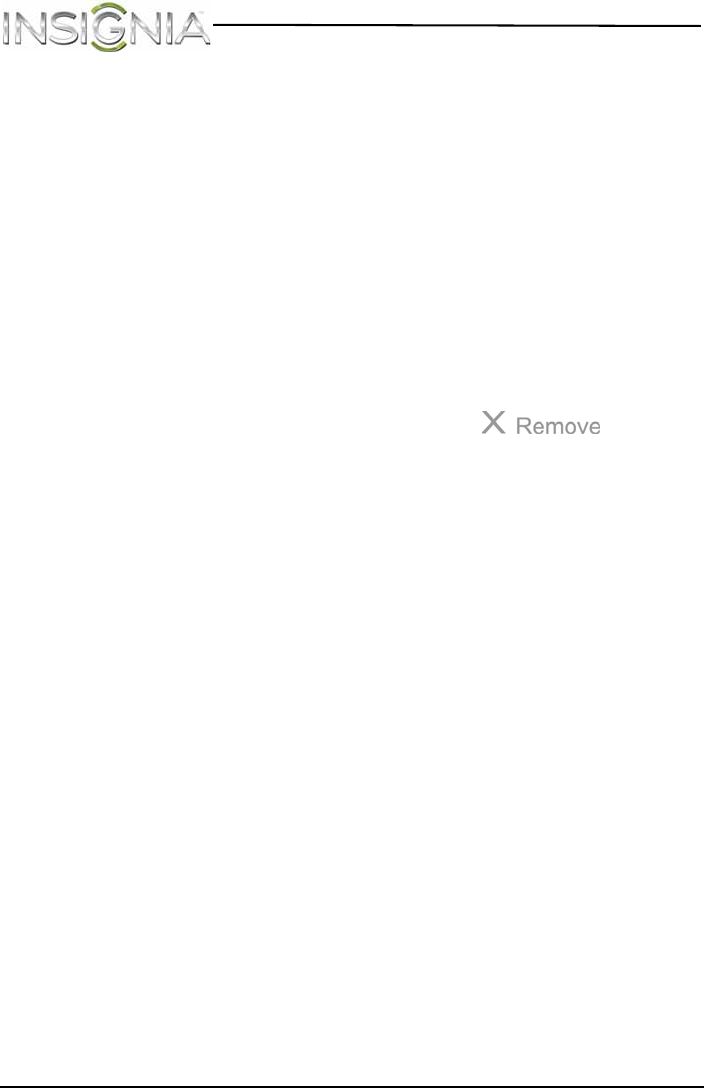
22
NS-14T004 Insignia Flex™ Android Tablet
www.insigniaproducts.com
Repositioning an item on the Home screen
To reposition an item on the Home screen:
1 Touch and hold the item on the screen to activate move mode.
2 Without lifting your finger, drag the item to the position where you
want it, then lift your finger.
Tip: To move an item from the Home screen to an extended Home
screen, touch and hold the item, then drag it to the left or right edge of
the screen until the display shifts to the extended Home screen. Position
the item on the screen, and then lift your finger.
Deleting an item from the Home screen
To delete an item from the Home screen:
1 Touch and hold the item on the screen to activate move mode.
2 Without lifting your finger, drag the item to at the top
center of the screen, then lift your finger.
Using folders on the Home screen
You can group related apps into folders to organize your Home screen.
To create a folder:
1 Drag an app to another app that you want to group.
2 Release the app. A folder is created automatically.
3 Drag additional apps you want to group to the folder.
To rename a folder:
1 Touch a folder to open it.
2 At the bottom of the folder, touch Unnamed Folder, then enter the
name you want for the folder.
3 When finished, touch Done.
To delete an app from a folder:
1 Touch a folder to open it.
2 Drag the app you want to delete to an open space on the Home screen
or to another folder.
To delete a folder:
1 Touch a folder to open it.
2 Drag all the apps out of the folder. The folder is deleted automatically.
NS-14T004_13-1064_MAN_V3_ENG.fm Page 22 Friday, April 4, 2014 4:56 PM