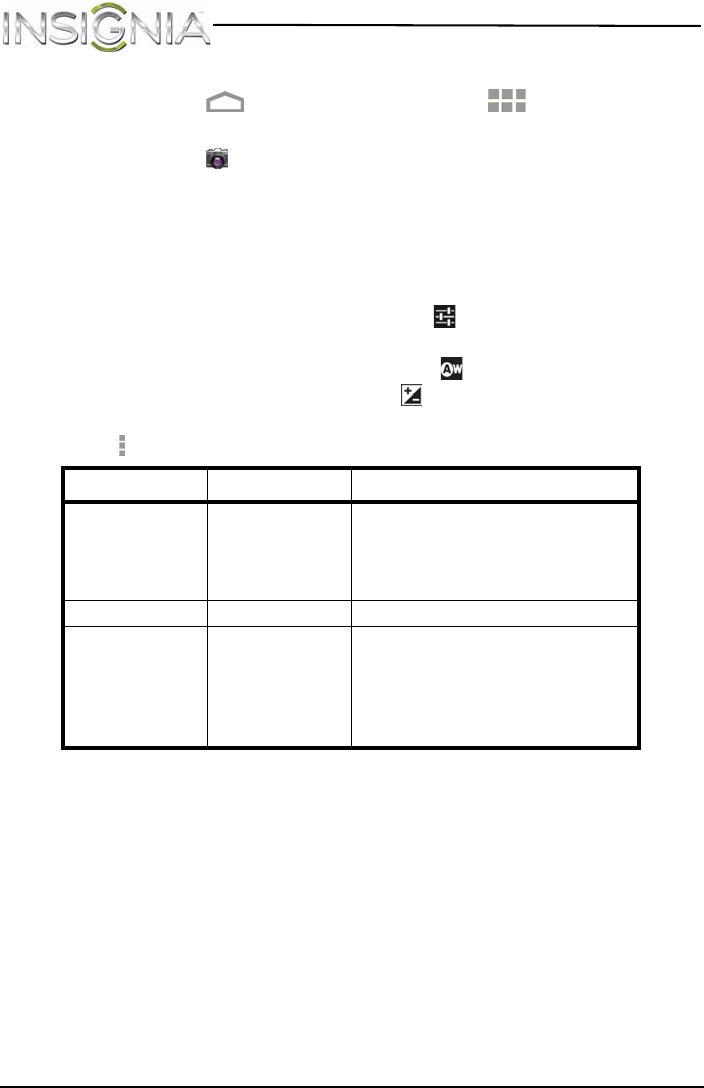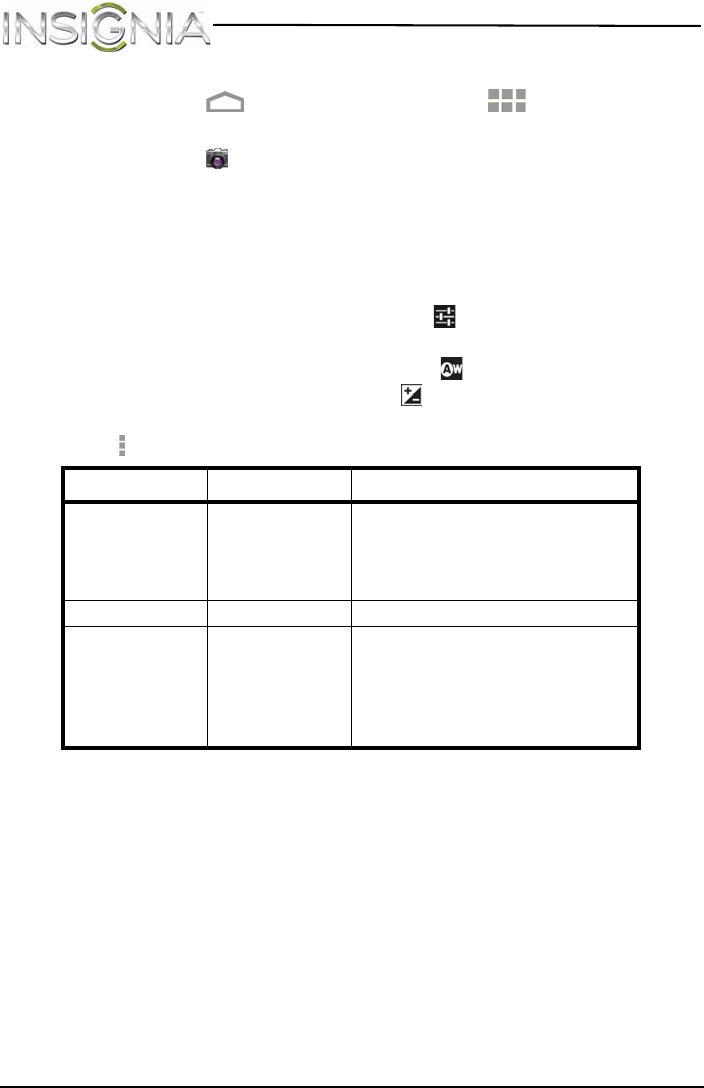
66
NS-14T004 Insignia Flex™ Android Tablet
www.insigniaproducts.com
To take pictures:
1 Touch the (home) icon, then touch the (applications) icon.
The Applications screen opens.
2 Touch the Camera icon. The camera turns on and your tablet
automatically changes to landscape mode.
3 To use the camera:
• Touch the blue capture button to take a picture.
• Touch the circular dial toward the + to zoom in or toward the – to
zoom out.
4 To change camera settings, touch the (settings) icon. You can
adjust:
• The white balance by touching the (white balance) icon.
• The exposure by touching the (exposure) icon.
You can access and change additional camera settings by touching the
(options icon).
After you take a picture, the image appears in the Preview/Zoom
thumbnail in the upper-right corner. Touch the Preview/Zoom thumbnail
to go to the Gallery to share the picture.
Menu Functions Options
Setting Picture size
Face detection
Restore defaults
2M Pixels, 1.3M Pixels, 1M Pixels,
VGA, QVGA
On, Off
OK, Cancel
Exposure +2, +1, –1, –2
White balance Auto
Incandescent
Daylight
Fluorescent
Cloudy
NS-14T004_13-1064_MAN_V3_ENG.fm Page 66 Friday, April 4, 2014 4:56 PM