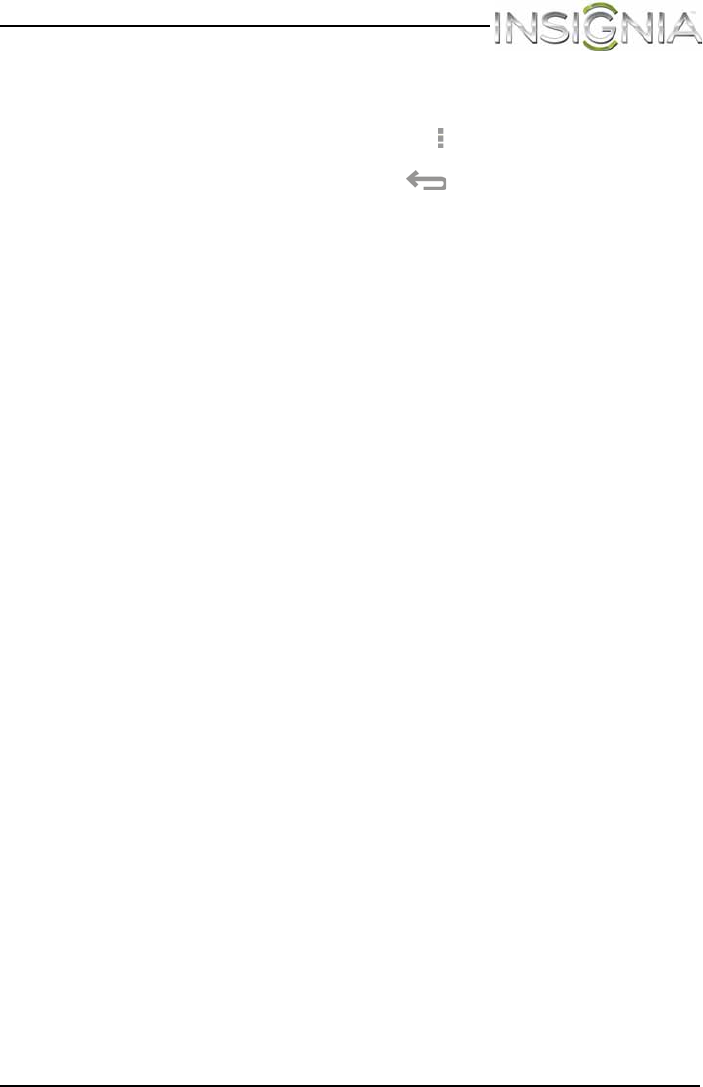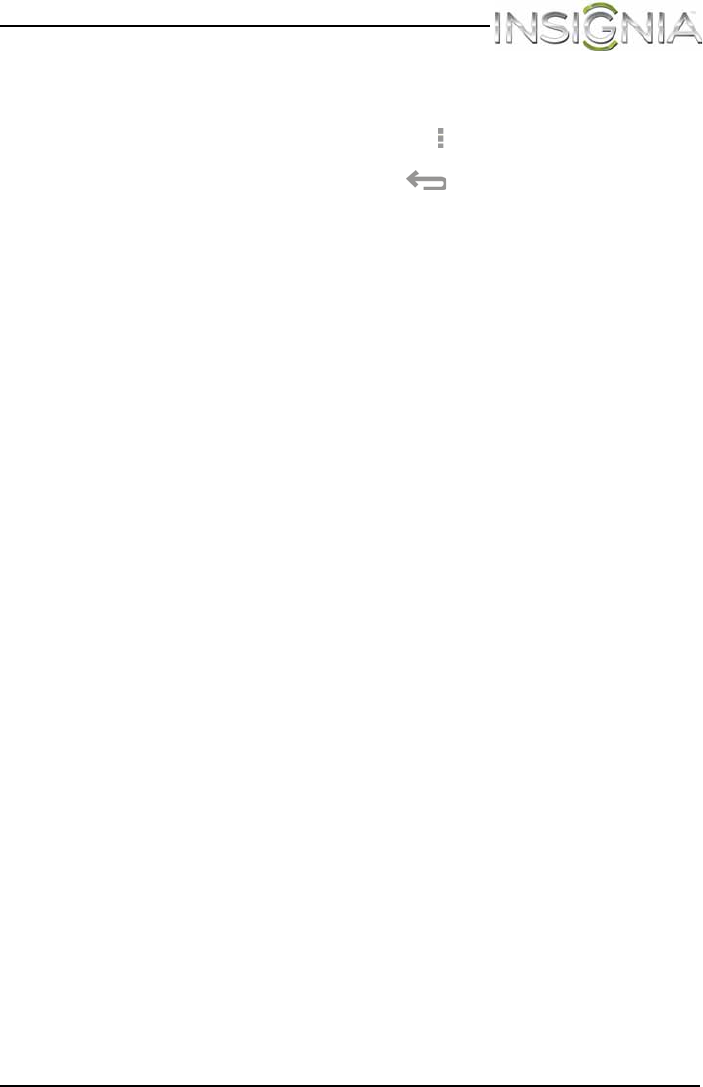
75
NS-14T004 Insignia Flex™ Android Tablet
www.insigniaproducts.com
Playing songs in random order
To play songs in random order:
• On the music library screen, touch the (options) icon, then touch
Shuffle all.
• To turn off random play, touch the (return) icon, then touch a
song you want to play.
Creating a playlist
You can create as many playlists as you want.
To create a playlist:
1 On the music library screen, touch a music category.
2 Find the song you want to add to the playlist, then touch and hold the
song until the options menu opens.
3 Touch Add to playlist. The Add to playlist screen opens.
4 Touch New Playlist, then use the on-screen keyboard to enter a
playlist name.
5 Touch OK to save your playlist.
6 To add another song to your playlist, touch and hold the song on the
music library screen until the options menu opens. Touch Add to
playlist, then touch the playlist name.
Managing playlists
To manage playlists:
• To play a playlist, open the music library screen, then touch the
drop-down arrow in the upper-left corner of the screen to open the list
of music categories. Touch Playlists, then touch the playlist name.
• To delete a playlist, touch and hold the playlist name until the options
menu opens, then touch Delete. Touch OK to delete.
• To rearrange the order of the songs in the playlist, touch and hold the
icon to the left of the song you want to move, then drag the song to
the position you want. Release when finished moving.
• To delete a song from a playlist, touch and hold the icon to the right of
the song you want to delete, touch Delete. Touch OK to delete.
• To rename a playlist, touch and hold the playlist name until the
options menu opens, then touch Rename. Use the on-screen
keyboard to change the playlist name, then touch Rename.
Note: The playlist name “Last added” is a system playlist and cannot be
deleted or renamed.
NS-14T004_13-1064_MAN_V3_ENG.fm Page 75 Friday, April 4, 2014 4:56 PM