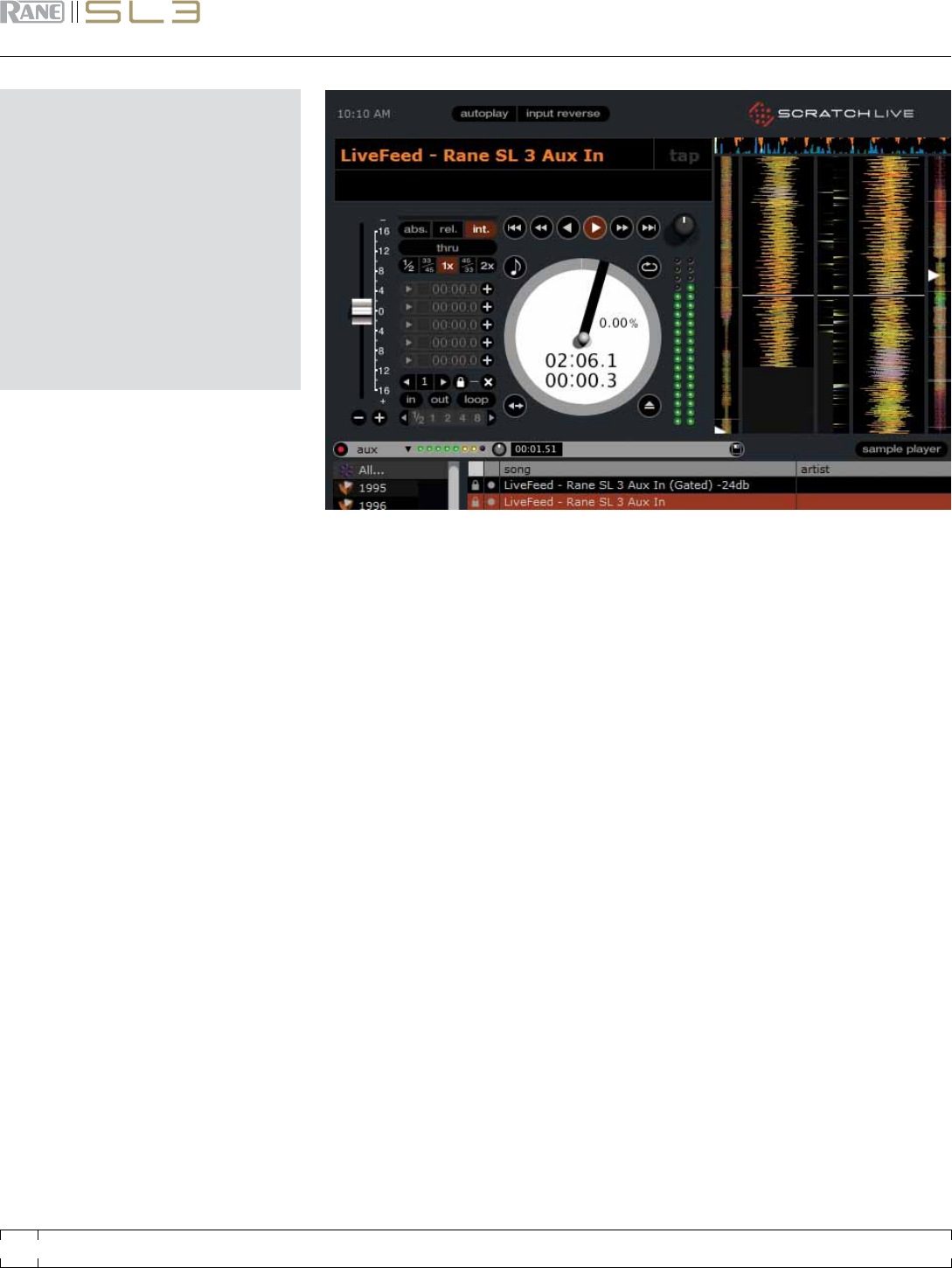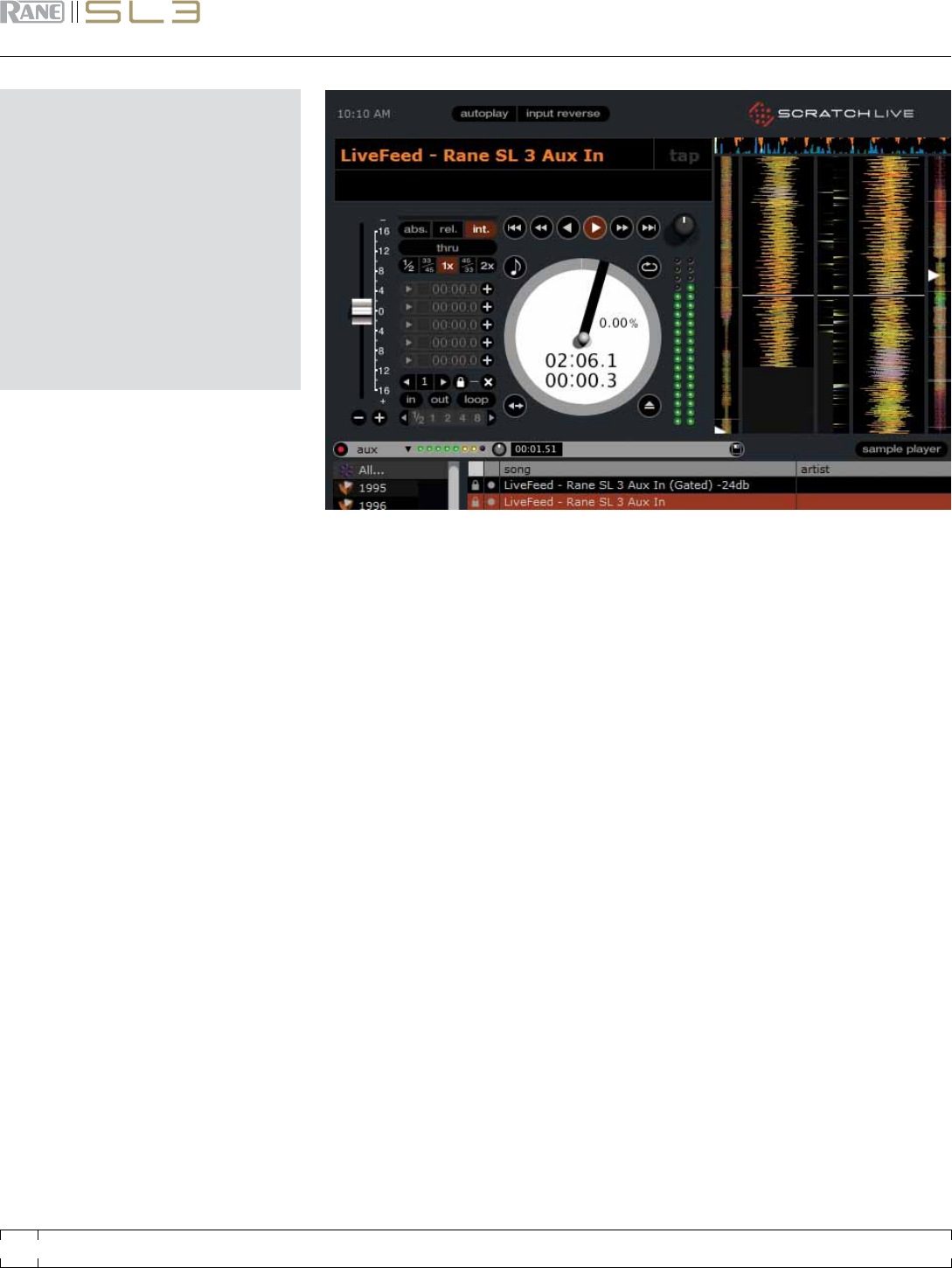
LIveFeed
LiveFeed allows you to stream any of the
standard record sources (left deck, right deck or
aux in) to a virtual deck. You can then instantly
play the recording back just like a normal audio
le - you can scratch it, speed it up, slow it
down, set loops and set cue points.
There are two recording options, normal and
gated. The normal option means recording will
begin as soon as the deck starts playing. The
gated option means recording will only begin
once the input source exceeds the set gate level
(thus avoiding periods of silence). You can set
the gate level by clicking the dropdown menu in
the LiveFeed lename. The lower the gain setting
the more sensitive the gate is.
The amount of time available to record is
determined by your audio cache setting. The
track overview display shows the amount of
usable audio you have to play with from the
recording. Click anywhere in the track overview
display to jump to your desired position in the
recording. .
uSIng LIveFeed
First locate the LiveFeed les in your library. Type
“livefeed” into the search box and you will see:
LiveFeed - Rane SL 3 Record Source
LiveFeed - Rane SL 3 Record Source (Gated).
Load the desired LiveFeed le to any deck. To
begin recording, start the virtual deck playing.
The waveforms will start to build in the track
overview and main waveform display as the
input source is being recorded, you can now use
the recording as normal. Performing a needle
drop on the record brings the playhead back to
the “now” position in the audio stream.
RANE SL 3 FOR SERATO SCRATCH LIVE • OPERATOR’S MANUAL 1.9
24