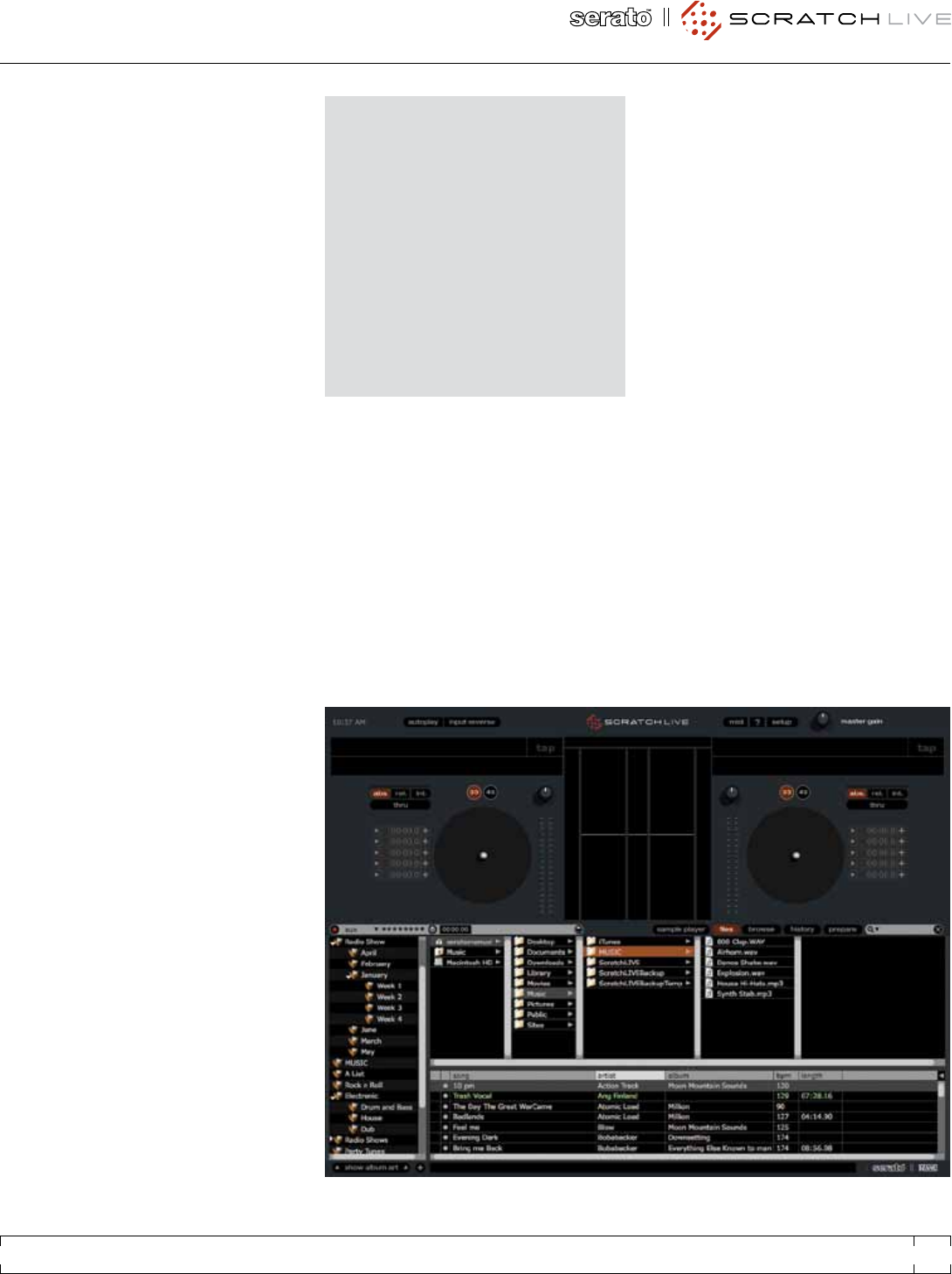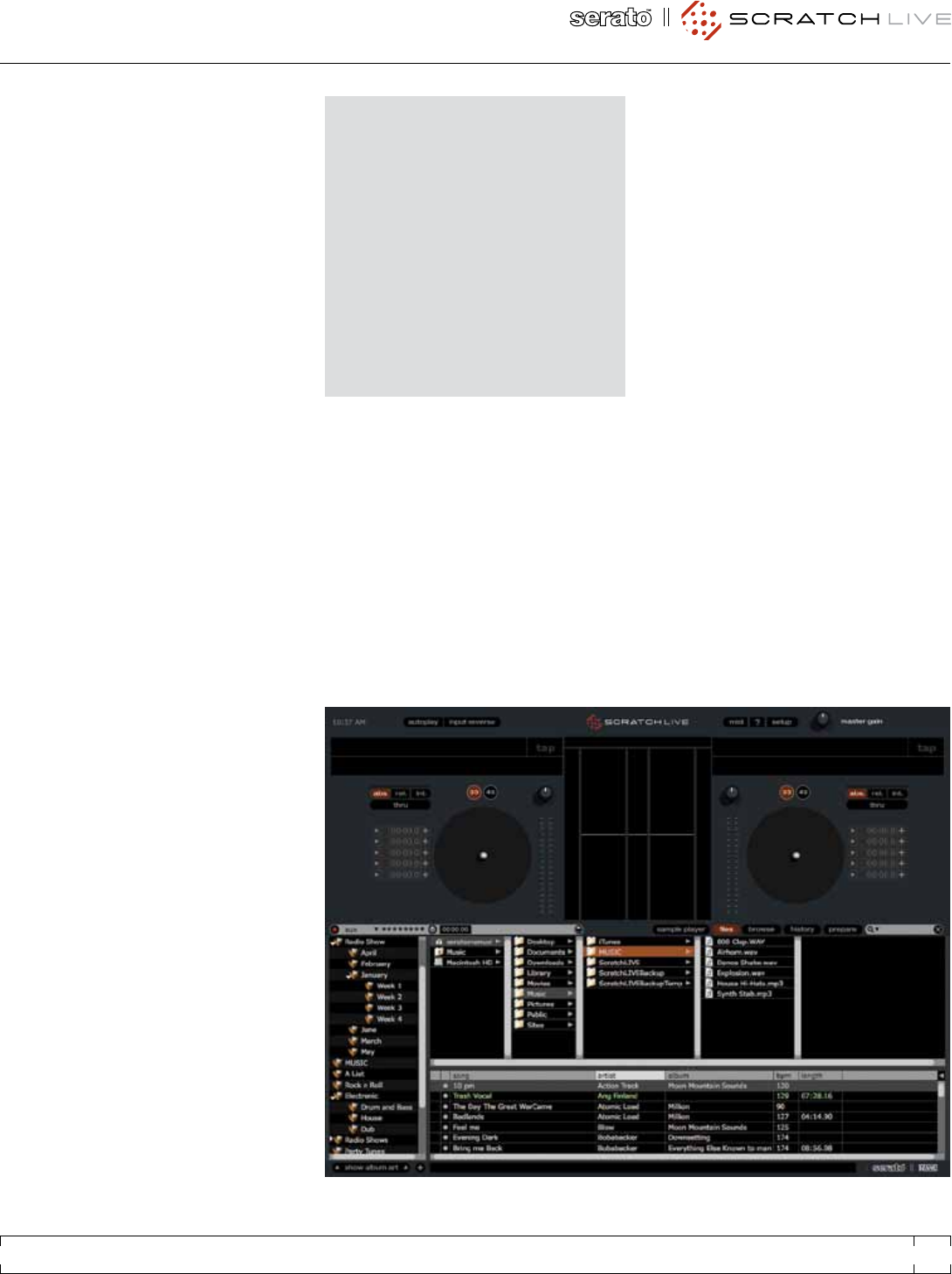
For optimal performance the inner ring should
be as close to circular as possible. Use the
scope zoom slider (1x to 16x) to zoom in or out
as necessary. Use the scope L/R balance and
P/A balance controls to adjust the shape of the
inner ring.
The number in the top left corner of the scope
view gives the current absolute position within
the control record or CD. The number in the
top right corner is the current speed in RPM. In
the bottom left is the current threshold setting,
and the number in the bottom right shows the
percentage of readable signal – this number
should be close to 85% when your system is
calibrated properly.
After calibration, the number in the upper right
corner of the scope view should say 0.0 while
the needle is on the record and the turntable is
stopped.
If that number is uctuating then manually
move the estimate slider to the right until that
number is stable at 0.0. If you’ve moved the
slider all the way to -24 and its still uctuating
then you have a grounding or interference
problem somewhere in the chain.
If so, the rst thing to check is that the
grounding wire coming from your turntable is
connected to your mixer’s grounding posts.
Next, make sure that the SL 3 isn’t sitting
next to a power source such as a power strip or
power box and that the RCA cables connected
to the SL 3 aren’t laying across other power
conducting cables.
If you are still experiencing issues, you might
have to adjust the placement of your setup. For
example, make sure bass bins aren’t directly
under the turntables.
See “ScOpe ReadIng
ImpORtIng and
pLayIng muSIc
ImpORtIng yOuR muSIc
The easiest way to load music into your library is
by using the les button:
Click on the les button to open the les
panel. The left side of this window displays
various locations on your computer hard drive
(and external drives if you have one). Click on
these locations to navigate your computer and
nd your music.
By default, your music will usually be found in
either “Music” (Mac) or “My Music” (Windows).
Once you have located your music, drag
the folder or les you want to import onto the
purple “All...” icon. This is located to the left of
your screen at the top of the crates and playlist
window.
If you wish to import all of your music, just
drag your whole music folder onto this icon.
SuppORted FILe typeS
Scratch Live supports xed and variable bit rate
.MP3, Ogg Vorbis, AAC, .AIFF, and .WAV le
types. M3U playlists are also supported.
RANE SL 3 FOR SERATO SCRATCH LIVE • OPERATOR’S MANUAL 1.9
9