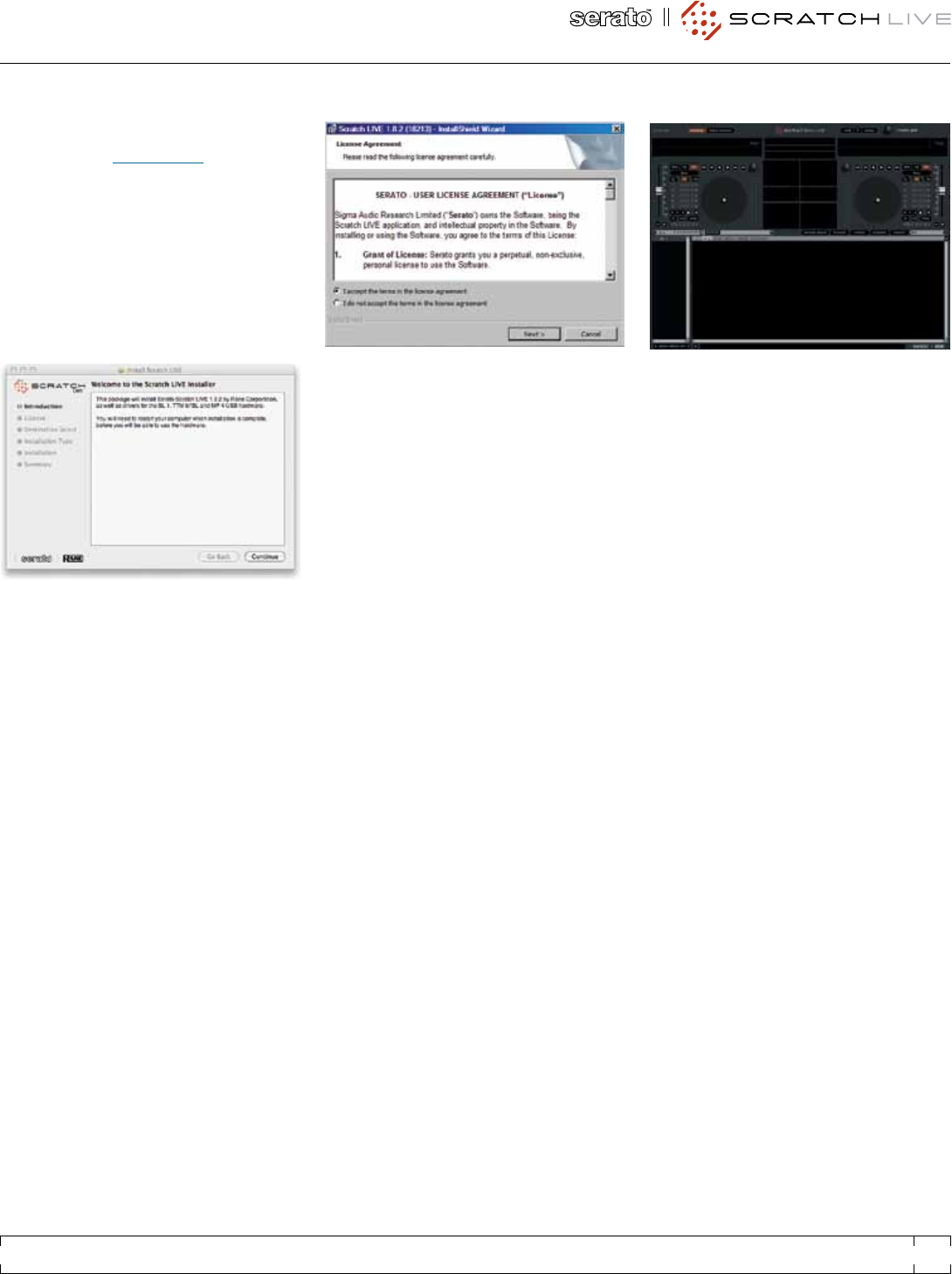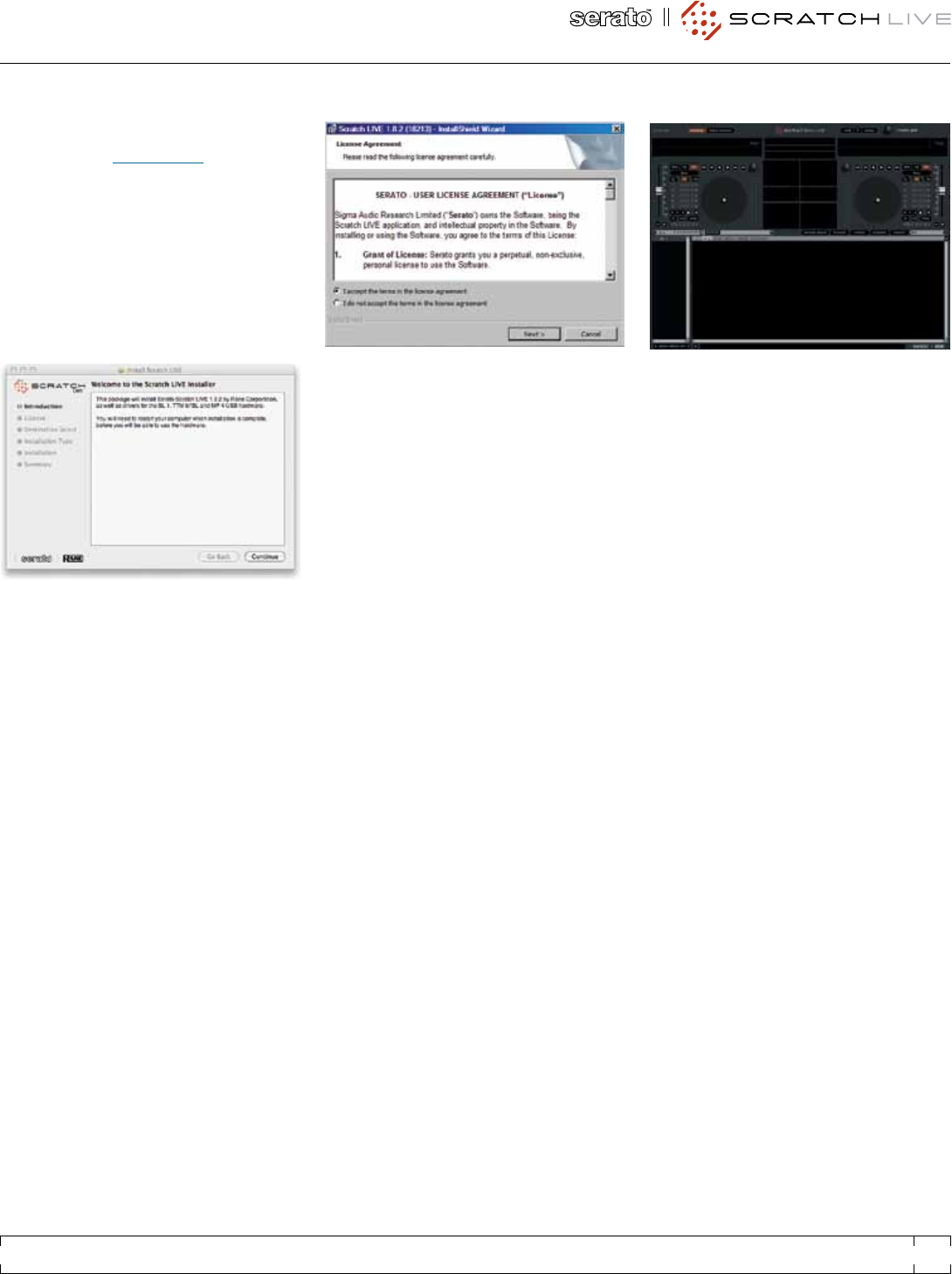
InStaLLIng ScRatch LIve
Check for the latest download version of Scratch
Live software at scratchlive.net. If it is newer
than what is on your CD-ROM, we recommend
installing it instead.
mac
Insert the Software Installation CD-ROM and
double-click the installer icon.
You will see the following screen:
Follow the on-screen instructions.
Once the installation is complete, Scratch Live
will appear in your applications list. You may like
to drag the Scratch Live icon to your dock for
quick launching.
Plug in your SL 3. No extra hardware or driver
installation is required.
WIndOWS
It is important that Windows users install the
SL 3 drivers as well as the Scratch Live software.
The easiest way to do this is to allow the Scratch
Live installer to do all the work.
When you rst connect it,
Windows will attempt to install the drivers via
the hardware wizard. Cancel and close the
hardware wizard.
Insert the Software Installation CD-ROM.
Make sure your SL 3 is connected rst. If a
window doesn’t open automatically, browse to
the CD drive. Run setup.exe.
You will see the following screen:
Follow the on-screen instructions. Once the
installation is complete, Scratch Live appears
in the Start Menu under All Programs > Serato
> Scratch Live.
Because the SL 3 was connected prior to
installing Scratch Live, there is no extra hardware
installation required.
addItIOnaL WIndOWS dRIveRS
Windows treats each USB port individually.
You might like to install the Drivers for the SL 3
hardware on all of your USB ports.
Connect your Scratch Live hardware to a
USB port. Windows will again attempt to install
the drivers via the hardware wizard. Cancel and
close the hardware wizard.
With your hardware still connected, run the
Scratch Live driver updater. This is usually
located in:
C: > Program Files > Serato > driver_updater
Repeat this process for each of your USB ports.
StaRtIng the SOFtWaRe
Close all other programs on your Mac or PC.
When you load Scratch Live for the rst time,
you will see the screen shown above.
uSIng the tOOL tIpS
Click on the ? icon to enable tool tips. This is
located in-between the MIDI and setup button
next the Scratch Live logo, as shown below. Tool
tips provide a handy way to learn the various
features of Scratch Live. Move the mouse over
a section of the screen to bring up a context-
sensitive tool tip. Holding the mouse over the ?
button with tool tips turned on will show you a list
of all keyboard shortcuts. Tool tips are available
in several languages. Scratch Live will display
the tool tips in the language that your computer
is set to. If your language is not available, the
tool tips will be displayed in English.
RANE SL 3 FOR SERATO SCRATCH LIVE • OPERATOR’S MANUAL 1.9
7