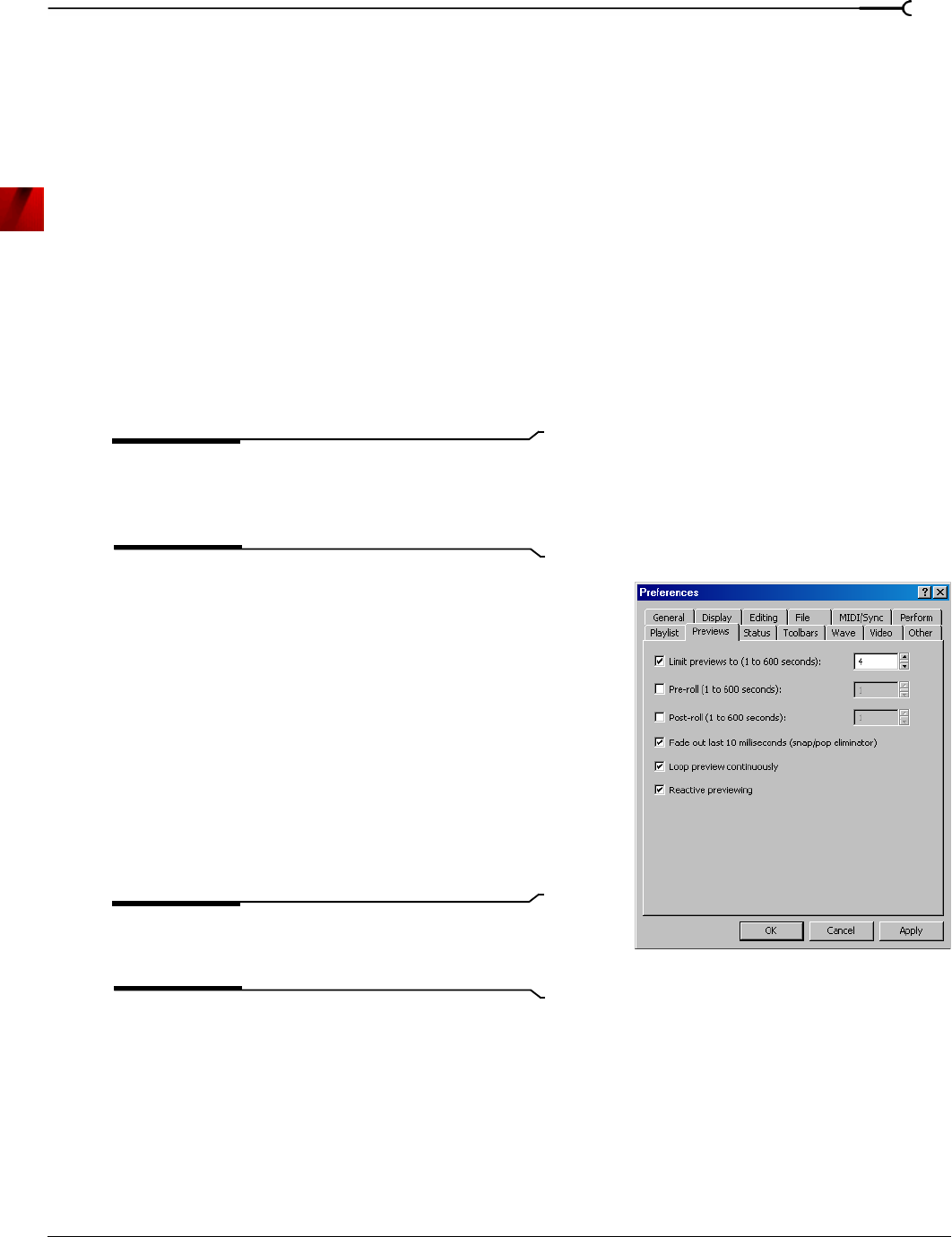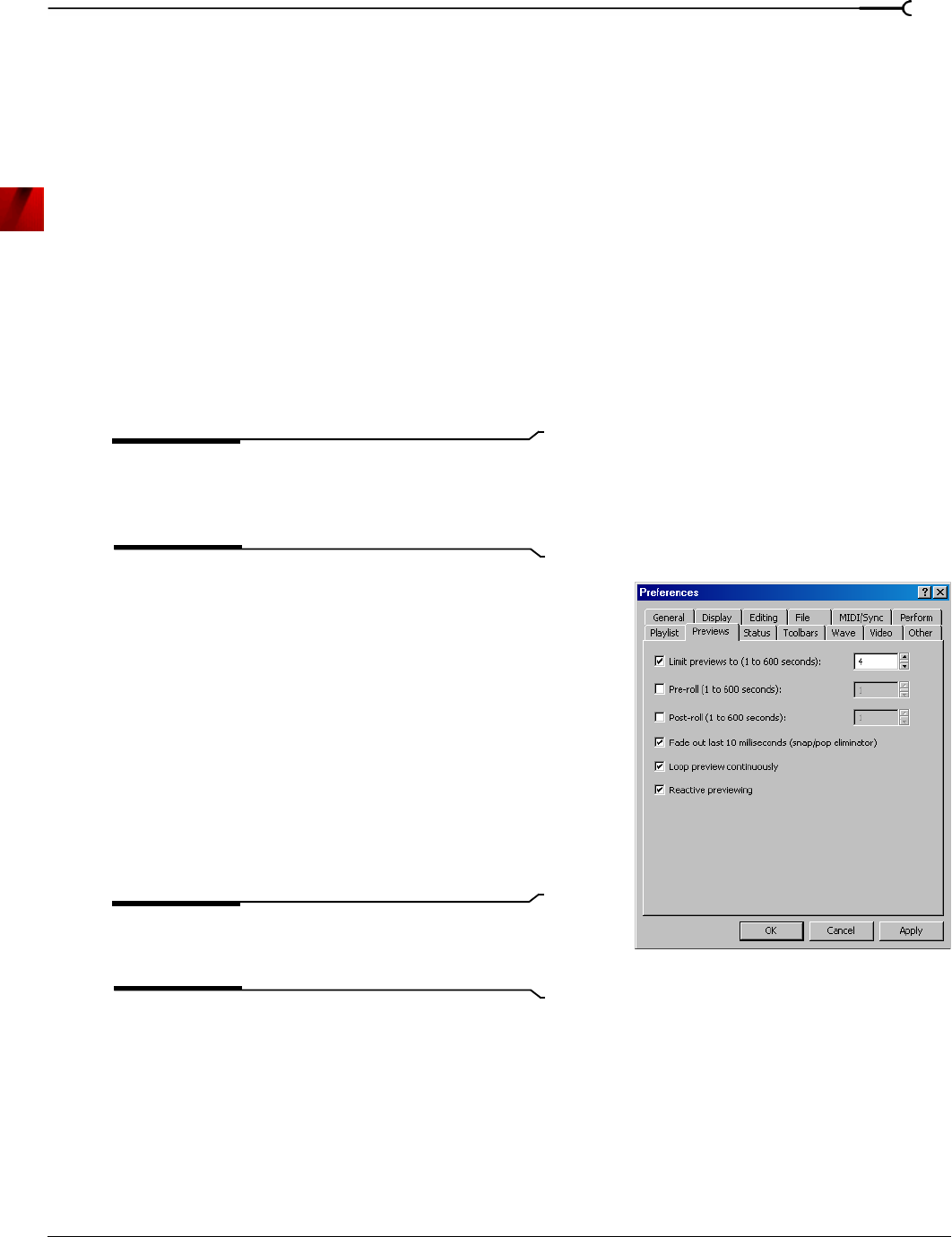
CHP. 10 PROCESSING AUDIO
147
Customizing previews for the current process
1.
Right-click the dialog and choose Configuration from the shortcut menu. The Preview Configuration
dialog appears.
2.
Edit the preview parameters as desired. For more information, see Preview parameters on page 147.
3.
Click OK. The preview parameters are updated and retained until you close the current dialog.
Customizing previews for all processes
1.
From the Options menu, choose Preferences. The Preferences dialog appears.
2.
Click the Previews tab.
3.
Edit the preview parameters as desired. For more information, see Preview parameters on page 147.
4.
Click OK. Sound Forge updates and saves the new preview parameters for all effects.
Preview parameters
The following sections briefly describe the configurable preview parameters.
Note:
If you are using Screenblast Sound Forge, you can
only access these preview parameters from the Preview
Configuration window. For more information, see
Customizing previews for the current process on page 147.
Limit previews to
Selecting the Limit previews to check box allows you to specify
the preview length by entering a value in the corresponding box.
Pre-roll
Selecting the Pre-roll check box allows you to specify how many
seconds of unprocessed audio play prior to the processed
selection.
Post-roll
Selecting the Post-roll check box allows you to specify how many
seconds of unprocessed audio play following the processed
selection.
Tip:
Pre-roll and Post-roll can be toggled on and off by right-
clicking the dialog and choosing the appropriate command
from the shortcut menu.
Fade out last 10 milliseconds
Selecting the Fade out last 10 milliseconds check box fades the last 10 milliseconds of a preview. This typically
eliminates the pops that occasionally accompany the end of a preview buffer.
Loop preview continuously
Selecting the Loop preview continuously check box plays the preview in an infinite loop.