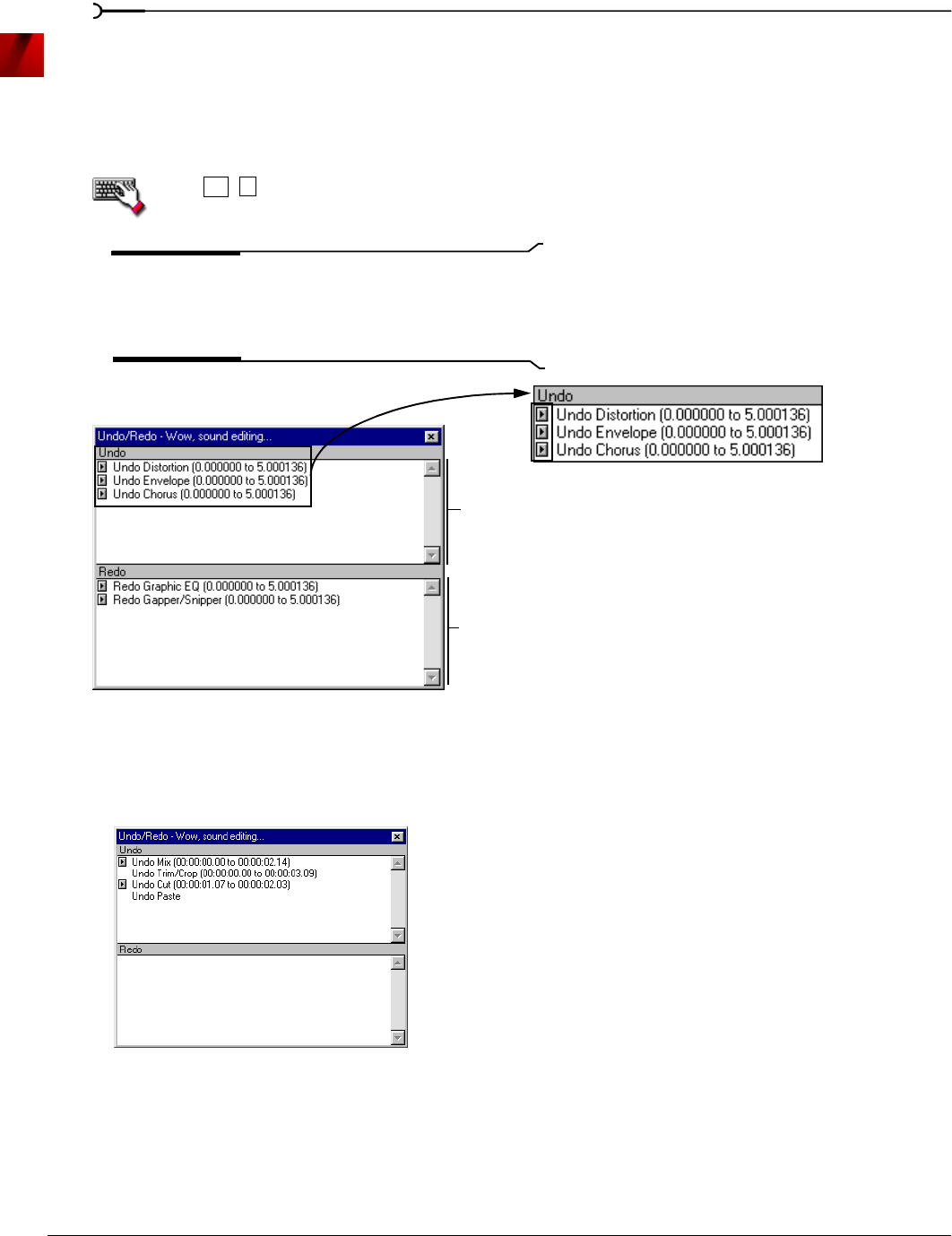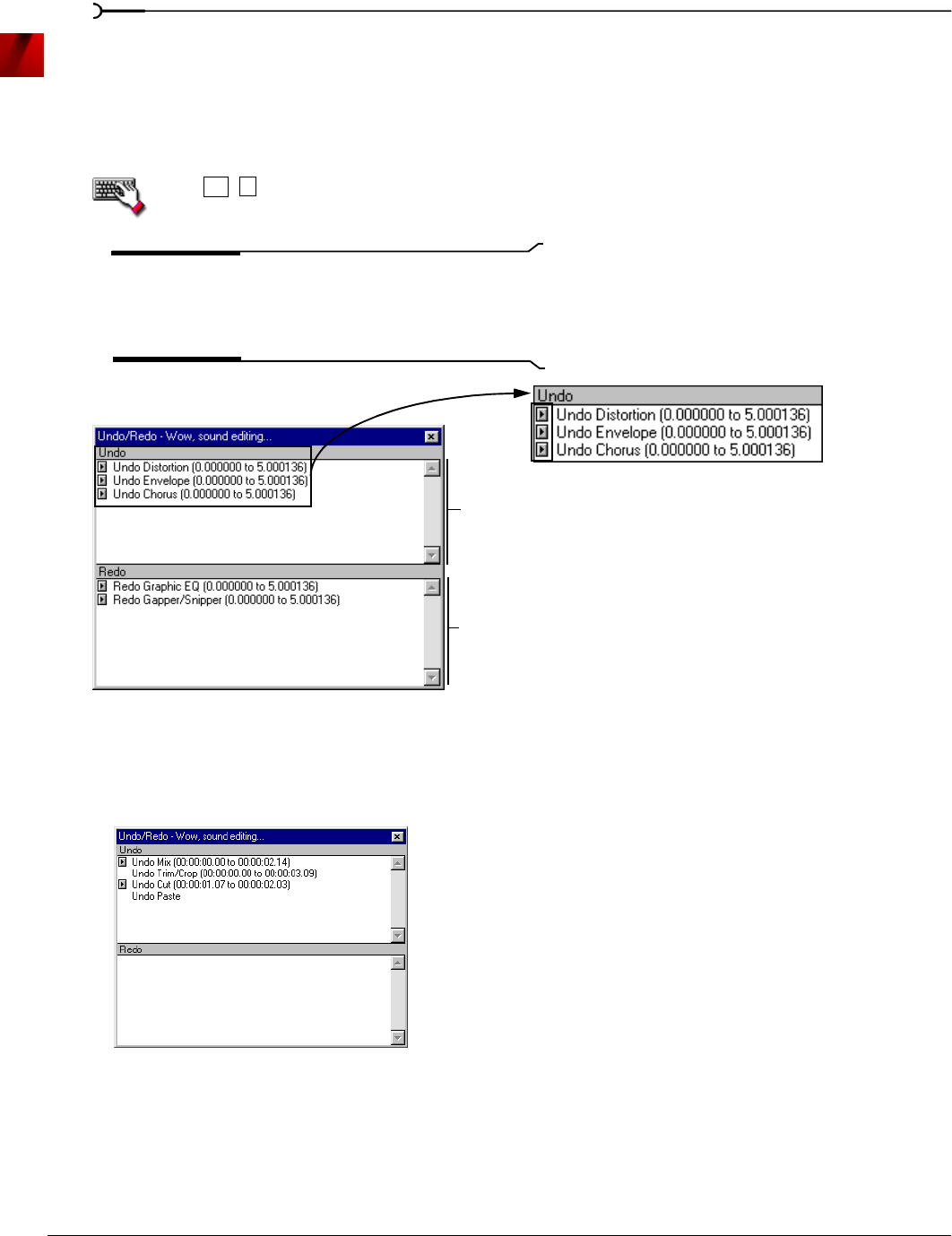
62
GETTING STARTED CHP. 4
Using the Undo/Redo History window
The Undo/Redo History window may seem confusing at first, but you will find it invaluable once you have
mastered it. This window allows the audio file to be auditioned in various versions by undoing/redoing
multiple operations.
To display the Undo/Redo History window, choose
Undo/Redo History from the View menu.
Press .
Note:
The undo/redo history for an audio file is retained
until you close the file or exit Sound Forge. If you want to
retain undo/redo history indefinitely, you should work with a
Sound Forge project (.frg) file.
Undoing and redoing
1.
Verify that the Voiceover.pca data window is active and choose Undo/Redo History from the View menu.
The Undo/Redo History window appears. If you have performed the previous procedures, the window
should look like the figure below:
Notice that the
Mix operation appears at the top of the Undo pane. The most recent operations always
display at the top of the appropriate list.
Alt + 7
Play
Performed operations
Undone operations
buttons
Current Undo/Redo History window