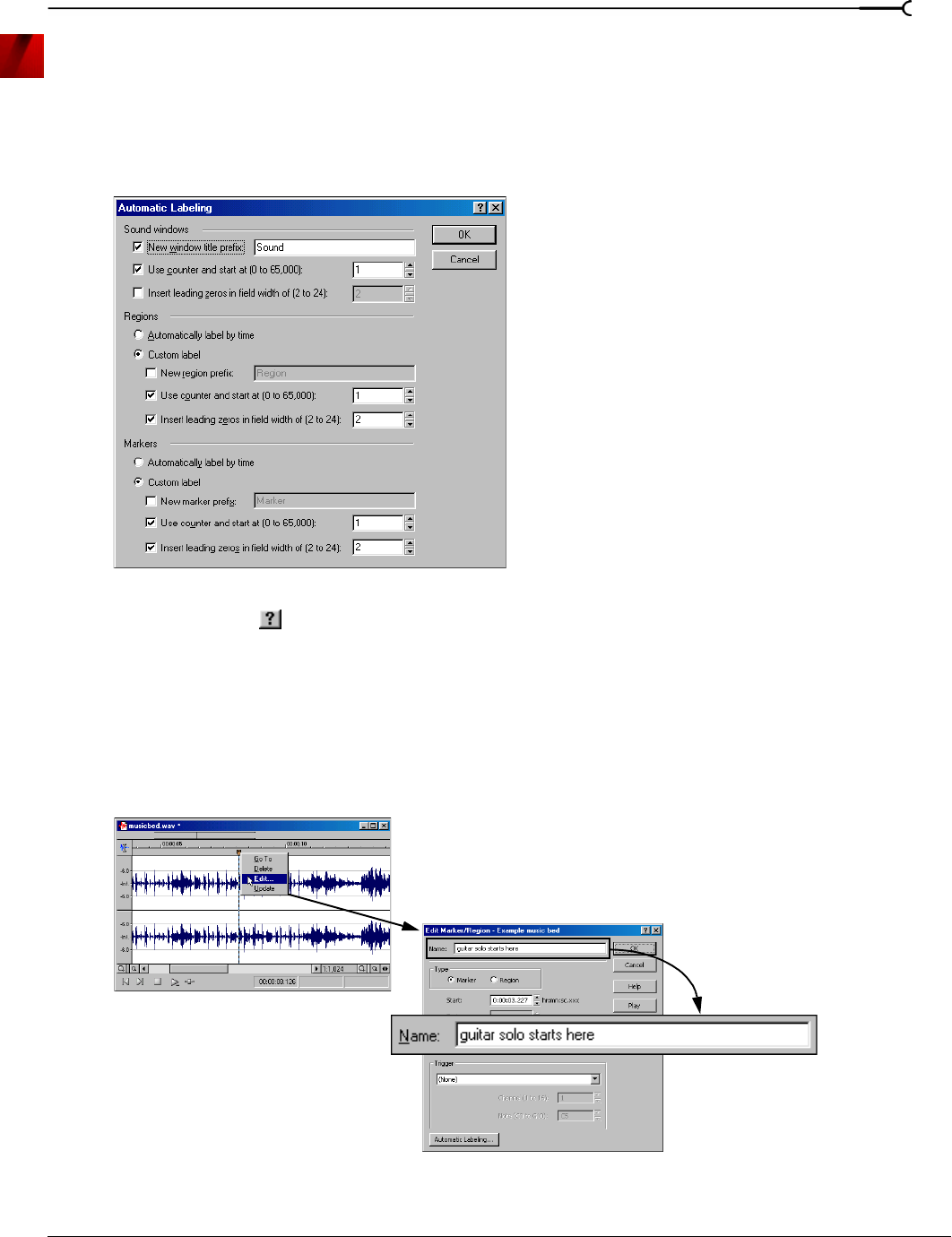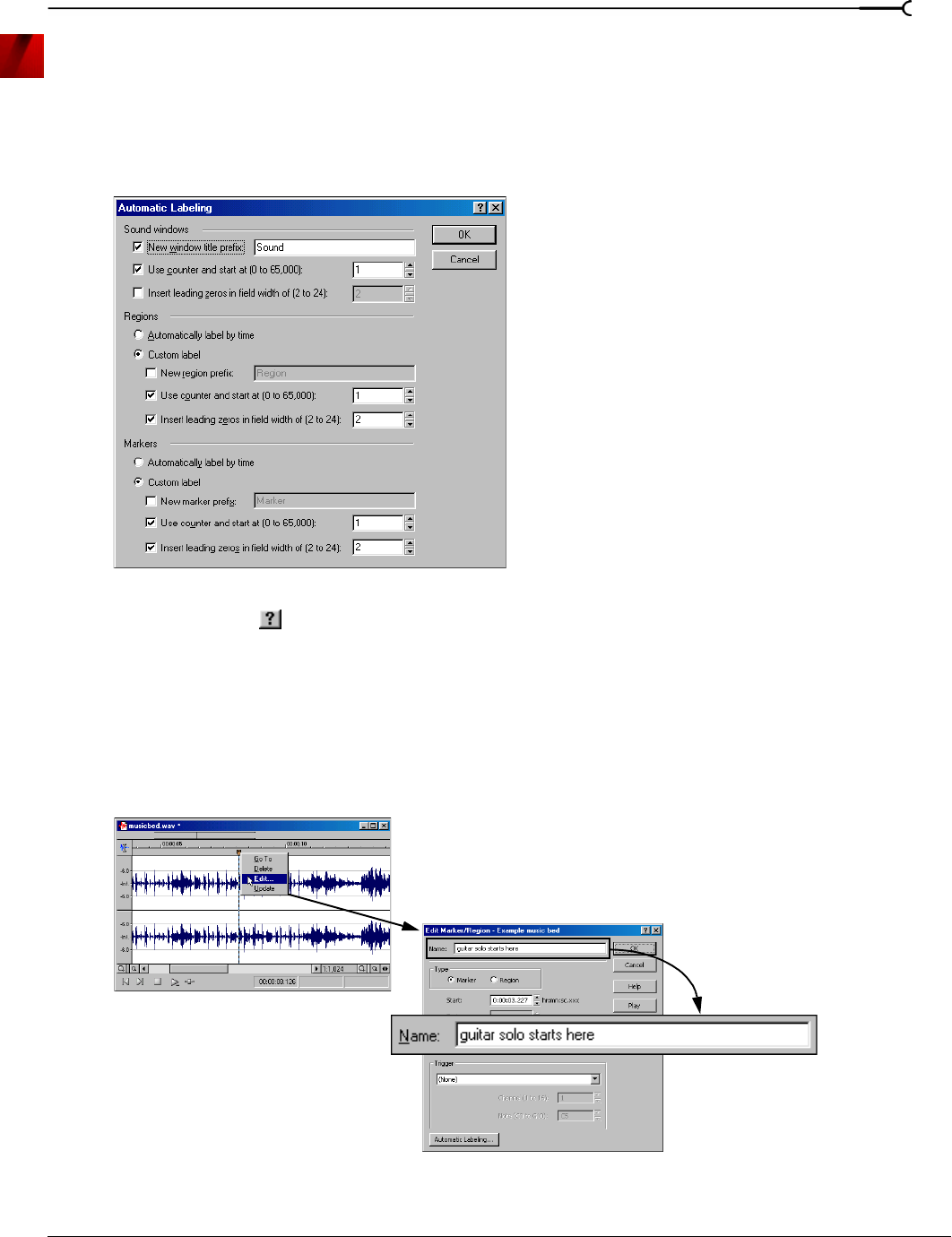
CHP. 7 USING MARKERS, REGIONS, AND THE PLAYLIST/CUTLIST
93
Customizing automatic labeling
You can customize the way that Sound Forge names new files, markers, or regions.
1.
From the Options menu, choose Preferences. The Preferences dialog appears.
2.
Click the Editing tab.
3.
Click the Automatic Labeling button. The Automatic Labeling dialog appears.
4.
Adjust the labeling controls as desired. For help on the different controls in the dialog, click the What’s
This? Help
button ( ) and click a control.
5.
Click OK to close the Automatic Labeling dialog.
6.
Click OK to close the Preferences dialog.
Naming markers manually
You can name markers to make them easily identifiable.
1.
Right-click a marker and choose Edit from the shortcut menu. The Edit Marker/Region dialog appears.
2.
Enter a name or description for the marker in the Name box and click OK. The marker is named in the
waveform display.
Automatic Labeling dialog
Select Edit from
the shortcut menu
Enter a name
for the marker