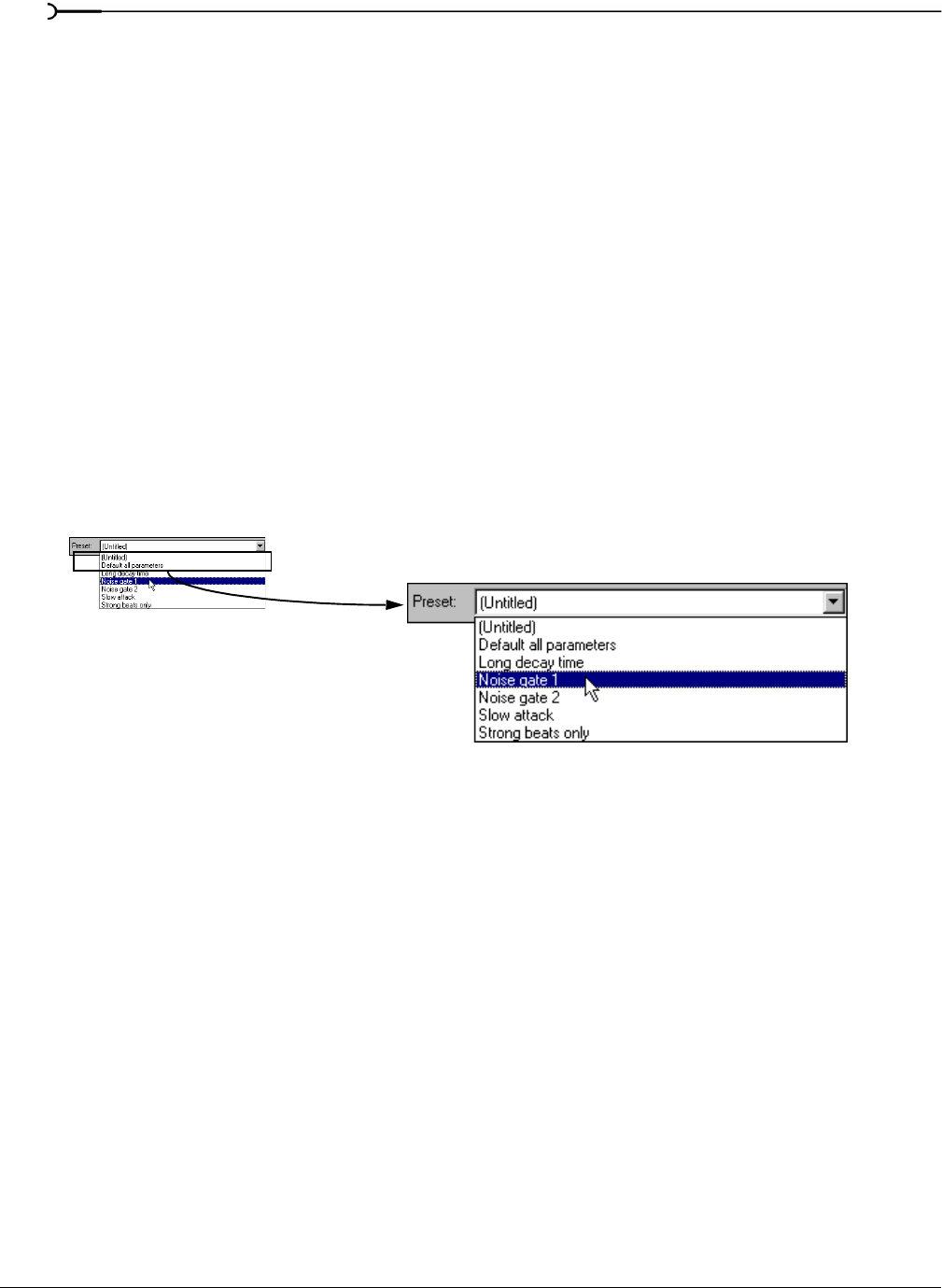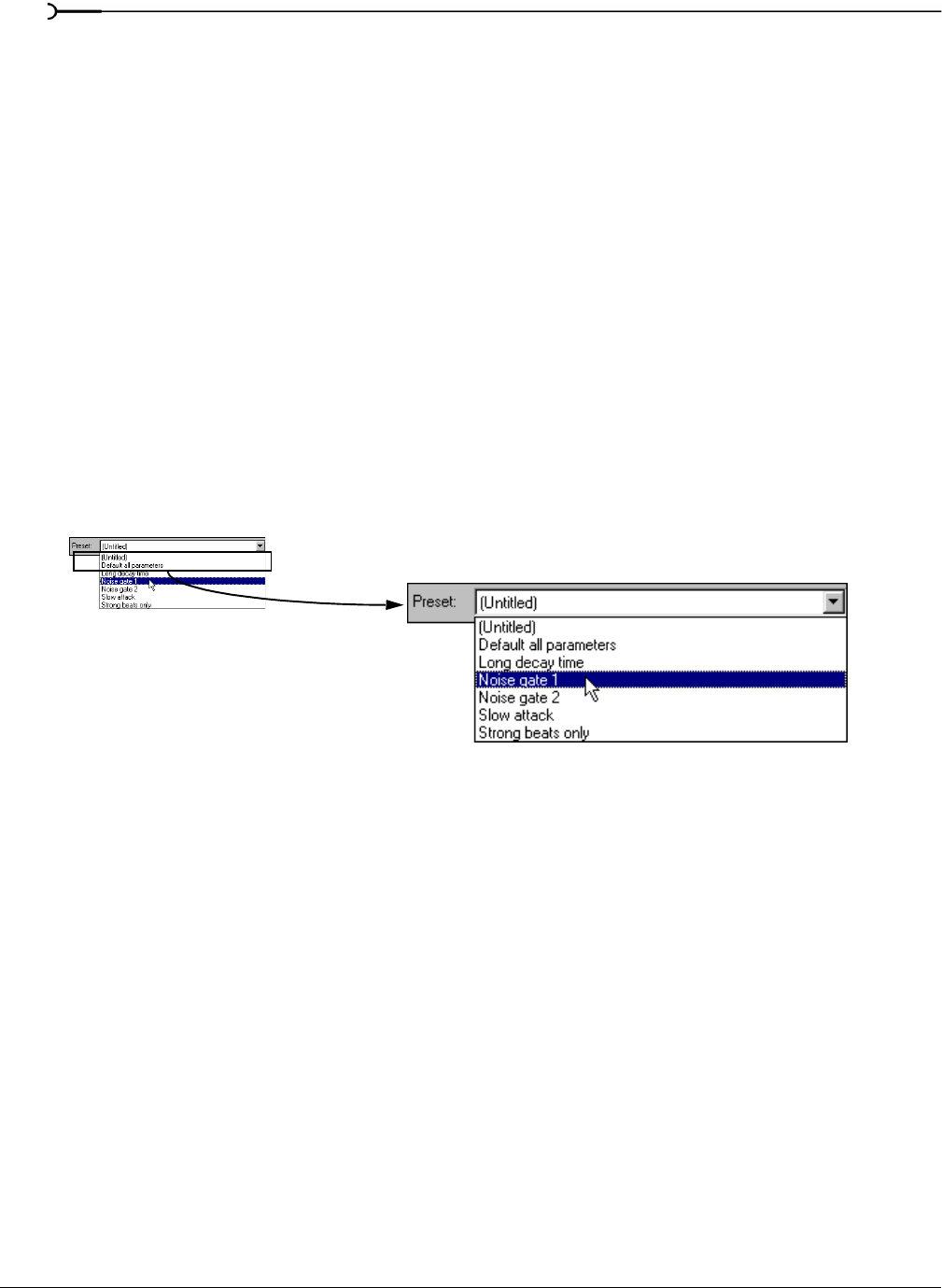
86
CHANGING FILE ATTRIBUTES AND FORMATS CHP. 6
Noise shaping dangers
Noise shaping places quantization noise near the audio’s Nyquist frequency, a value equal to one-half of the
file’s sample rate. Consider the following:
• A file with a sample rate of 44.1 kHz has a Nyquist frequency of 22.05 kHz (at the high end of human
hearing). Applying noise shaping to this file results in audio perceived to be cleaner than it actually is.
• A file with a sample rate of 22 kHz has a Nyquist frequency of 11 kHz (well within the sensitive range of
human hearing). Applying noise shaping to this file results in audio that is perceived to be noisier than it
actually is. Ironically, this defeats the entire purpose of noise shaping.
For this reason, we do not recommend using noise shaping on files with sample rates less than 44.1 kHz.
Minimizing quantization error
There are at least three methods of minimizing quantization error when decreasing a file’s bit depth: noise
gating, compression, and normalization.
Noise gating
Frequently, low-level signals become noise when a file’s bit depth is decreased. For this reason, it is preferable
to have complete silence between sounds in an audio file.
1.
From the Effects menu, choose Noise Gate. The Noise Gate dialog appears.
2.
Choose a noise gate preset from the Preset drop-down list and click OK. A noise gate is applied to the
audio, negating its low-level signals.
Compressing
Decreasing the dynamic range of a sound file makes it easier to represent with decreased bit depth.
1.
For users of the full version of Sound Forge: from the Effects menu, choose Dynamics, and choose
Graphic from the submenu. The Graphic Dynamics dialog appears.
For users of Screenblast Sound Forge: from the
Effects menu, choose Dynamics. The Dynamics dialog
appears.
2.
Choose a preset with a small amount of compression (2:1 or less) from the Preset drop-down list and click
OK.
Specify a noise gate