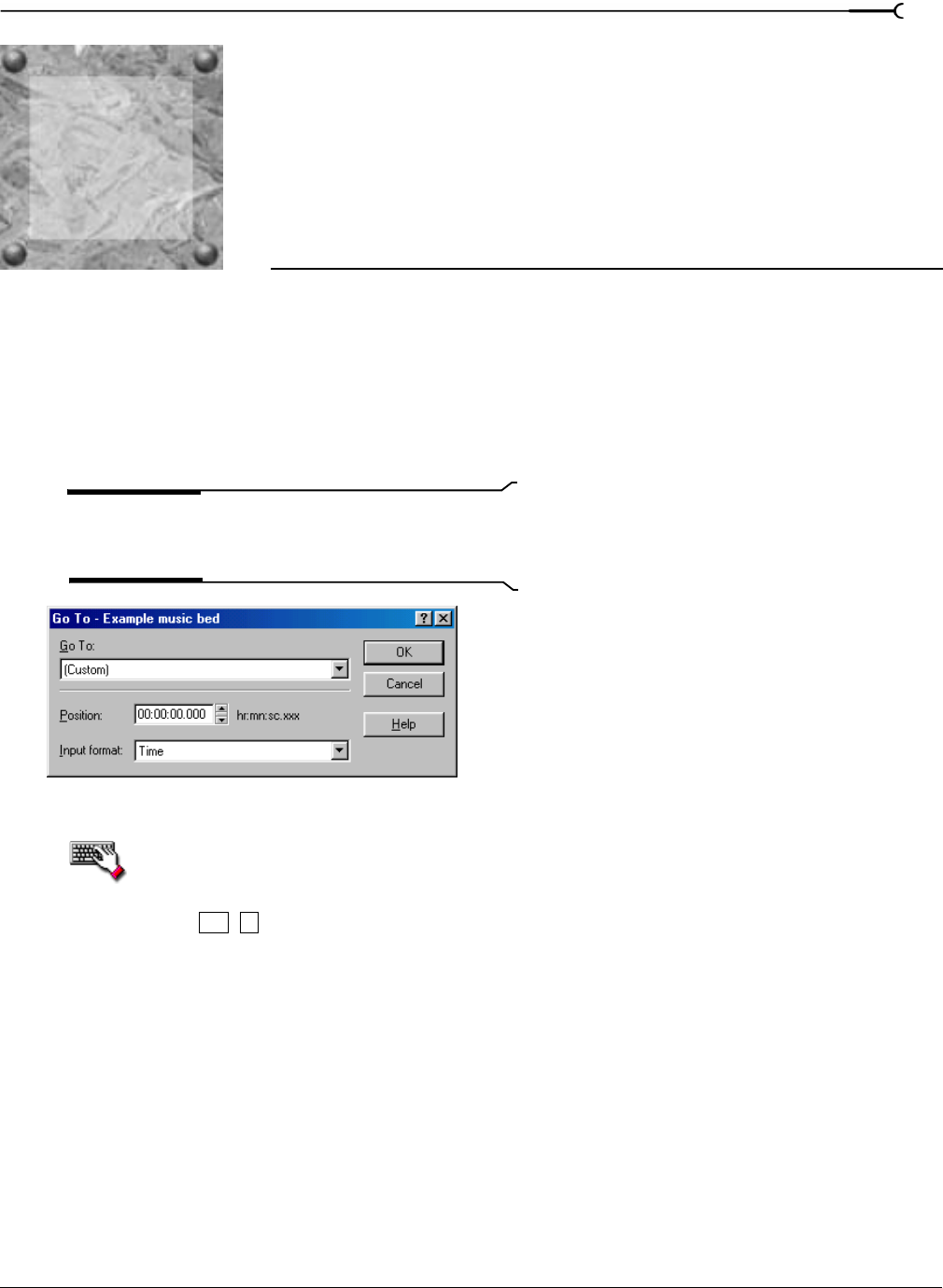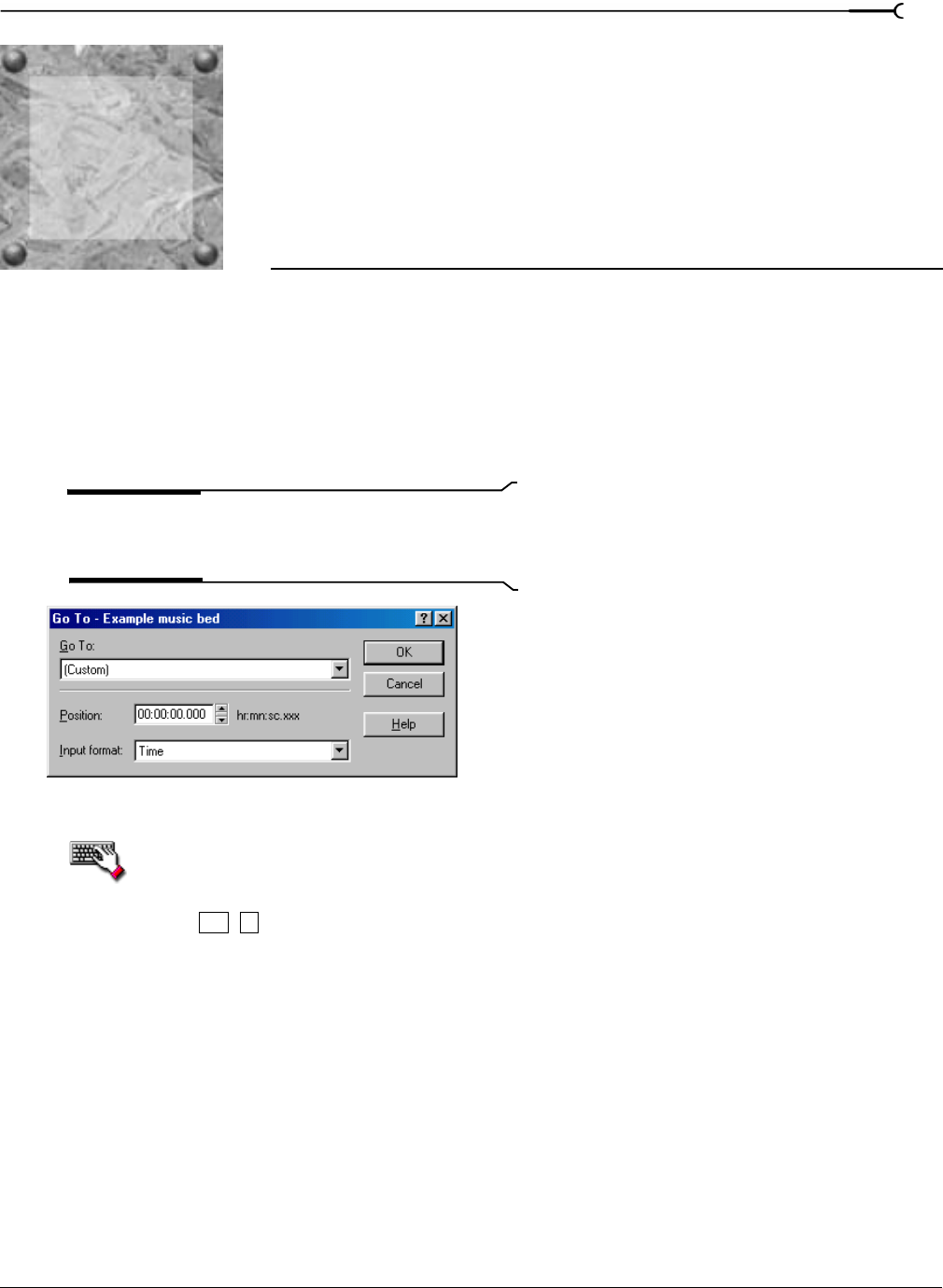
5
CHP. 5 NAVIGATING, ZOOMING, AND SELECTING
CHAPTER
69
Navigating,
Zooming, and
Selecting
This chapter introduces some of Sound Forge’s navigation and selection features.
Setting the cursor position
While you can click anywhere in the waveform to position the cursor, there are times when you may need to
position the cursor more precisely. You can use the Go To dialog to move the cursor to a specific point in an
audio file and center it in the data window.
Tip:
You can also use a variety of keyboard shortcuts to
position the cursor. For more information, see Cursor
movement on page 260.
1.
Choose Go To from the Edit menu.
You can also use the following methods:
•Right-click the waveform, choose
Cursor, and choose Go To from the submenu.
•Double-click the leftmost selection status box.
•Press .
2.
Set the cursor position using one of the following methods:
• From the
Go To drop-down list, choose a preset.
• From the
Input format drop-down list, choose a format and enter an appropriate value in the Position box.
3.
Click OK. The cursor is placed at the specified position in the data window.
Go To dialog
Ctrl + G
5