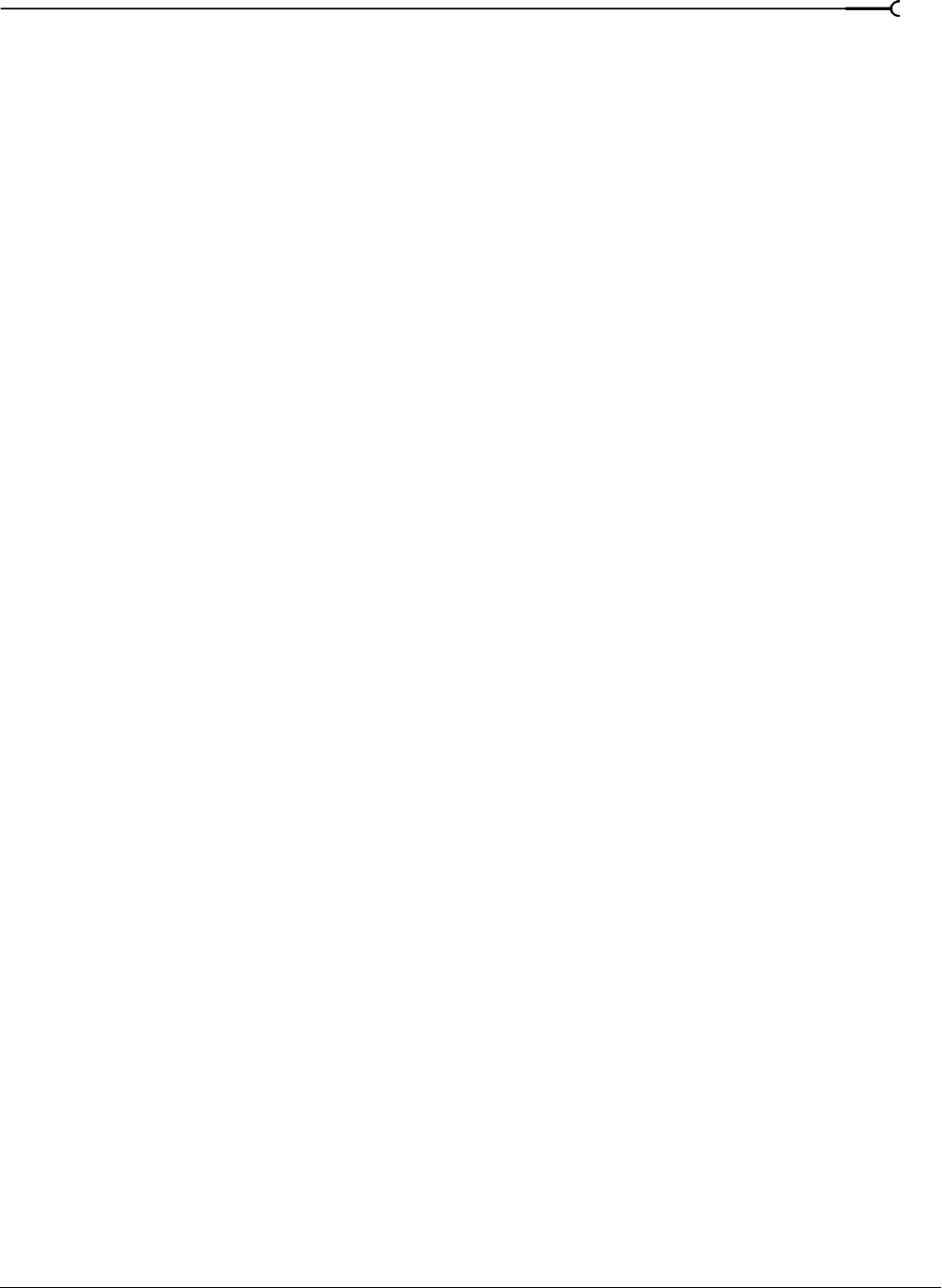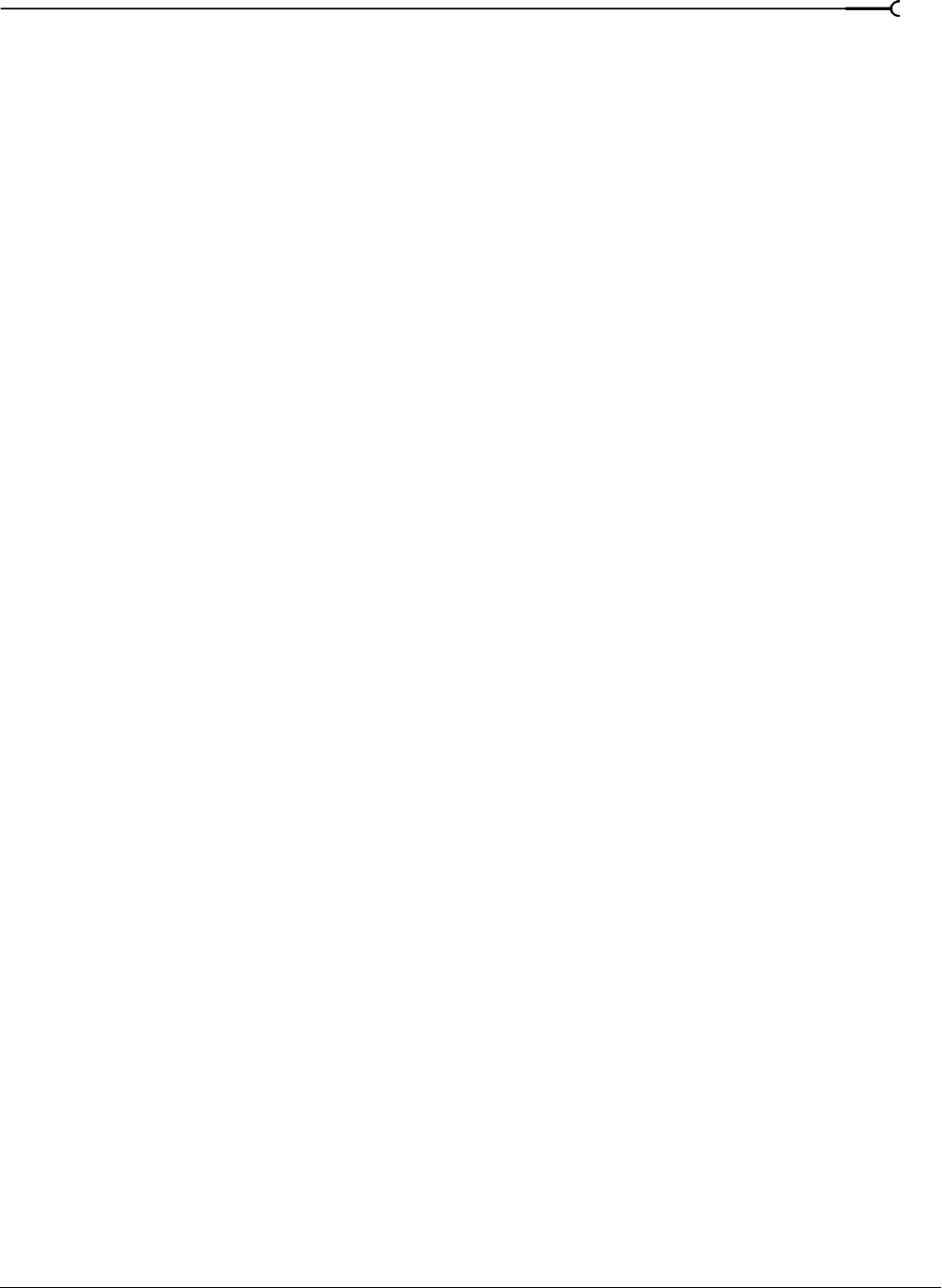
CHP. 4 GETTING STARTED
67
Rendering files
Once you are finished editing a Sound Forge project (.frg) file, you can save it to any type of media file
supported by Sound Forge. You can render a file using a standard template, or you can customize the settings
to suit your needs. Once you create custom settings, you can save those settings as a template.
1.
From the File menu, choose Render As.
2.
From the Save as type drop-down list, choose a file format.
3.
In the File name box, enter a name for the file.
4.
Select other options in the Render As dialog as needed and click Save.
The Render As dialog looks and behaves just like the Save As dialog. For more information on using this dialog,
see Using the Save As dialog on page 54.
Exporting to Net MD devices
You can export your audio files from Sound Forge to your Net MD device.
1.
From the File menu, choose Export to Net MD.
2.
Type information about your project:
a.
In the Name of track box, type the name you want to use to identify your audio file on your Net MD
device.
b.
In the Name of artist box, type the artist name you want to associate with this track on your device.
c.
In the Name of genre box, type the genre you want to associate with this track on your device.
d.
In the Comment for track box, type any comments you want to associate with this track on your device.
3.
Click the Export button. Sound Forge converts your project to the appropriate format for your device and
begins transferring when conversion is complete.
Exporting to CLIÉ handheld devices
You can export your audio files in MP3 format and transfer them to your Sony® CLIÉ® handheld device, all
in one step.
1.
From the File menu, choose Export as MP3 to CLIÉ. The Export current project to CLIÉ dialog box
displays.
2.
In the Rendered file name box, type the name you want to use for your rendered MP3 file.
3.
In the Choose Sony device drop-down list, choose the CLIÉ device to which you want to transfer your file.
4.
In the Choose MP3 template drop-down list, choose the audio settings you want to use for your file.
5.
Click the Export button. Sound Forge renders your MP3 file and transfers the file to your device.