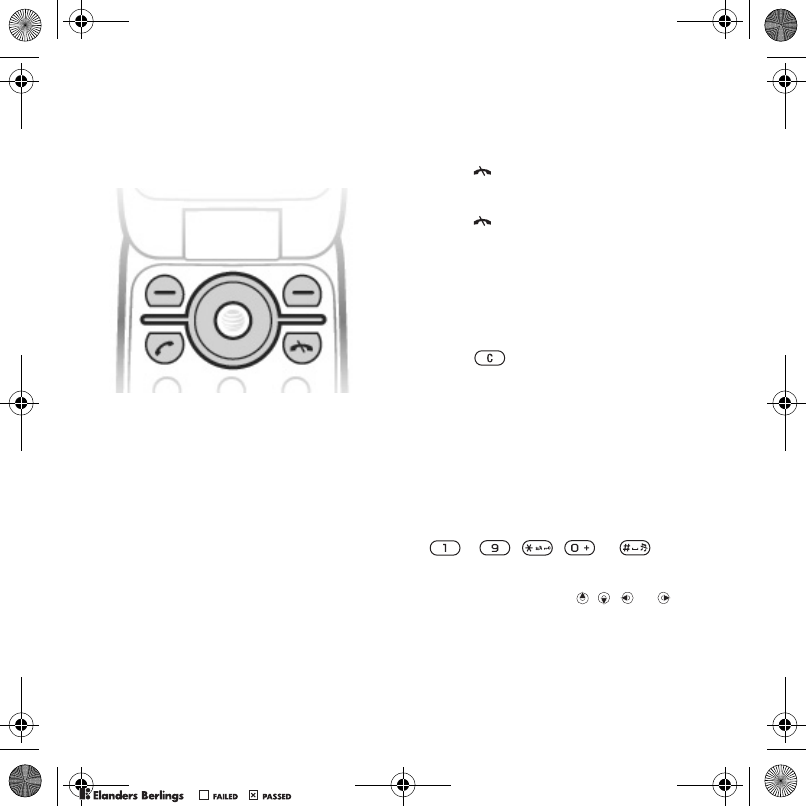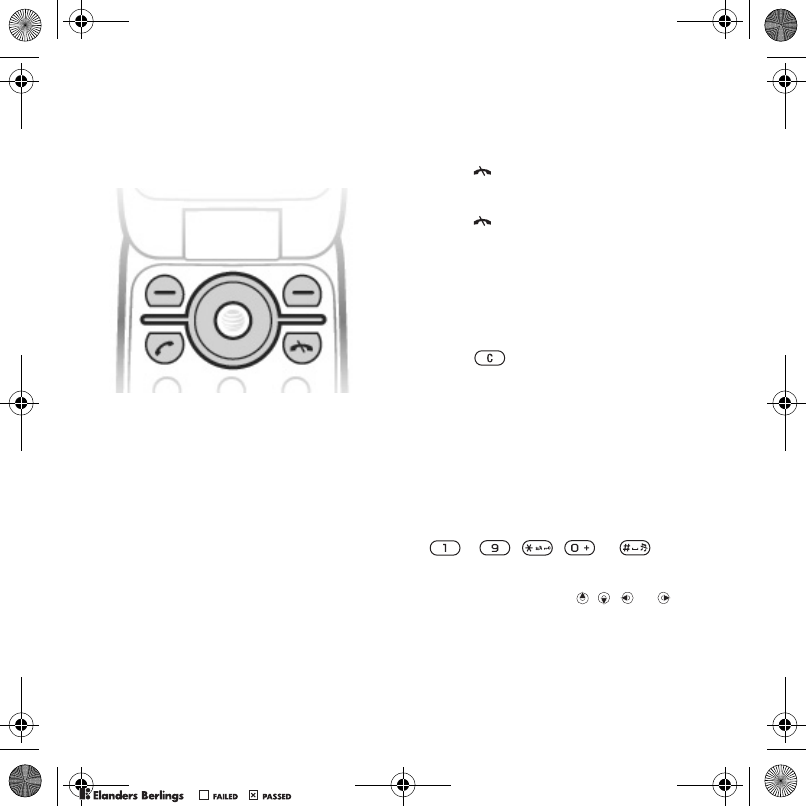
12 Getting started
Navigation
The main menus are shown as icons.
Some submenus include tabs.
To navigate the phone menus
1 From standby select Menu.
2 Use the navigation key to move through
the menus.
To scroll between the tabs
•
Scroll to a tab by pressing the navigation
key left or right.
To select actions on the screen
• Select an action shown at the bottom
of the screen by pressing the left
or right selection key or the center
navigation key.
To view options for an item
• Select Options to, for example, edit.
To return to standby
• Press .
To end a function
• Press .
To navigate your menu
1 From standby select Menu.
2 Use the navigation key to move up,
down, left and right through the menus.
To delete items
• Press to delete items such as
numbers, letters, pictures and sounds.
Shortcuts
You can use keypad shortcuts to go
directly to a menu. Menu numbering
starts from the top left icon and moves
across and then down row by row.
To go directly to a main menu
• From standby select Menu and press
– , , or .
To use navigation key shortcuts
• From standby press , , or to
go directly to a function.
Z750a_UG_AT&T_P1C_AE.book Page 12 Wednesday, September 12, 2007 8:18 AM
PPreflighted byreflighted byPreflighted by
( )( )( )