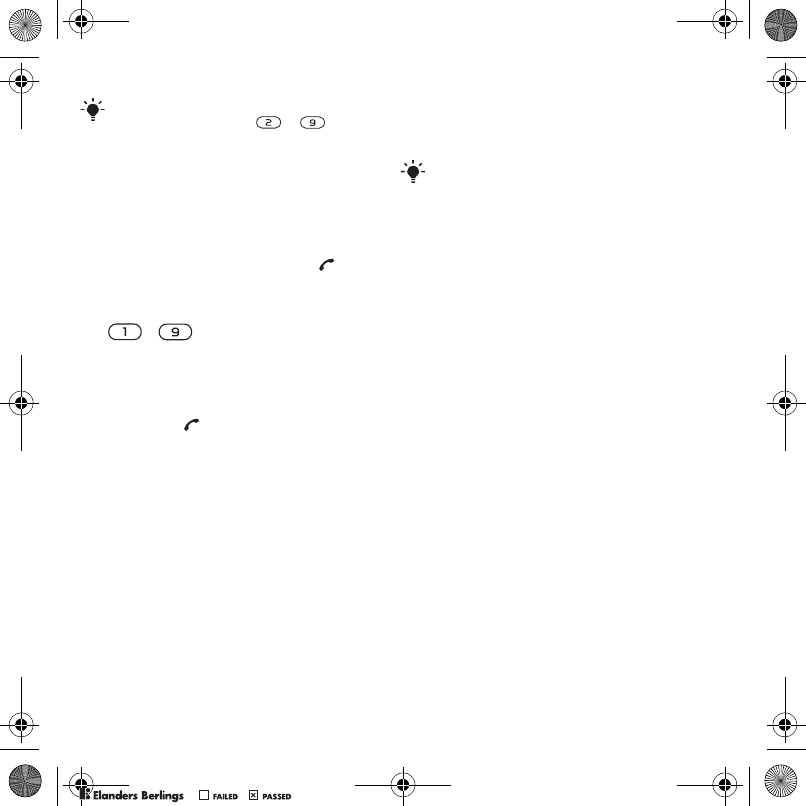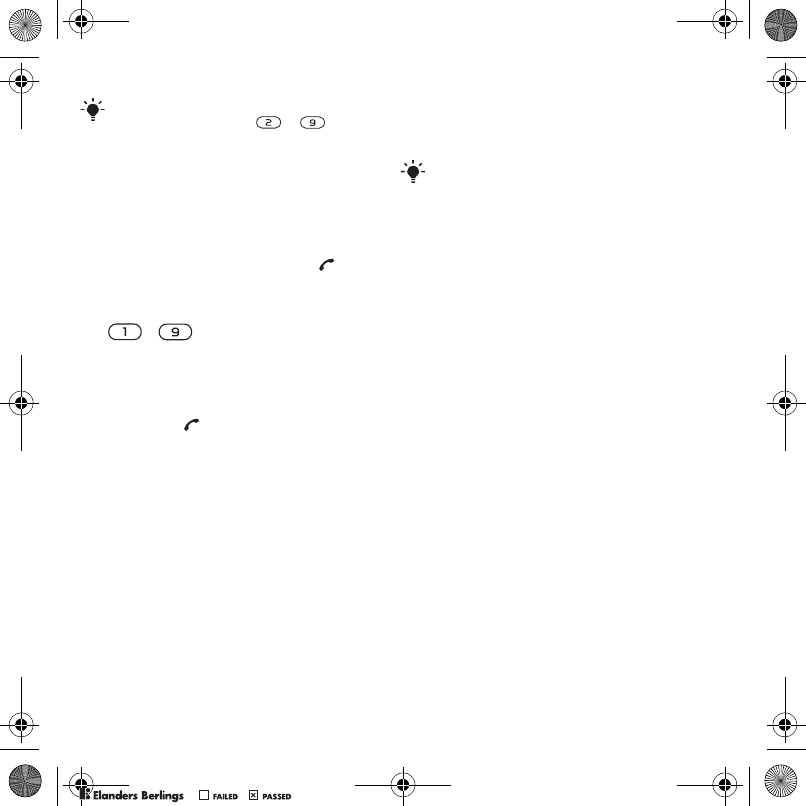
18 Calling
To call a SmartChip contact from
phone contacts
1 From standby select Menu > Address
Book.
2 Scroll to New contact and select
Options > SmartChip contacts.
3 Scroll to a contact and press .
To call with Smart search
1 From standby press and hold down
– to enter a contact name
or a phone number. All entries which
match the sequence of digits or letters
are shown in a list.
2 Scroll to a contact or a phone number
and press .
To turn Smart search on or off
1 From standby select Menu > Settings
> the Calls tab > Smart search.
2 Select an option.
Editing contacts
To add information to a phone contact
1 From standby select Menu > Address
Book.
2 Scroll to a contact and select Options
> Edit contact.
3 Scroll between the tabs and select Add.
4 Select an option and an item to add.
5 Select Save.
To copy names and numbers to the
SmartChip
1 From standby select Menu > Address
Book.
2 Scroll to New contact and select
Options > Advanced > Copy to
SmartChip.
3 Select an option.
To automatically save names and
phone numbers on the SmartChip card
1 From standby select Menu > Address
Book.
2 Scroll to New contact and select
Options > Advanced > Auto save on
SmartChip.
3 Select an option.
To save contacts on a memory card
1 From standby select Menu > Address
Book.
2 Scroll to New contact and select
Options > Advanced > Back up to m.
card.
To go directly to a contact, from standby
press and hold down
– .
If your subscription supports Calling Line
Identification (CLI) service, you can
assign personal ringtones to contacts.
Z750a_UG_AT&T_P1C_AE.book Page 18 Wednesday, September 12, 2007 8:18 AM
PPreflighted byreflighted byPreflighted by
( )( )( )