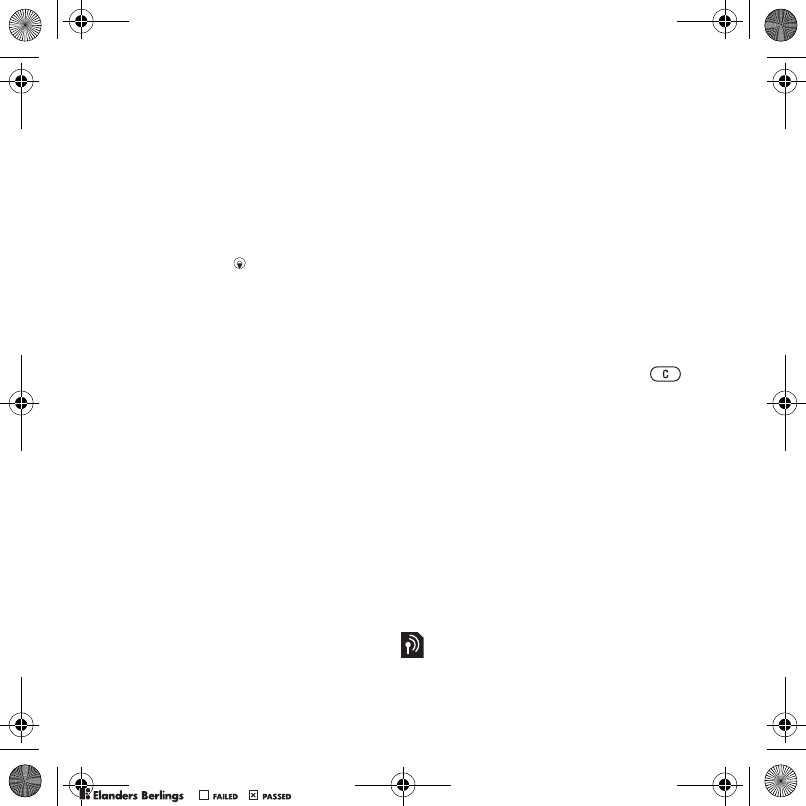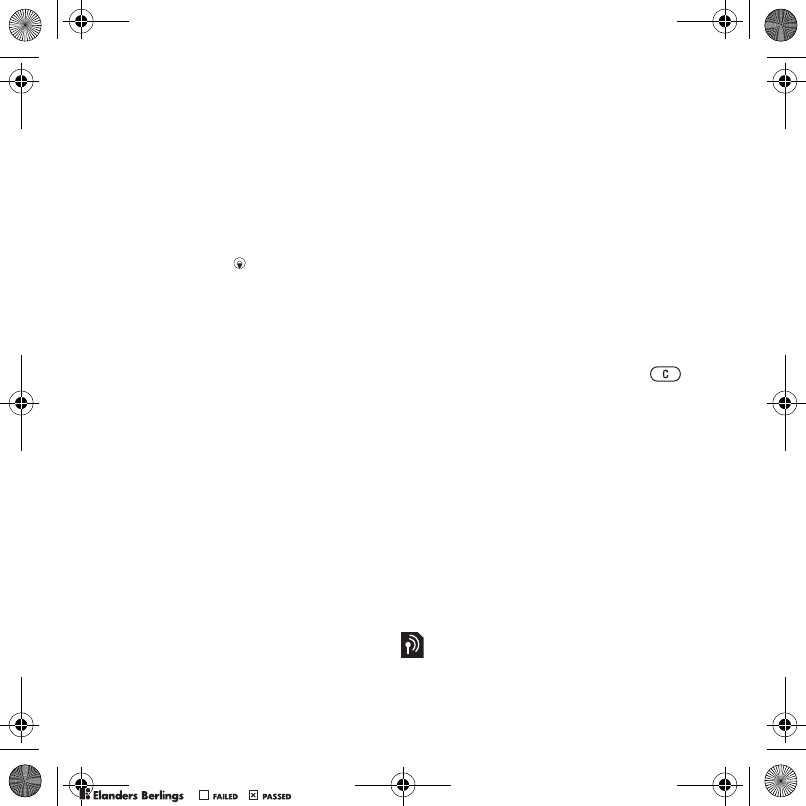
28 Messaging
Templates for multimedia messages
Add a new template or use a pre-defined
template.
To add a template
1 From standby select Menu
> Messaging > Templates > New
template.
2 Select an option.
3 Insert text. Press to add items.
4 Select Save, enter a title and select OK.
Saving and deleting messages
Received messages are saved in
the phone memory. When the phone
memory is full, delete messages or
move them to the SmartChip.
To save a message on the SmartChip
1 From standby select Menu
> Messaging and select a message
folder.
2 Scroll to a message and select Options
> Save message.
To save an item in a message
1 When reading a message, select the
item.
2 Select an option.
To save several messages
1 From standby select Menu
> Messaging and select a message
folder.
2 Scroll to and select a message.
3 Select Options > Mark several.
4 Scroll to and select the messages.
5 Select Options > Saved messages
to save messages.
To view a message from the inbox
1 From standby select Menu
> Messaging > Inbox.
2 Scroll to the message and select View.
To delete a message
1 From standby select Menu
> Messaging.
2 Select a message folder.
3 Select the message and press .
To delete several messages
1 From standby select Menu
> Messaging and select a folder.
2 Scroll to and select a message.
3 Select Options > Mark several.
4 Scroll to and select the messages.
5 Select Options > Delete Messages
to delete messages.
Voice messages
Send and receive a sound recording
as a voice message.
The sender and receiver must have
subscriptions supporting multimedia
messaging.
Z750a_UG_AT&T_P1C_AE.book Page 28 Wednesday, September 12, 2007 8:18 AM
PPreflighted byreflighted byPreflighted by
( )( )( )