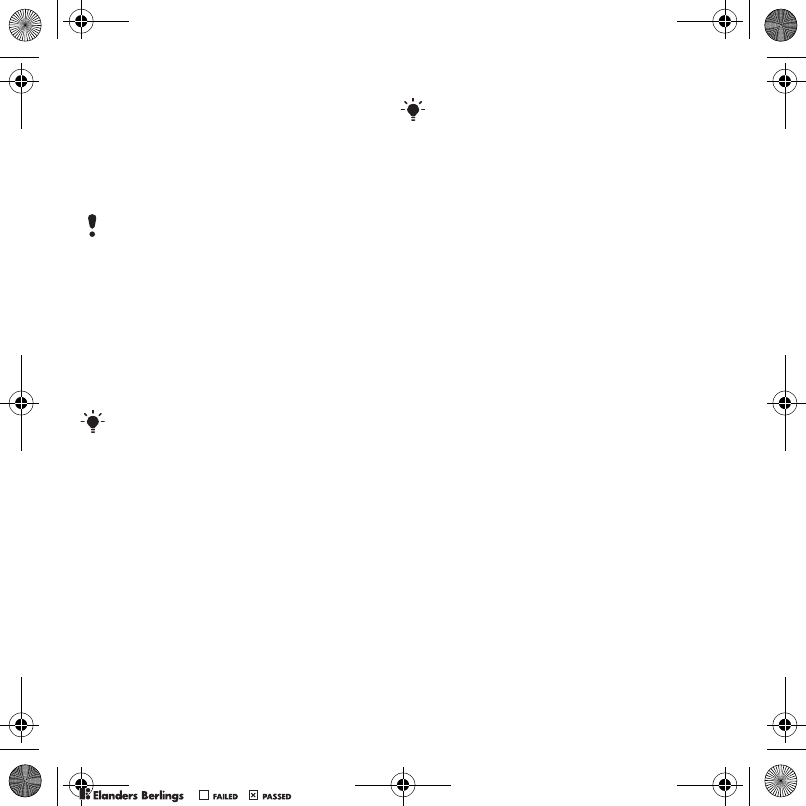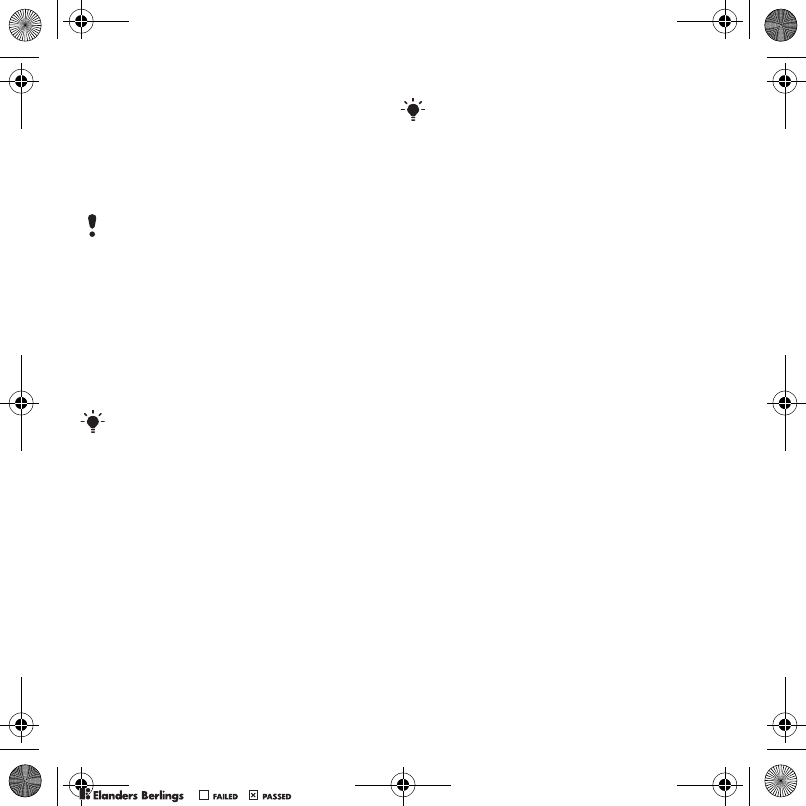
32 Imaging
To send a picture or video clip
1 From standby select select Menu
> My Stuff > Camera album.
2 Scroll to an item and select
Options
> Send.
3 Select a transfer method.
To receive a picture or video clip
• Follow the instructions that appear.
Camera printing
You can print camera pictures using the
USB cable connected to a compatible
printer.
To print camera pictures using
the USB cable
1 Connect the USB cable to the phone.
2 Connect the USB cable to the printer.
3 From standby select select Menu
> My Stuff > Camera album.
4 Scroll to a picture.
5 Select Options > Print.
6 Wait for feedback in the phone and
select OK.
7 Enter printer settings, if required and
select Print.
Pictures
You can view, add, edit or delete
pictures in My Stuff.
Using pictures
You can add a picture to a contact, use
it during phone startup, as a wallpaper in
standby or as a screen saver.
To use pictures
1 From standby select My Stuff
> Camera album.
2 Scroll to a picture. Select View.
3 Select Options > Use as.
PhotoDJ™ and VideoDJ™
You can edit pictures and video clips.
To edit and save a picture
1 From standby select My Stuff
> Camera album.
2 Scroll to a picture and select View.
3 Select Options > Edit in PhotoDJ™.
4 Edit the picture.
5 Select Options > Save.
Make sure the receiving device supports
the transfer method you select.
You can also print using a Bluetooth
compatible printer.
You should disconnect and re-connect
the USB cable if there is a printer error.
Z750a_UG_AT&T_P1C_AE.book Page 32 Wednesday, September 12, 2007 8:18 AM
PPreflighted byreflighted byPreflighted by
( )( )( )