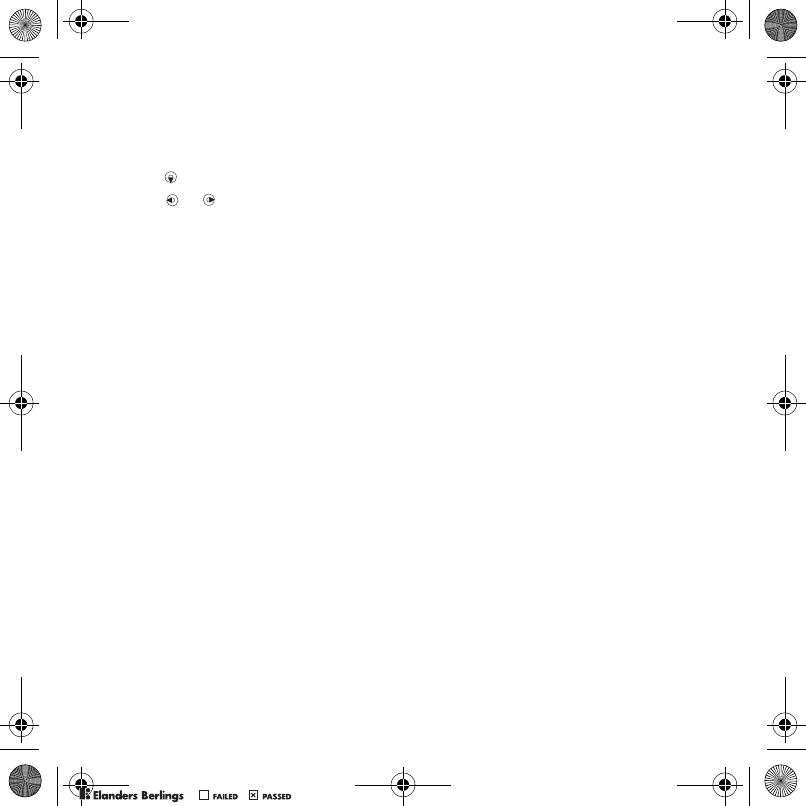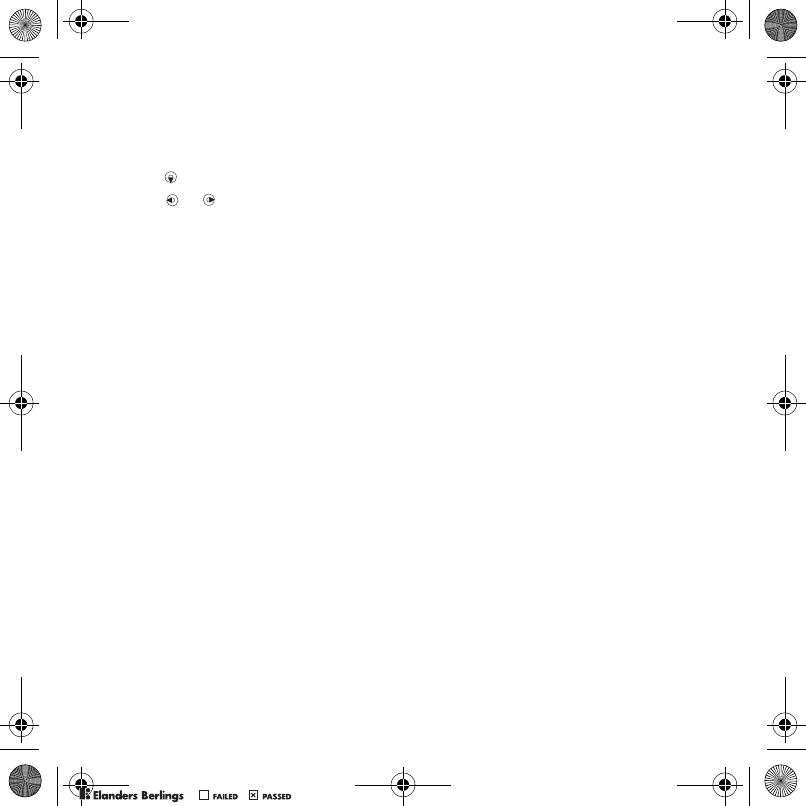
27Messaging
To write and send a message
1 From standby select Menu
> Messaging > Write new > Message.
2 Enter text.
3 Scroll to use toolbar options.
4 Scroll or to select an option:
• Add picture
• Add animation
• Add video
•Add sound
• Camera
• Record sound
5 When ready to send, select Continue.
6 Select an option:
• Enter Email Address to send the
message to an email address.
• Enter phone number to send the
message to a contact not in the
Address Book.
• Addr. Book lookup to send the
message to a phone number or
email address.
To copy and paste text in a message
1 When writing your message, select
Options > Copy & paste.
2 Select Copy all or Mark & copy.
3 Scroll to and mark the text in your
message. > Mark, then highlight text
using navigation keys.
4 To insert copied text, select Options
> Copy & paste > Paste.
To set the message options
1 From standby select Menu
> Messaging > Settings > the
Message settings tab.
2 Scroll to and select an option.
Receiving text messages
You are notified when you receive
a message. Received messages are
saved in the Inbox.
To view a message from standby
• If pop-up is set, follow the instructions
on the screen. If not, you can locate
the message Menu > Messaging
> Inbox
.
To call a number in a message
• Select the phone number displayed
in the message and select Use > Call.
Send Options
To select send options
1 When the message is ready and
a recipient is selected, select Options:
• Add recipient to add another
recipient.
• Edit recipients to edit and add
recipients.
• Advanced for more send options.
2 Scroll to an option and select Edit.
Z750a_UG_AT&T_P1C_AE.book Page 27 Wednesday, September 12, 2007 8:18 AM
PPreflighted byreflighted byPreflighted by
( )( )( )