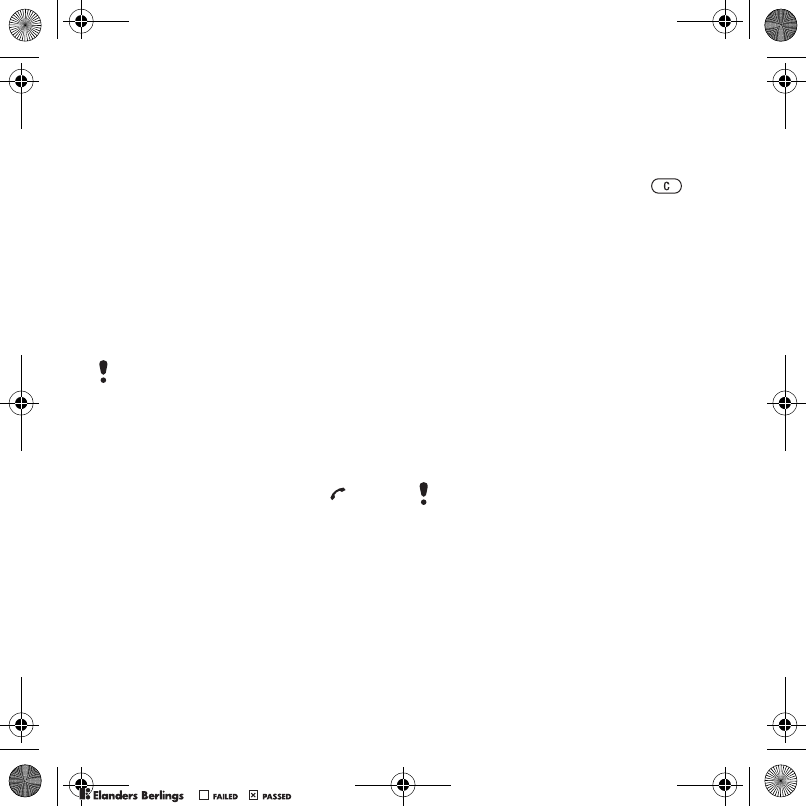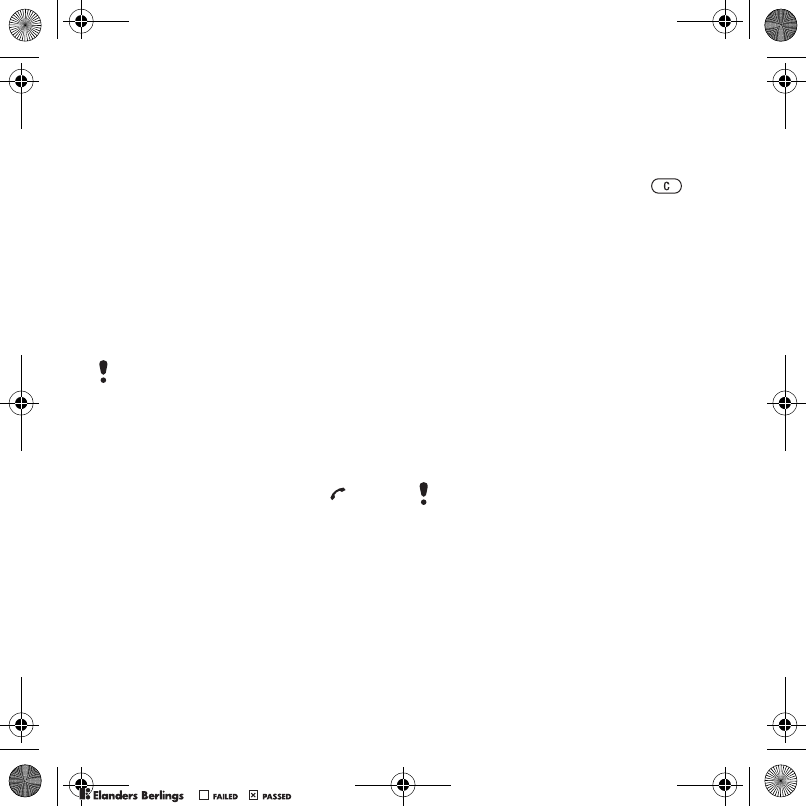
19Calling
SmartChip contacts
SmartChip contacts can contain names
and numbers only. They are saved on
the SmartChip.
To add a SmartChip contact
1 From standby select Menu > Address
Book.
2 Scroll to New contact and select Add.
3 Enter the name and select OK.
4 Enter the number and select OK.
5 Select a number option and add more
information, if available.
6 Select Save.
To call a SmartChip contact
1 From standby select Menu > Address
Book.
2 Scroll to a contact and press .
To copy names and numbers to
phone contacts
1 From standby select Menu > Address
Book.
2 Scroll to New contact and select
Options > Advanced > Copy from
SmartChip.
3 Select an option.
Deleting contacts
To delete a contact
1 From standby select Menu > Address
Book.
2 Scroll to a contact and press .
To delete all phone contacts
1 From standby select Menu > Address
Book.
2 Scroll to New contact and select
Options > Advanced >
Delete all
contacts.
Sending contacts
To send a contact
1 From standby select Menu > Address
Book.
2 Scroll to a contact and select Options
> Send contact.
3 Select a transfer method.
Sorting contacts
To select the sort order for contacts
1 From standby select Menu > Address
Book.
2 Scroll to New contact and select
Options > Advanced > Sort order.
3 Select an option.
When you copy all contacts from your
phone to the SmartChip, all existing
SmartChip information is replaced.
Make sure the receiving device supports
the transfer method you select.
Z750a_UG_AT&T_P1C_AE.book Page 19 Wednesday, September 12, 2007 8:18 AM
PPreflighted byreflighted byPreflighted by
( )( )( )