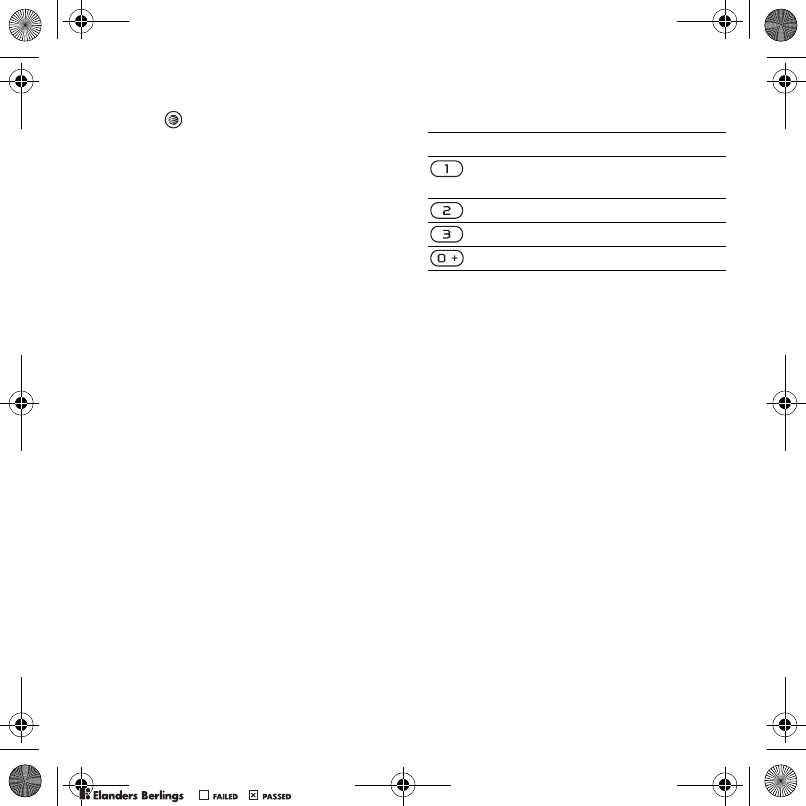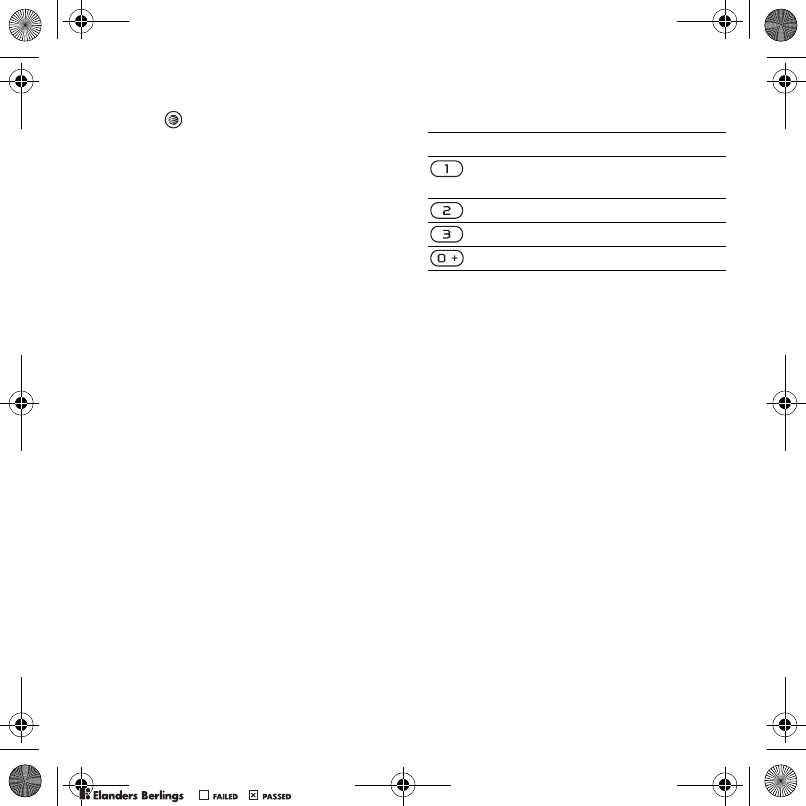
31Imaging
To stop recording
1 Press .
2 The video clip is automatically saved
in the phone memory.
To use zoom (video only)
• Press the navigation key up or down.
To adjust brightness
• Press the volume keys up or down.
To view pictures and video clips
1 Activate the camera > Options > View
all pictures.
2 Scroll to the item.
3 To view a video clip, press the center
navigation key.
To improve a picture with Photo fix
1 Activate the camera and take a picture.
2 Select Options > Photo fix > OK.
Camera icons and settings
Icons on the screen inform what
the current setting is. More camera
settings are available in Options.
To change settings
• Activate the camera > Options. Select
the option you want to change.
Camera shortcuts
Transferring pictures
Transfer to and from your computer
You can use Bluetooth™ wireless
technology and the USB cable to
transfer pictures and video clips
between your computer and phone.
See Bluetooth™ wireless technology
on page 41 and Using the USB cable
on page 43 for more information.
You can view, enhance and organize
your pictures and video clips on your
computer by installing the Adobe™
Photoshop™ Album Starter Edition
or the Sony Ericsson Media Manager.
These are available for download at
www.sonyericsson.com/support.
Key Shortcut
Camera: Shoot mode
Video: Video size
Video: Night mode
Self-timer
Camera key guide
Z750a_UG_AT&T_P1C_AE.book Page 31 Wednesday, September 12, 2007 8:18 AM
PPreflighted byreflighted byPreflighted by
( )( )( )