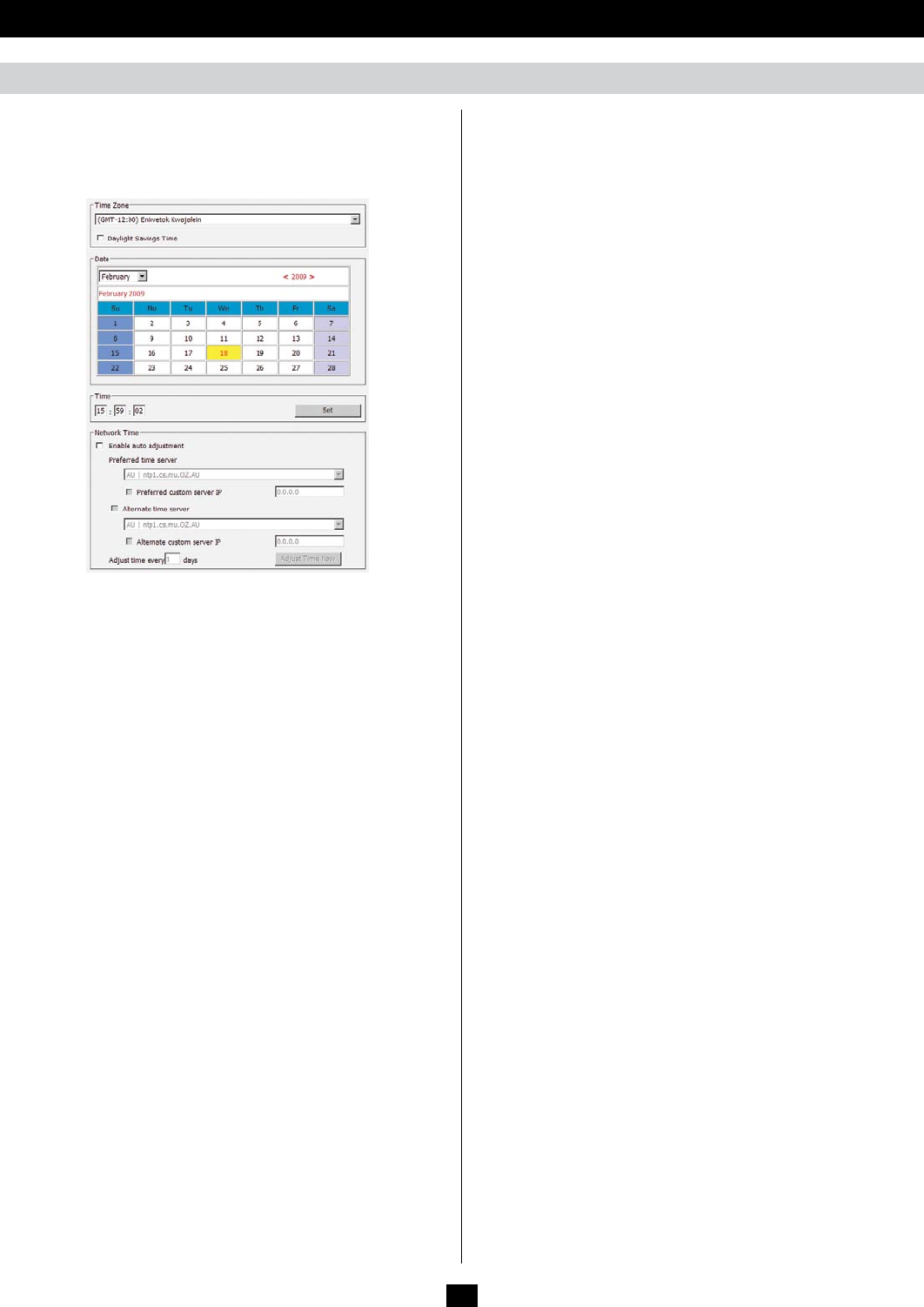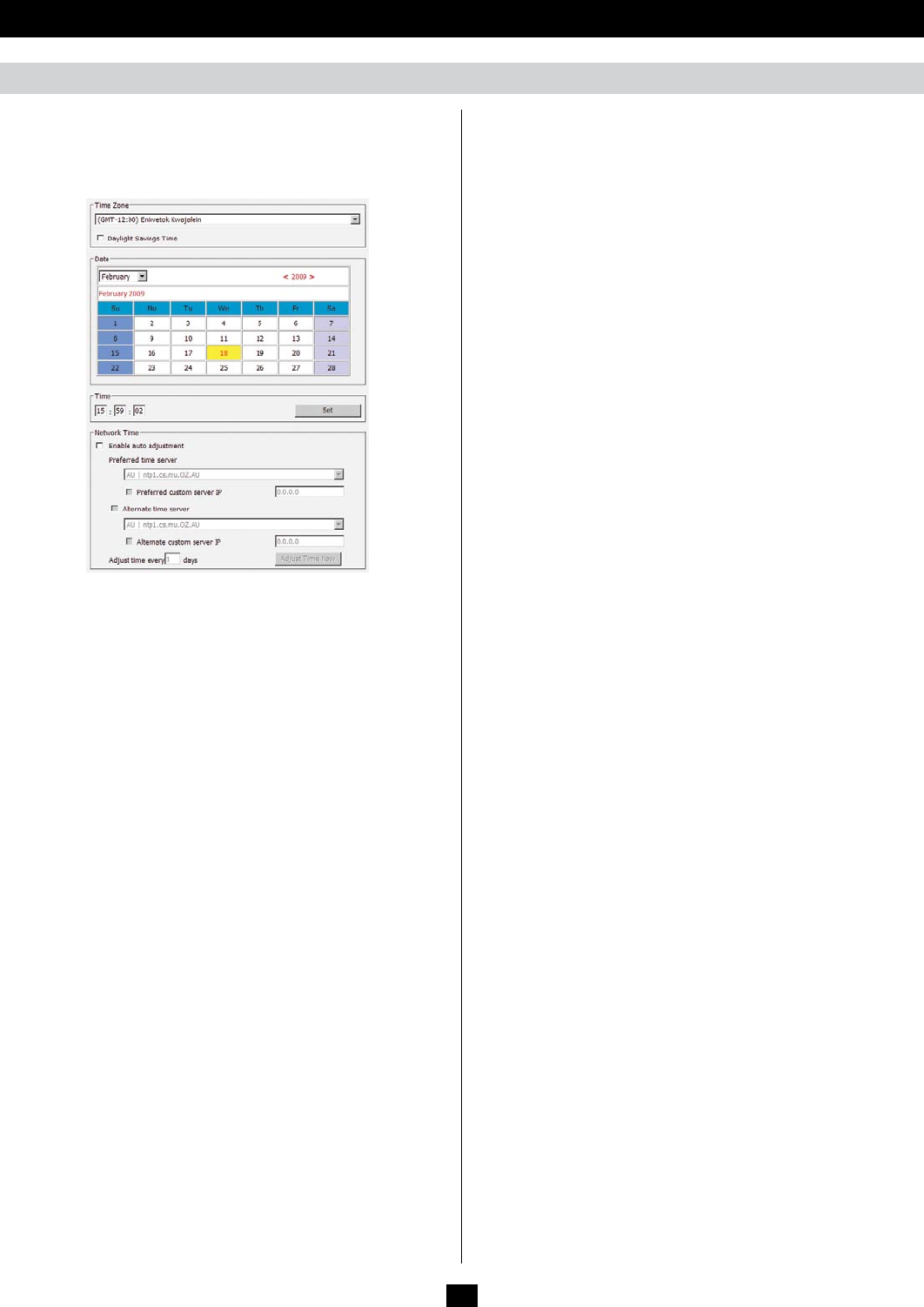
50
OSD Operation (continued)
The Date/Time page allows the user to set the date and time
parameters for the KVM switch. The following section describes the
settings on this page.
Time Zone
• SelecttheTimeZoneandCitythatmostcloselyresembleswhere
the KVM switch is in using the drop-down menu at the top of this
section.
• IfyourareausesDaylightSavingsTime,checktheDaylight
Savings Time checkbox.
To manually set the date and time, do the following:
1. In the Date section, select the current month using the drop-down
menu.
2.Ifneeded,clickthe<or>buttonsintheDate section to move
backward or forward to the correct year.
3. In the calendar in the Date section, click on the current day.
4. In the Time section, enter in the current time using the 24 hour
HH:MM:SS format.
5. Click the Set button in the Time section to apply your changes.
Network Time
Tohavethetimeautomaticallysynchronizedtoanetworktimeserver,
do the following:
1. Check the Enable Auto Adjustment checkbox.
2. Select a time server from the Preferred Time Serverdrop-downlist;
or, check the Preferred Custom Server IP checkbox and enter in the
IP of your preferred time server.
3. If desired, repeat step two to enter an Alternate Time Server.
4.Keyinthedesirednumberofdaysbetweensynchronizationinthe
Adjust Time Every __ Days field.
5. Click the Adjust Time Nowbuttontosynchronizeimmediately.
Date/Time