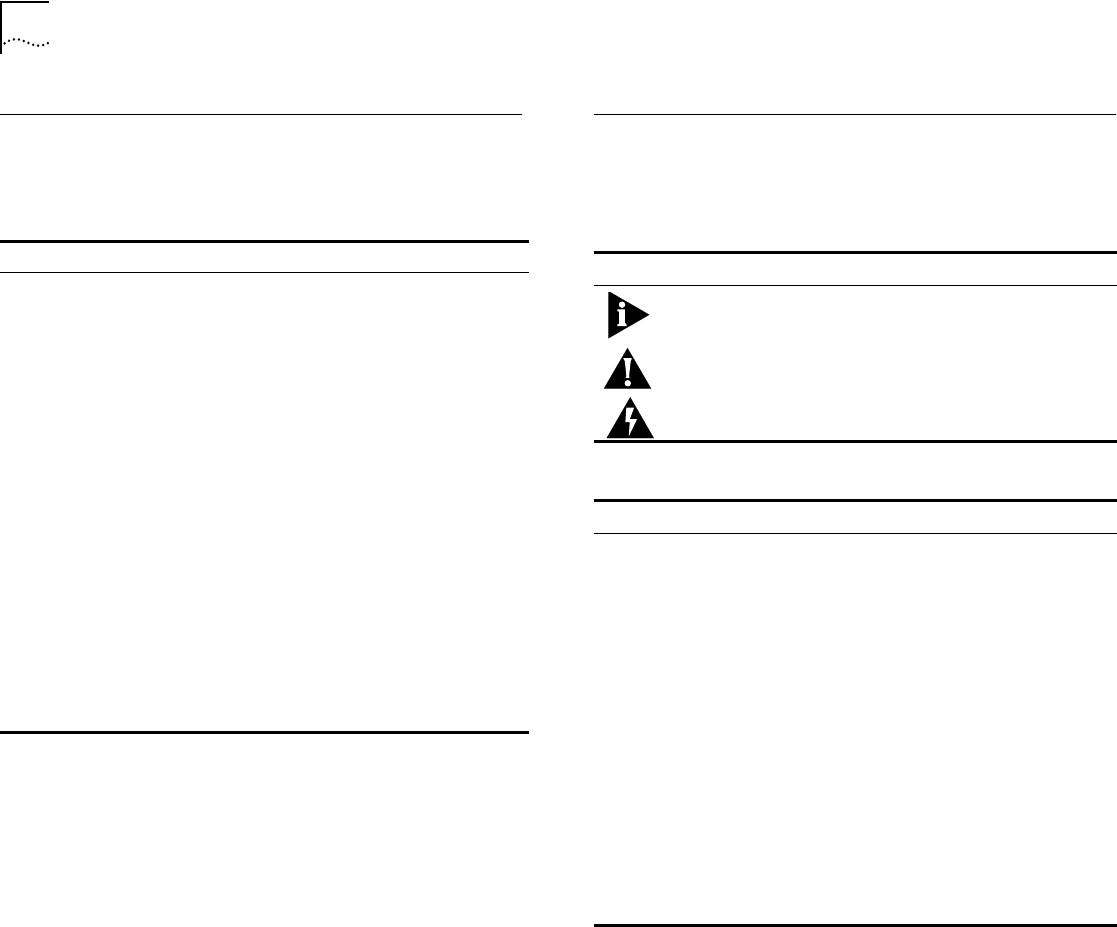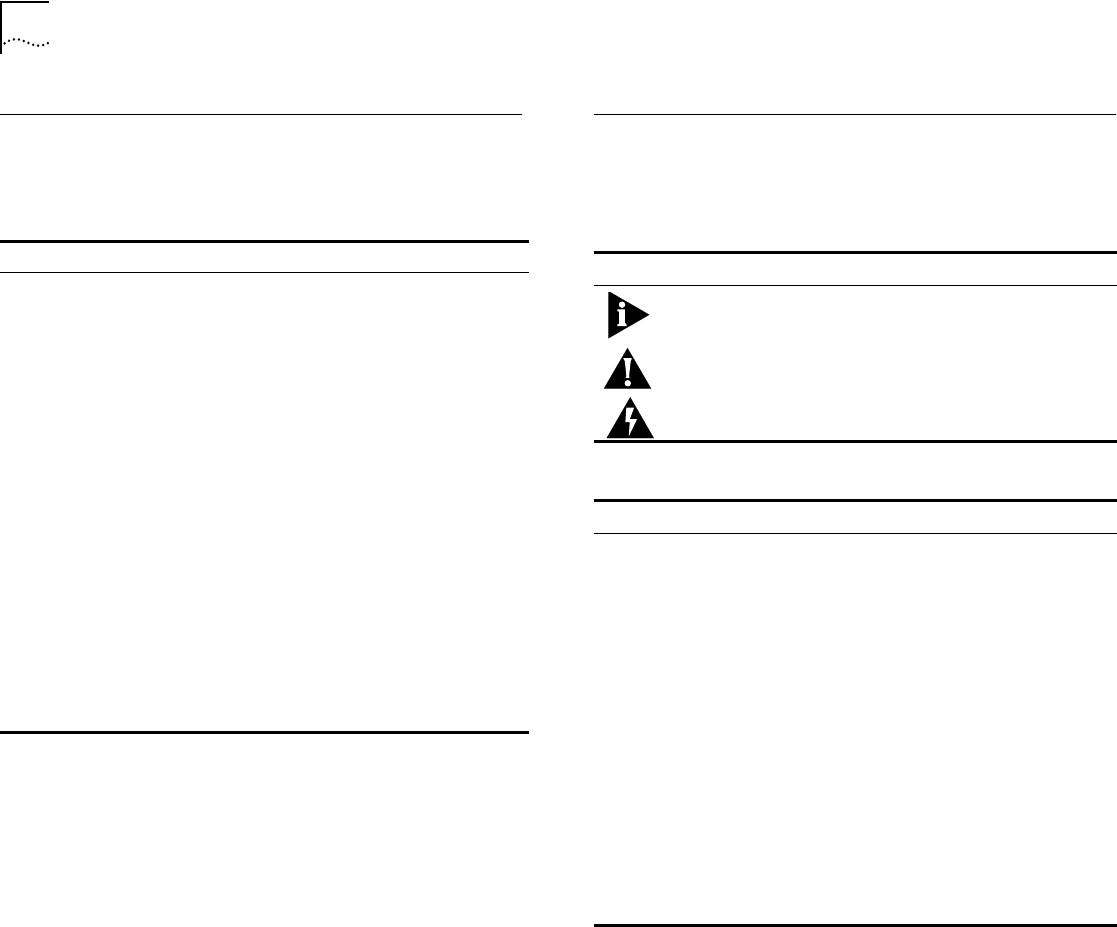
2
C
HAPTER
: A
BOUT
T
HIS
G
UIDE
Finding Information in this Guide
The following table shows you where to find spe-
cific information within this guide.
Conventions
Table 1 and Table 2 list icon and text conventions
that are used throughout this guide.
Task Location
Learning features,
benefits, and con-
cepts
Chapter 1, “Overview”
Chapter 2, “TR-in-FE Concepts”
Planning your net-
work
Chapter 1, “Overview”
Chapter 2, “TR-in-FE Concepts”
Chapter 3, “Installing And Setting Up The Mod-
ule”
Appendix C, “TR-in-FE Module Technical Specifi-
cations”
Installing the
TR-in-FE Module
Chapter 3, “Installing And Setting Up The Mod-
ule”
Chapter 5, “Configuring The TR-in-FE Module”
Appendix A, “Safety Information”
Accessing screens Chapter 4, “Accessing Management Features”
Appendix B, “Screen Access Rights”
Monitoring
the Module
Chapter 6, “Monitoring The TR-in-FE Module”
Getting Technical
Support
Appendix D, “Technical Support”
Table 1
Notice Icons
Icon Type Description
Information
Note
Important features or instructions.
Caution Alerts you to personal safety risks, system
damage, or loss of data.
Warning Risk of severe personal injury.
Table 2
Text Conventions
Convention Description
Screen
display
This typeface is used to represent information as it
appears on the screen.
The words
“Enter” and
“Type”
The word “enter” means type something and then
press the Return or Enter key. Do not press the
Return or Enter key when an instruction simply says
“type.”
[Key] names Key names appear in text in one of two ways:
■
Referred to by their labels, such as “the Return
key” or “the Escape key”.
■
Enclosed within brackets, such as [Return] or [Esc].
If you must press two or more keys simultaneously,
the key names are linked with a plus sign (+). For
example:
Press [Ctrl]+[Alt]+[Del].
Words in
bold
Bold text denotes key features.