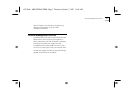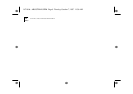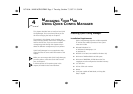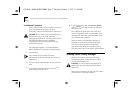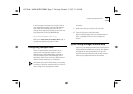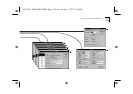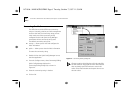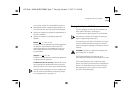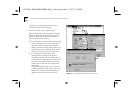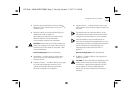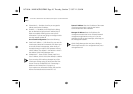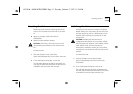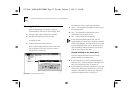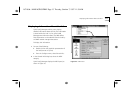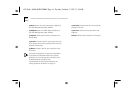Giving the Hub an IP Address
4-7
You can also use the Community/Polling screen to:
■
Automatically di
splay a graphical representation of
the hub every time you start
Q
uick Config Manager.
■
Define how regularly the graphical representation of
the hub is updated.
■
Define how regularly any displayed graphs are
updated.
Bitmap
Off
/ 15 / 30 / 45 / 60
The time in minutes between consecutive updates of
the graphical representation of the hub. If Off is
selected, the bitmap is not updated at all (you
can
select
Update Zoom
from the
File
menu to display
any new states).
Graph(s)
15
/
30
/ 4
5 /
60
The time in seconds between consecutive updates of
any graphs that are displayed.
Invoke zoom view on start-up
Check this box if you
want the graphical representation of the hub to be
d
isplayed every time you start
Q
uick Config Manager.
Through VT100 management you can configure new
users for the hub (with different community strings)
,
see
“Configuring Users” on page 5-17
.
Giving the Hub an IP Address
You can configure the hub with an IP address and
other useful information,
e
nabl
ing i
t to
co
mmunicate over (become part of) an IP network
.
The hub does not need an IP address to make your
Quick Config Manager work with it.
You need to give your hub an IP address if you want
to use an IP-based network manager, for example
Transcend Enterprise Manager, to manage it over the
network.
CAUTION:
If you have no previous knowledge of IP,
see
“IP Addresses” on page B-1
.
T
he
IP Setup d
ialog box is used to set up IP
information and change the SLIP address for the hub.
The IP Setup dialog box has a useful Easy Setup
option which takes you through the IP configuration
process. The information that you enter during the
Easy Setup process is the same as, and is entered
into, the IP Setup dialog box.
16710.bk : MANAGING.FRM Page 7 Tuesday, October 7, 1997 11:38 AM