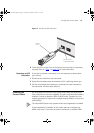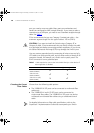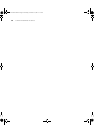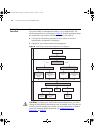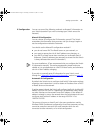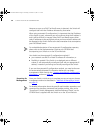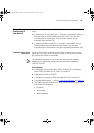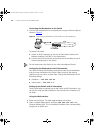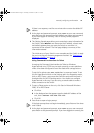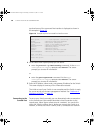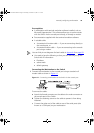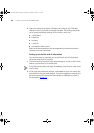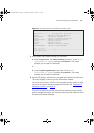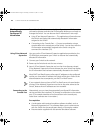Manually Configuring IP Information 35
Manually
Configuring IP
Information
You can manually configure the Switch IP information in the following
ways:
■ Connecting to a front panel port — Connect a workstation using an
Ethernet cable to a front panel port of the Switch. You can then
manually enter IP information using the web interface or the
command line interface (CLI).
■ Connecting to the console port — Connect a workstation using a
console cable to the console port of the Switch. You can then
manually enter IP information using the command line interface (CLI).
Connecting to a Front
Panel Port
To set up your Switch manually you can make a connection to a front
panel port. You must do this whilst the Switch is offline, that is, before
you connect the Switch to a network.
The procedure described in this section assumes the unit has been
powered up in standalone mode and has the default IP address of
169.254.100.100.
Pre-requisites
■ A workstation running Windows 2000, Windows XP or Windows
Server 2003, Red Hat Linux 9, Solaris 7 or Solaris 9.
■ A Network Interface Card (NIC).
■ A Category 5 twisted pair Ethernet cable with RJ-45 connectors.
■ A suitable Web browser — refer to “Choosing a Browser”on page 48.
■ You need to have the following so that you can manually set up the
Switch with IP information:
■ IP address
■ subnet mask
■ default gateway
DUA1730-0AAA03.book Page 35 Thursday, November 17, 2005 12:17 PM