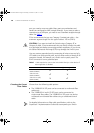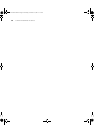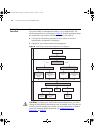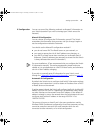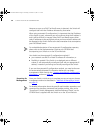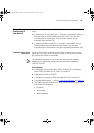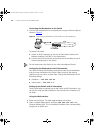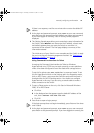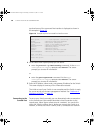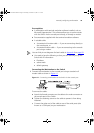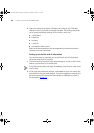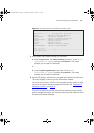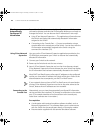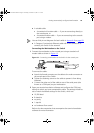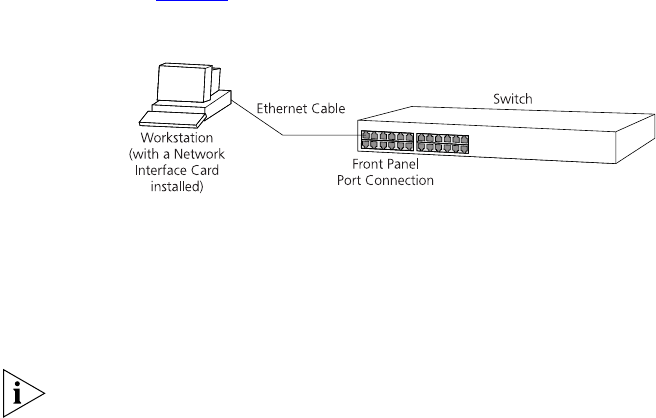
36 CHAPTER 3: SETTING UP FOR MANAGEMENT
Connecting the Workstation to the Switch
1 Connect the workstation to a front panel port using an Ethernet cable as
shown in Figure 9
.
Figure 9 Connecting a workstation to the Switch via a front panel port
To connect the cable:
a Attach an RJ-45 connector at one end of the Ethernet cable to the
Network Interface Card (NIC) in the workstation.
b Connect the RJ-45 connector at the other end of the cable to one of
the front panel ports on the Switch.
Do not interconnect the Switch to any other unconfigured Switch.
Configuring the Workstation with IP Information
You need to change the IP address and subnet mask of the workstation
that you have connected to the Switch. Make a note of the existing
settings so you can return to them later. Change the workstation to the
following settings:
■ IP address — 169.254.100.99
■ Subnet mask — 255.255.0.0
Setting Up the Switch with IP Information
You are now ready to manually set up the Switch with IP information. You
can do this using the Web interface or the command line interface (CLI)
via telnet.
Using the Web Interface
1 Power-up the Switch. This takes approximately one minute.
2 Open a suitable Web browser and enter 169.254.100.100 in the
Location Address field. This is the default IP address that is automatically
assigned to an offline unit.
DUA1730-0AAA03.book Page 36 Thursday, November 17, 2005 12:17 PM