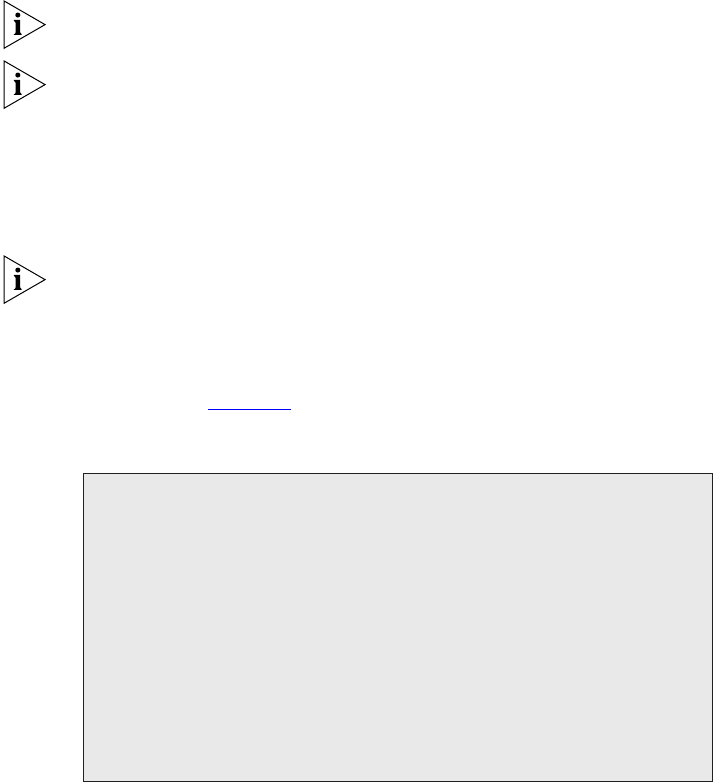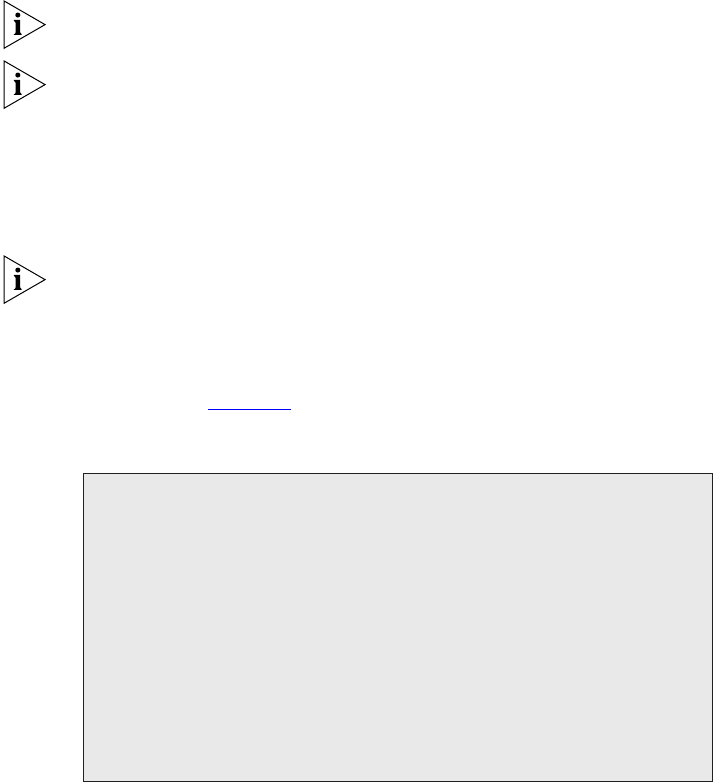
44 CHAPTER 3: SETTING UP FOR MANAGEMENT
Viewing IP Information via the Console Port
You are now ready to view the automatically allocated IP information
using the command line interface.
1 Connect your Switch to the network using an Ethernet cable. As soon as
a network connection is made the Switch begins the automatic IP
configuration process.
The automatic IP configuration process usually completes within one
minute.
If there is no response from a DHCP server within 30 seconds, the Auto-IP
configuration mechanism attempts to allocate the default IP address
169.254.100.100. If this address is not available, it then allocates an IP
address in the range of 169.254.x.y (where x is in the range 1 to 254, and
y is in the range 0 to 255).
2 The command line interface login sequence begins as soon as the Switch
detects a connection to its console port.
If the login prompt does not begin immediately, press Return a few times
until it starts.
3 At the login and password prompts, enter
admin as your user name and
press Return at the password prompt. If you have logged on correctly, the
top-level menu of the command line interface is displayed as shown in
the example in Figure 14
.
Figure 14 Example top-level command line interface menu
4 At the Select menu option prompt enter the protocol ip
interface summary command. At the Select IP interfaces
Menu options: --------------3Com Superstack 3 Switch 4200---------------
bridge - Administer bridge-wide parameters
gettingStarted - Basic device configuration
logout - Logout of the Command Line Interface
physicalInterface - Administer physical interfaces
protocol - Administer protocols
security - Administer security
system - Administer sytem-level functions
trafficManagement - Administer traffic management
Type ? For help
-------------------------------(1)-----------------------------------
Select menu option:
DUA1730-0AAA03.book Page 44 Thursday, November 17, 2005 12:17 PM