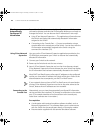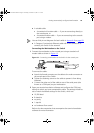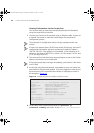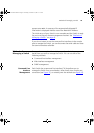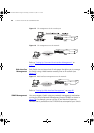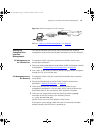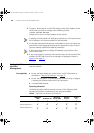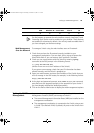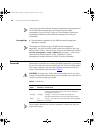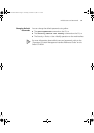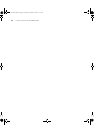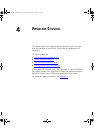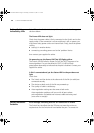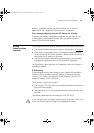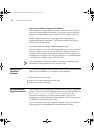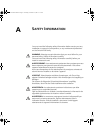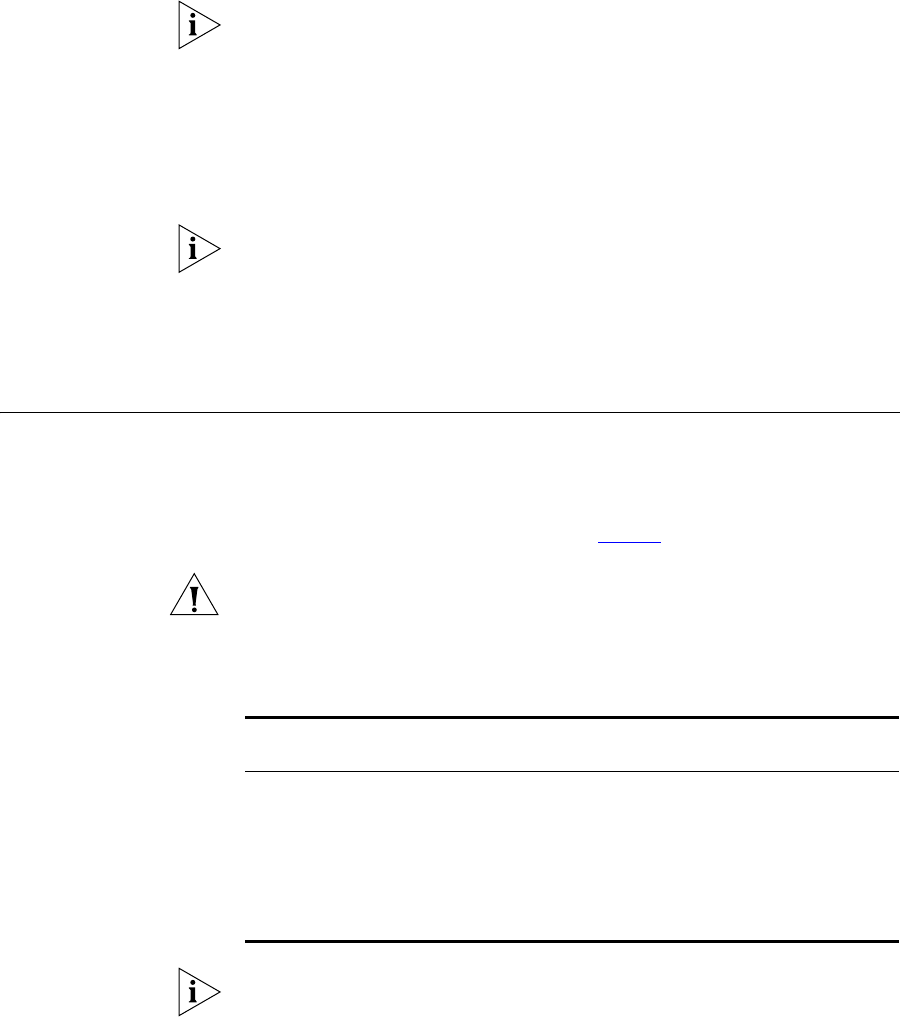
50 CHAPTER 3: SETTING UP FOR MANAGEMENT
You can use the 3Com Network Supervisor application that is provided on
the CD-ROM that accompanies your Switch to provide SNMP
management for your Switch. If you use 3Com Network Supervisor it
automatically loads the correct MIBs and necessary files onto your
workstation.
Pre-requisites
■ Documentation supplied with the SNMP network management
application software.
To manage your Switch using an SNMP network management
application, you need to specify SNMP community strings for the users
defined on the Switch. You can do this using the command line interface
system management snmp community command — refer to the
command line interface section of the “SuperStack 3 Switch
Management Interface Reference Guide” for more information.
Default Users and
Passwords
If you intend to manage the Switch using the web interface or the
command line interface, or to change the default passwords, you need to
log in with a valid user name and password. The Switch has three default
user names, and each user name has a different password and level of
access. These default users are listed in Table 9
.
CAUTION: To protect your Switch from unauthorized access, you must
change all three default passwords as soon as possible, even if you do not
intend to actively manage your Switch
Table 9 Default Users
Use the admin default user name (no password) to login and carry out
initial Switch setup.
User
Name
Default
Password
Access Level
monitor monitor monitor — the user can view all manageable parameters,
except special/security features, but cannot change any
manageable parameters.
manager manager manager — the user can access and change the
operational parameters but not special/security features
admin (no
password)
security — the user can access and change all manageable
parameters
DUA1730-0AAA03.book Page 50 Thursday, November 17, 2005 12:17 PM