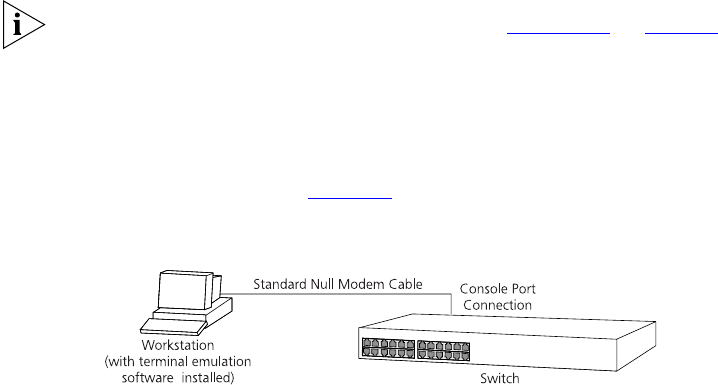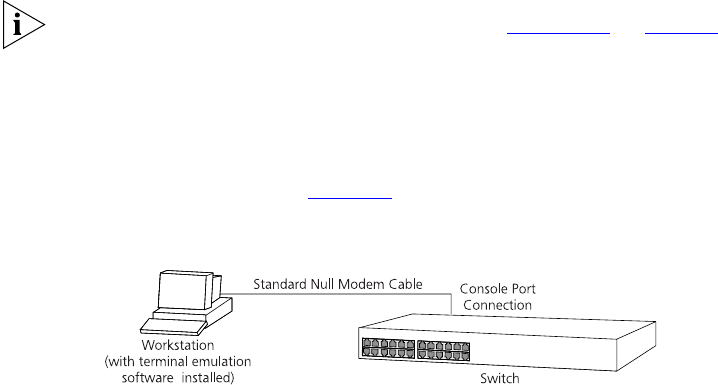
Viewing Automatically Configured IP Information 43
■ A suitable cable:
■ A standard null modem cable — if you are connecting directly to
the console port, or
■ A standard modem cable — if you are connecting to the console
port using a modem.
You can find pin-out diagrams for both cables in Appendix B
on page 69.
■ A Category 5 twisted pair Ethernet cable with RJ-45 connectors to
connect your Switch to the network.
Connecting the Workstation to the Switch
1 Connect the workstation to the console port using a standard null
modem cable as shown in Figure 13
.
Figure 13 Connecting a workstation to the Switch via the console port
To connect the cable:
a Attach the female connector on the cable to the male connector on
the console port of the Switch.
b Tighten the retaining screws on the cable to prevent it from being
loosened.
c Connect the other end of the cable to one of the serial ports (also
known as a COM port) on your workstation.
2 Open your terminal emulation software and configure the COM port
settings to which you have connected the cable. The settings should be
set to match the default settings for the Switch, which are:
■ 19,200 baud
■ 8 data bits
■ no parity
■ 1 stop bit
■ no hardware flow control
Refer to the documentation that accompanies the terminal emulation
software for more information.
DUA1730-0AAA03.book Page 43 Thursday, November 17, 2005 12:17 PM